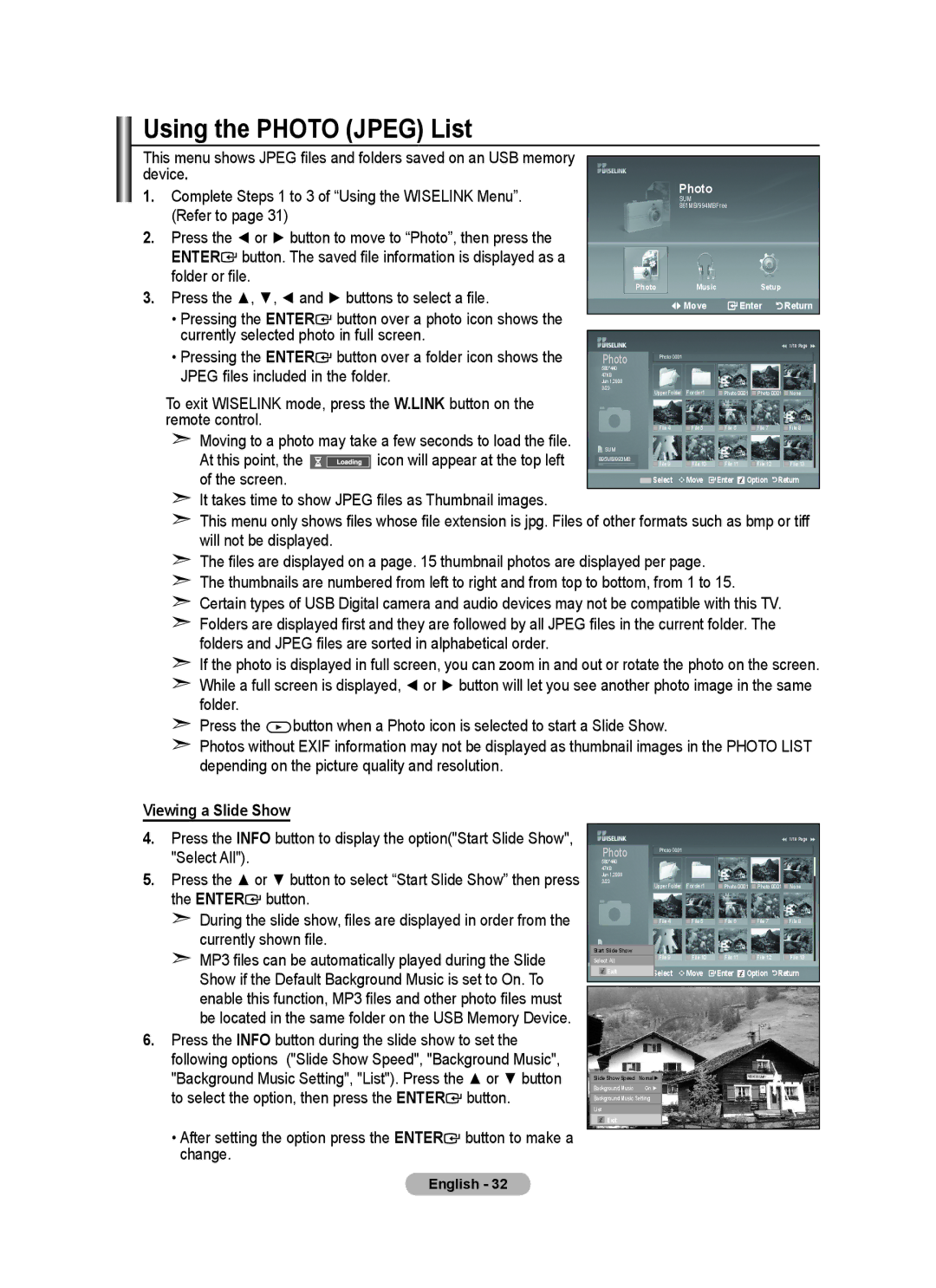LA52A650A1R, LA40A650A1R, LA46A650A1R, LA32A650A1R specifications
The Samsung LA32A650A1R, LA46A650A1R, LA40A650A1R, and LA52A650A1R are part of the renowned A650 series of LCD televisions known for their stunning picture quality and advanced features. These models, designed for a range of viewing preferences, cater to different screen sizes while ensuring a consistent viewing experience across the board.One of the standout features of these televisions is their Full HD resolution, providing 1920x1080 pixels for detailed and vibrant images. The high pixel density contributes to a sharp picture quality, allowing viewers to enjoy their favorite movies, shows, and games with incredible clarity. The series utilizes Samsung's renowned Ultra Clear Panel technology, which minimizes glare and enhances color accuracy, making it ideal for bright rooms.
The A650 series incorporates Samsung's innovative Cold Cathode Fluorescent Lamp (CCFL) backlighting, which allows for deeper blacks and more vivid color reproduction. This technology ensures that colors pop and contrasts are more pronounced, delivering a more immersive viewing experience. The dynamic contrast ratio of these models is impressive, providing rich and vibrant images that stand out.
To complement its exceptional display, the A650 series includes features such as 24p Real Movie and Samsung's Film Mode, which enhance the reproduction of film content, ensuring that movies appear as close to the filmmaker's intent as possible. These televisions also offer multiple HDMI inputs, allowing users to easily connect external devices such as gaming consoles, Blu-ray players, and streaming devices.
Additionally, the series supports various connectivity options including USB ports for multimedia playback, allowing users to view photos and videos directly from a USB drive. The built-in Digital Tuner ensures compatibility with over-the-air HD broadcasts, making it easier to access a variety of TV channels without the need for a separate set-top box.
The sleek design of the A650 series, featuring a slim bezel and modern finish, makes these televisions a stylish addition to any living space. With a focus on high-quality visuals, versatile connectivity, and an elegant appearance, the Samsung LA32A650A1R, LA46A650A1R, LA40A650A1R, and LA52A650A1R stand out as excellent choices for anyone looking to upgrade their home entertainment system.