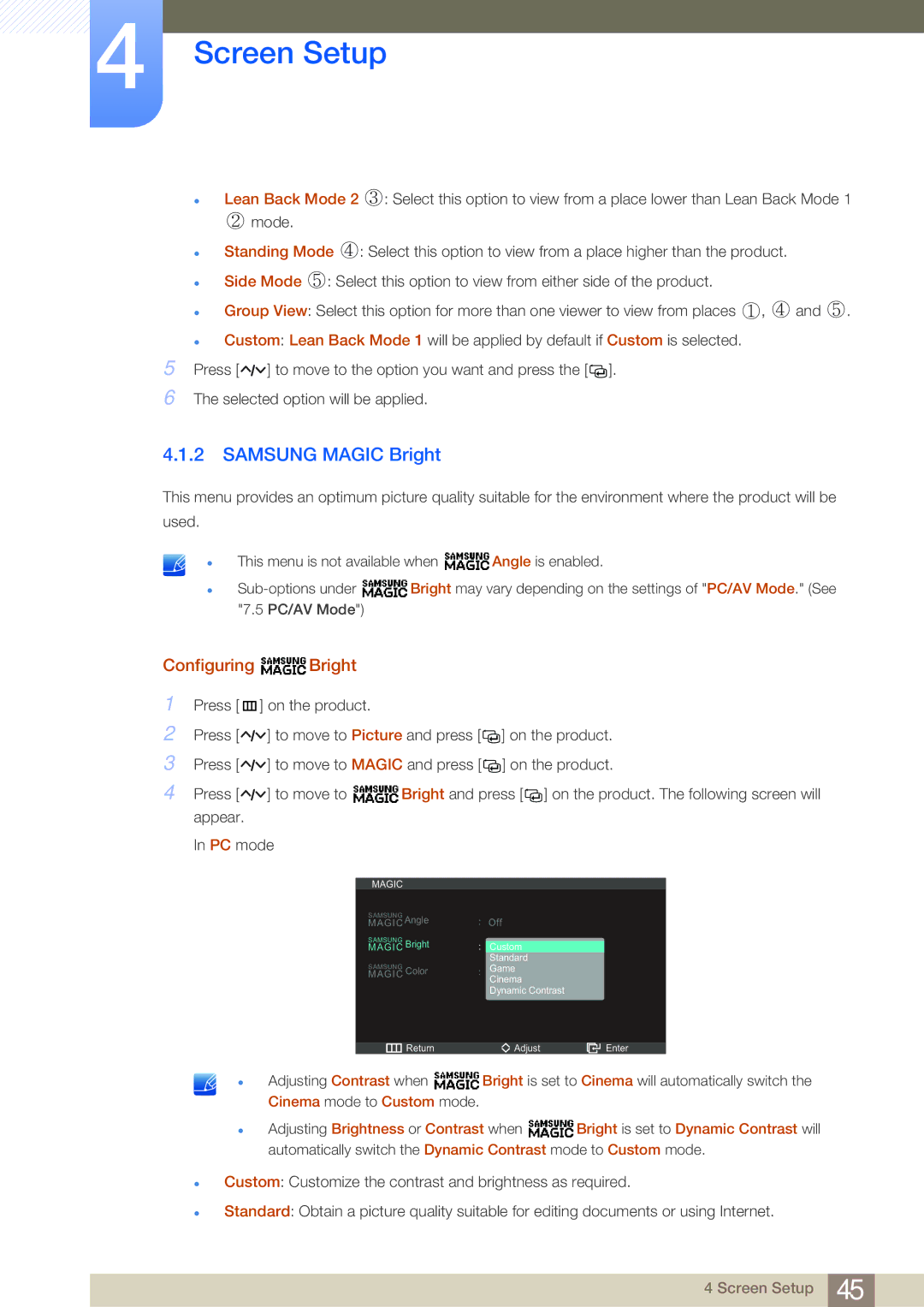LC23A550US/NG, LC27A550US/ZN, LC23A550US/ZN specifications
The Samsung LC23A550US/ZN and LC27A550US/ZN are part of a series of high-resolution monitors designed to deliver an immersive viewing experience for both professional and everyday use. These monitors come with an elegant design and a range of features catering to various needs, whether for gaming, graphic design, or simple browsing.One of the standout features of the LC23A550US/ZN and LC27A550US/ZN models is their high-performance display technology. Both monitors boast a Full HD resolution of 1920 x 1080 pixels, providing crisp image quality with vibrant colors and sharp details. The use of Samsung’s advanced PLS (Plane to Line Switching) technology enhances viewing angles, allowing users to enjoy consistent color and brightness levels from nearly any angle.
The LC23A550US/NG model similarly features Full HD resolution but focuses more on versatility with its 23-inch screen size. The monitors are equipped with a rapid response time, which is particularly advantageous for gamers and users who watch fast-paced videos. This means less motion blur and a smoother overall visual experience.
Another key characteristic is the dynamic contrast ratio, which enables the monitors to display deeper blacks and brighter whites. This feature enhances the overall clarity of images, making them more lifelike and engaging. Additionally, the monitors support a wide color gamut, ensuring a more vibrant, true-to-life color representation that benefits creative professionals.
In terms of connectivity, these models are well-equipped with multiple ports, making it easy to connect various devices such as laptops, gaming consoles, and media players. The inclusion of HDMI and DisplayPort connections ensures compatibility with modern devices, while the addition of USB ports allows for easy access to peripheral devices.
The design of the Samsung monitors is sleek and modern, characterized by thin bezels that maximize the screen space, making them an attractive addition to any workspace or entertainment setup. Furthermore, they are designed with user comfort in mind, featuring adjustable stand options for height and tilt, contributing to ergonomic use during extended viewing sessions.
In conclusion, the Samsung LC23A550US/ZN and LC27A550US/ZN monitors exemplify advanced display technologies combined with user-friendly features, making them ideal for a variety of applications. With vibrant image quality, excellent connectivity options, and a sleek design, these monitors are poised to meet the demands of both professionals and casual users alike.