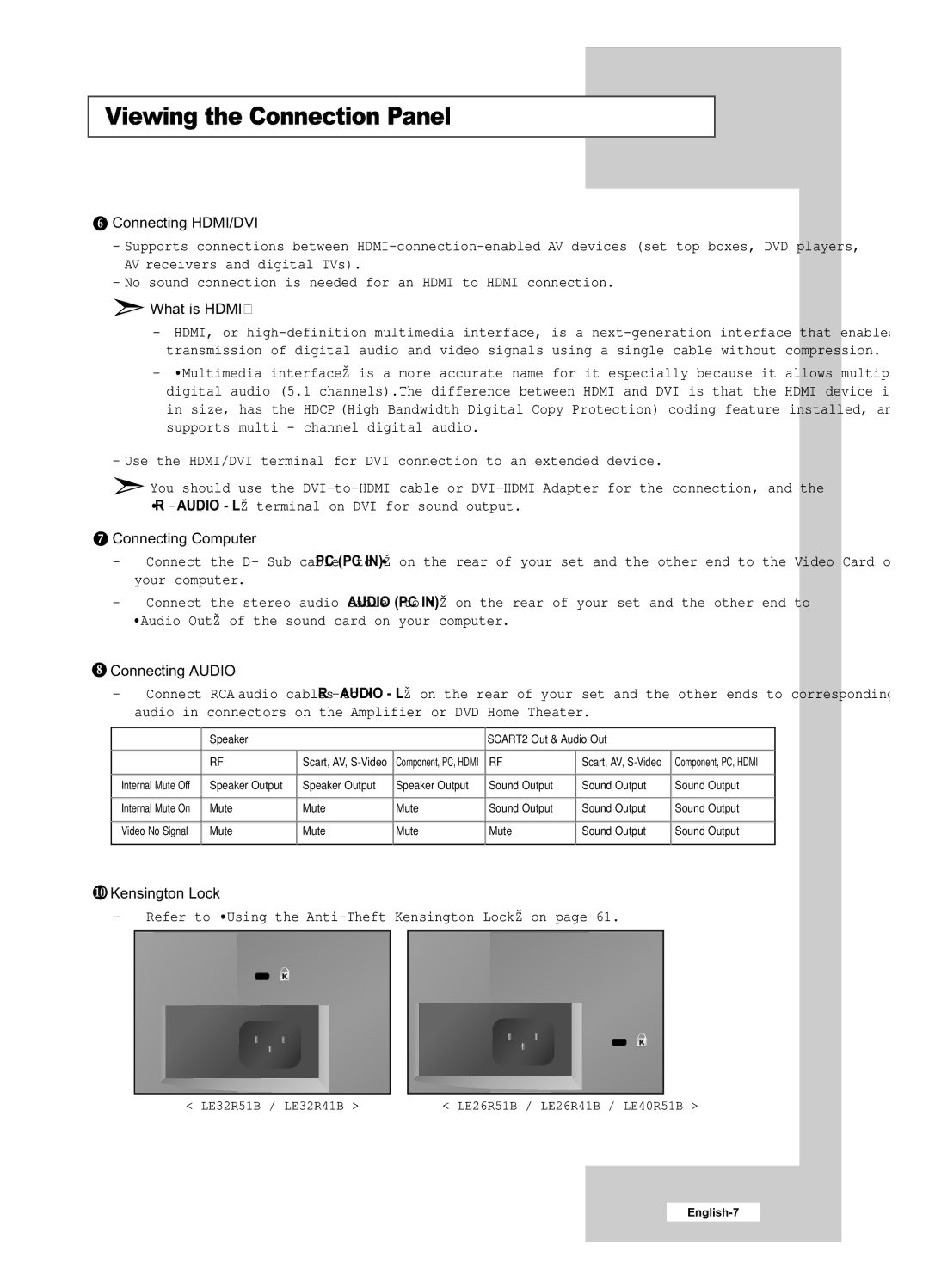LE26R41B, LE32R41B, LE26R51B, LE32R51B, LE40R51B specifications
The Samsung LE40R51B, LE32R51B, LE26R51B, LE32R41B, and LE26R41B are part of Samsung's esteemed range of LCD televisions that were well-regarded for their innovative features and remarkable picture quality. These models, with varying screen sizes from 26 to 40 inches, offer a diverse set of specifications to cater to various viewing preferences in different home environments.One of the standout features of these televisions is their use of LCD technology, which allows for vibrant colors, sharp images, and excellent viewing angles. Samsung's fine-tuning of the details in these models ensures that users enjoy a clear and bright picture with high contrast ratios. The LE40R51B, as the largest model, boasts a 40-inch display, making it an excellent choice for larger living rooms or entertainment spaces. The LE32R51B and LE32R41B with 32-inch screens cater to medium-sized rooms, while the LE26R51B and LE26R41B, both at 26 inches, are perfect for bedrooms, kitchens, or smaller spaces.
The televisions incorporate Samsung's digital noise reduction technology, enhancing overall picture quality by minimizing unwanted artifacts in the image. Additionally, they support a wide range of connectivity options, including multiple HDMI ports, which allow easy integration with a variety of external devices, such as gaming consoles, Blu-ray players, and satellite receivers. This versatility ensures that users can enjoy their favorite content in high definition.
Another innovative feature is the built-in digital tuner, which allows users to access a variety of digital channels without the need for an external set-top box. This feature greatly enhances convenience and allows users to take advantage of digital broadcast signals.
Regarding audio, these models come equipped with quality sound systems that provide clear and engaging audio. The integrated speakers are designed to deliver balanced sound for both dialogue and background music, enhancing the overall viewing experience.
In summary, the Samsung LE40R51B, LE32R51B, LE26R51B, LE32R41B, and LE26R41B showcase Samsung's commitment to quality and technology in the television market. With their impressive picture quality, robust features, and user-friendly interfaces, these models continue to be a part of many households, providing entertainment and leisure for families everywhere. The blend of size, performance, and connectivity options make these televisions a solid choice for anyone looking to enhance their viewing experience.