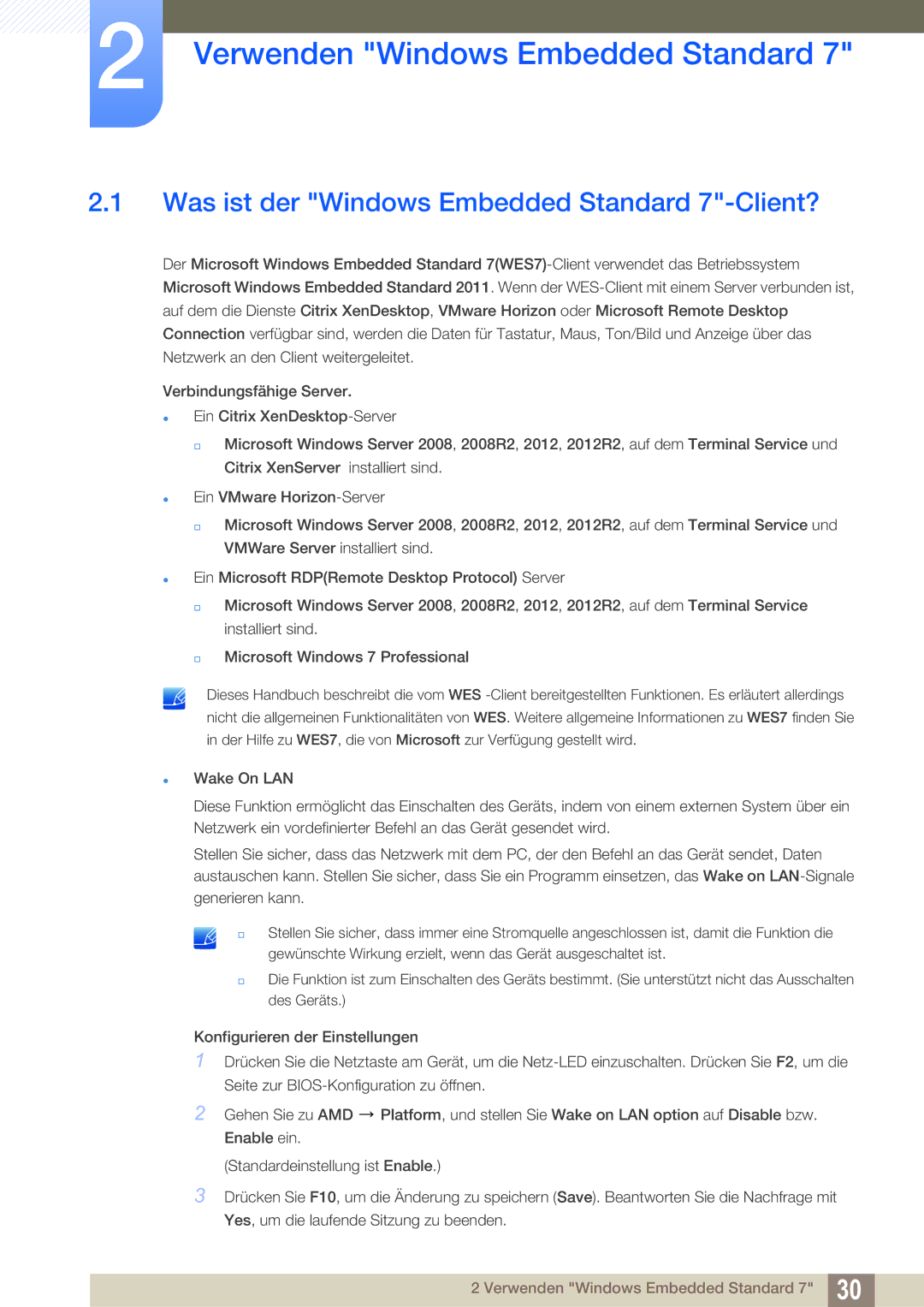LF22FT2WFPZXEN, LF24FT2WFPZXEN, LF24TC2WAN/EN, LF22TC2WAN/EN specifications
Samsung has long been recognized for its innovative technology and high-quality products, and the Samsung LF22TC2WAN/EN and LF22FT2WFPZXEN monitors exemplify this tradition. Designed for various applications, including digital signage and business environments, these models stand out with their impressive features and technology.The LF22TC2WAN/EN is equipped with a 22-inch Full HD display that boasts a resolution of 1920 x 1080 pixels, ensuring sharp and vibrant visuals. This monitor utilizes advanced LED backlighting for enhanced brightness and energy efficiency, making it suitable for use in brightly lit spaces. The design is sleek and modern, allowing it to seamlessly integrate into any environment, whether in a retail store or a corporate office.
One of the most significant features of the LF22TC2WAN/EN is its versatile connectivity options. The monitor incorporates multiple input ports, including HDMI and DisplayPort, allowing easy connection to a variety of devices, such as PCs, laptops, and media players. This flexibility is perfect for businesses that rely on diverse technology setups. Additionally, the monitor supports USB Type-C, enabling faster data transfer and simplified connectivity for compatible devices.
The LF22FT2WFPZXEN model also features a 22-inch screen, similar in dimensions to its counterpart, but it comes with added functionalities such as integrated touch capabilities. This interactive display allows users to engage directly with the content, making it ideal for presentations, collaboration, and interactive kiosks. The touch response is quick and accurate, providing a smooth user experience.
Both models are engineered with energy efficiency in mind, adhering to eco-friendly standards that contribute to reduced power consumption. This efficiency not only lowers operational costs for businesses but also supports a sustainable approach to technology usage.
Additionally, Samsung has included advanced durability features, ensuring that these monitors can withstand the demands of continuous operation. The screens are designed to be resilient against scratches and everyday wear and tear, making them ideal for high-traffic areas.
In summary, the Samsung LF22TC2WAN/EN and LF22FT2WFPZXEN monitors are superb choices for anyone seeking reliable and high-performance displays. With their exceptional visuals, versatile connectivity, and advanced features, they cater to a wide range of business needs while emphasizing energy efficiency and durability. Whether for digital signage or interactive use, these models represent the pinnacle of Samsung's display technology.