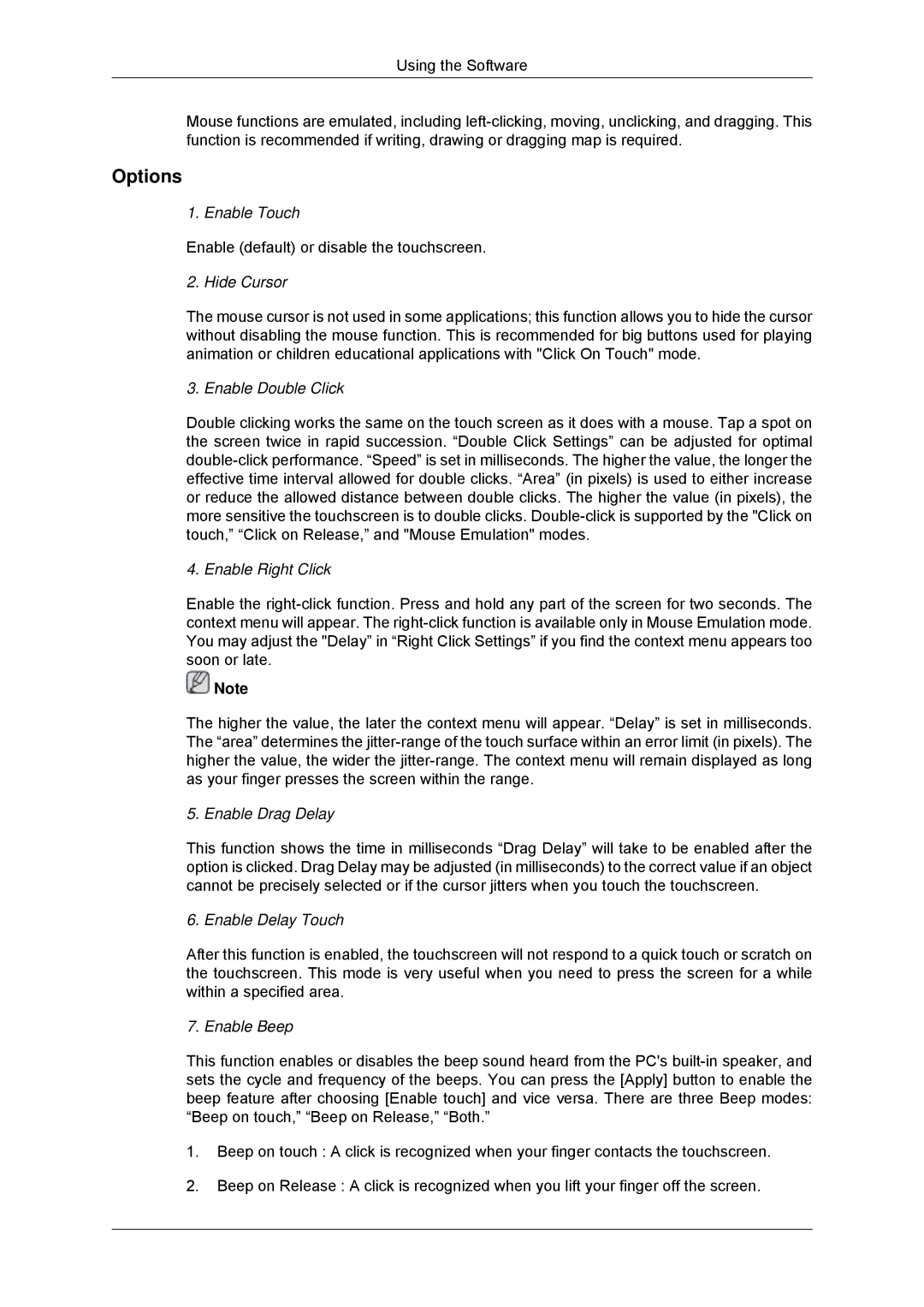LH32CRTMBC/XJ, LH32CRSMBD/EN, LH32CRSMBC/EN, LH32CRSMBD/XJ, LH32CRTMBC/EN specifications
The Samsung LH32CRSMBD/XJ and LH32CRTMBC/XJ are state-of-the-art displays designed to meet the varied needs of businesses and professional environments. These models are part of Samsung's robust lineup of commercial displays, specifically engineered for digital signage purposes, enhancing customer engagement and elevating brand visibility.One of the standout features of both models is their 32-inch screen, which delivers a vibrant Full HD resolution of 1920 x 1080 pixels. This level of clarity ensures that content is displayed with sharpness and detail, making it ideal for showcasing advertisements, videos, and other graphical content. With an impressive brightness of up to 350 nits, these displays are designed to perform excellently in a variety of lighting conditions, enabling clear visibility even in bright environments.
The LH32CRSMBD/XJ and LH32CRTMBC/XJ incorporate advanced LED-backlit technology, which not only enhances color accuracy but also promotes energy efficiency. Moreover, the screens are designed with a slim bezel, maximizing the viewing area and allowing for a sleek, modern aesthetic that fits seamlessly into any decor.
Connectivity is another highlight of these models. They feature a range of input options, including HDMI, DisplayPort, and USB ports, providing versatile connectivity solutions for various devices. This flexibility allows for easy integration into existing audiovisual setups, making these displays suitable for retail locations, corporate environments, and educational institutions.
Furthermore, Samsung has integrated smart capabilities into these models. The onboard media player allows users to display content directly from USB storage devices, simplifying content management without the need for external playback devices. This is particularly beneficial for businesses looking to manage signage with minimal setup.
Durability is an essential characteristic of commercial displays, and these models are built to last. They feature a robust design that can withstand the rigors of continuous operation, making them ideal for 24/7 use in high-traffic areas. The displays also support various mounting options, providing flexibility in installation.
Overall, the Samsung LH32CRSMBD/XJ and LH32CRTMBC/XJ displays are powerful tools for businesses looking to enhance their visual communications. With their combination of superior image quality, energy-efficient technology, extensive connectivity options, and robust design, these displays offer an effective solution for dynamic digital signage applications.