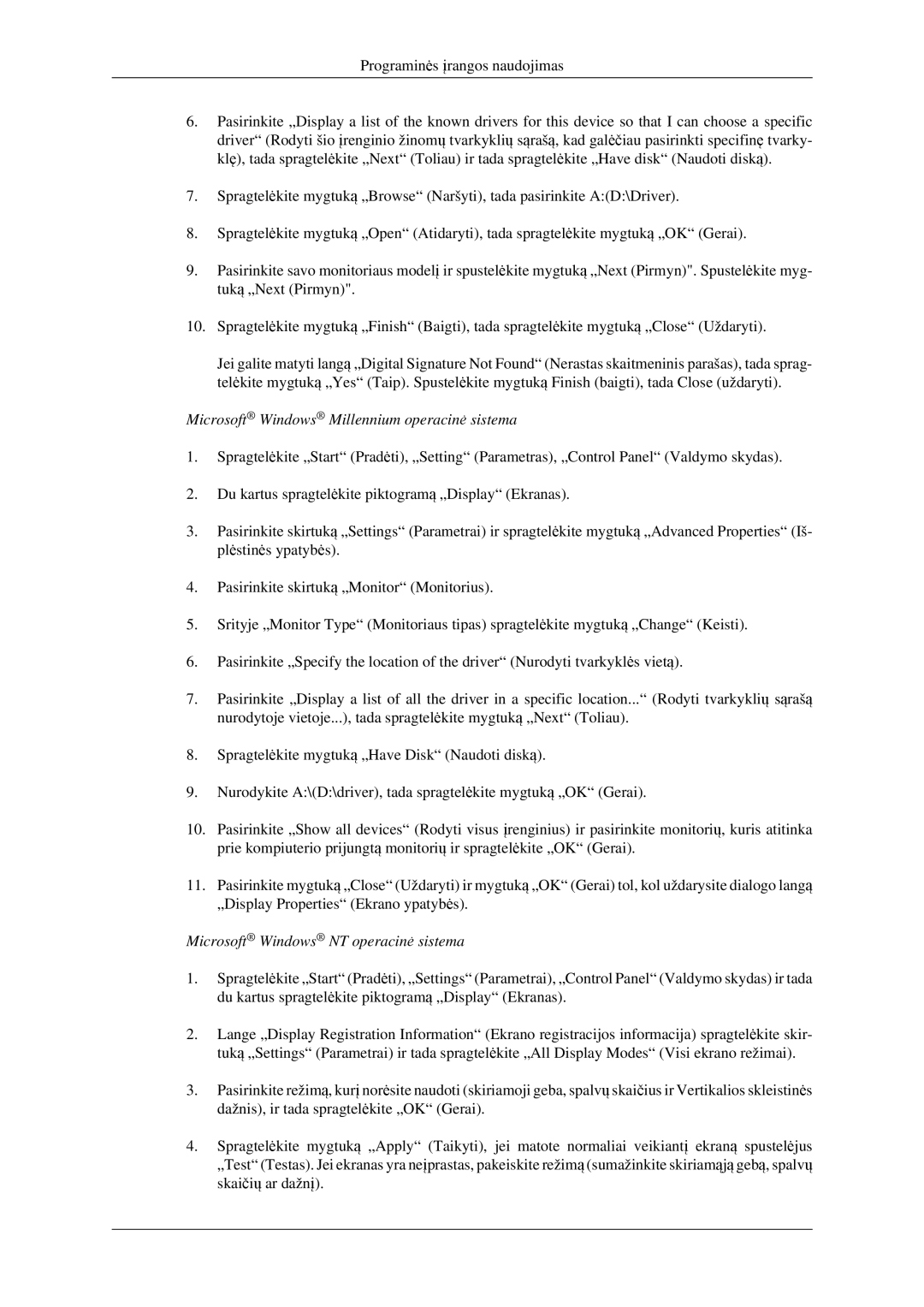LH32HBPLBC/EN, LH32HBTLBC/EN, LH32HBSLBC/EN specifications
The Samsung LH32HBSLBC/EN, LH32HBTLBC/EN, and LH32HBPLBC/EN are a series of cutting-edge display solutions designed to meet the demands of modern businesses and institutions. These displays combine advanced technology with impressive features to deliver exceptional visual performance.One of the standout features of these Samsung models is their high brightness levels, ensuring vivid and clear content even in well-lit environments. With a brightness level of up to 2500 nits, these displays provide remarkable visibility that makes them ideal for outdoor settings or areas with significant ambient light.
The screens are equipped with Ultra High Definition (UHD) resolution, which allows for stunning detail and clarity in every image. This high resolution is especially beneficial for applications requiring precise visuals, such as retail displays, corporate presentations, and digital signage.
Additionally, these models leverage Samsung’s advanced LED technology, which enhances color accuracy and contrast. The result is images that are not only bright but also rich in color and depth. The incorporation of this technology ensures that content captivates viewers and communicates messages effectively.
Another characteristic of the Samsung LH series is their robust connectivity options. With multiple HDMI, DisplayPort, and USB ports, users can easily connect various devices and sources, enhancing versatility in any commercial application. This flexibility makes it possible to integrate the displays into existing systems without hassle.
These Samsung models are also designed with reliability and longevity in mind. They are capable of 24/7 operation, making them suitable for continuous use in high-demand settings. Furthermore, their rugged builds protect against dust and moisture, ensuring the displays remain functional and visually appealing over time.
The aesthetic design of these displays is another highlight. With ultra-slim bezels, they offer a modern look that suits any professional environment. The sleek design allows for seamless wall mounting or arrangement in multi-display configurations, providing a uniform visual experience across all screens.
The Samsung LH32HBSLBC/EN, LH32HBTLBC/EN, and LH32HBPLBC/EN models stand out not only for their impressive technological attributes but also for their ability to cater to a wide range of commercial needs. By marrying high performance with aesthetic appeal, these displays set a high standard for modern visual communication.