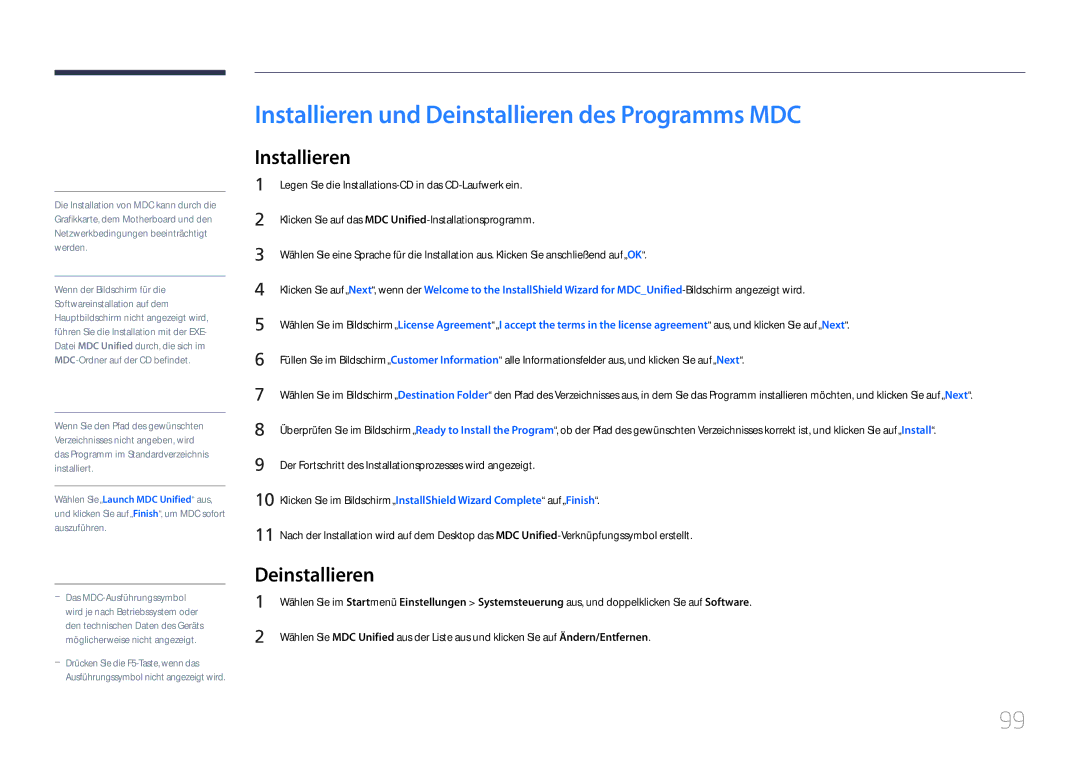LH55LECPLBC/EN, LH46LECPLBC/EN, LH32LECPLBC/EN specifications
Samsung has long been a leader in display technology, and its series of professional displays, including the Samsung LH32LECPLBC/EN, LH46LECPLBC/EN, and LH55LECPLBC/EN, exemplify its commitment to quality and innovation. These models are part of Samsung's LEC series, designed for commercial applications, providing businesses with the tools to efficiently convey their messages in a visually appealing manner.One of the standout features of the LEC series is their stunning image quality. With high brightness levels and excellent contrast ratios, these displays ensure that content remains vivid and clear, even in brightly lit environments. The panels are capable of delivering Full HD resolution, which enhances the viewing experience by presenting sharp and stunning visuals that captivate audiences.
Another key characteristic of the Samsung LEC series is their robustness and reliability. Built with durable materials, these displays are designed for long-term use, making them ideal for 24/7 operations often required in retail, corporate, and public spaces. The models are equipped with Samsung’s advanced thermal management technology, which optimizes performance and longevity by effectively dissipating heat during prolonged use.
The versatility of these displays is also noteworthy. Each model in the series offers flexible installation options, allowing for both landscape and portrait orientations, which facilitates integration into various environments. This adaptability enhances the displays' applications, whether for digital signage, information kiosks, or promotional content in retail settings.
Moreover, the Samsung LEC series incorporates smart features that simplify content management. With compatibility for multiple content formats and various control methods, users can easily schedule and manage their digital content. The displays are outfitted with built-in Wi-Fi and support for various connectivity options, including HDMI, USB, and DisplayPort, enabling seamless integration with other devices.
In addition, the displays come with Samsung's powerful MagicINFO software, which allows users to create, schedule, and distribute content across multiple screens from a centralized location. This feature elevates the operational efficiency of businesses, providing them with the ability to deliver timely information to their audiences effortlessly.
In conclusion, the Samsung LH32LECPLBC/EN, LH46LECPLBC/EN, and LH55LECPLBC/EN stand out as premium options for businesses looking for high-quality, reliable, and versatile digital displays. With their cutting-edge technology, robust design, and smart features, they are poised to elevate any commercial environment, making them an excellent investment for enhancing customer engagement and communication.