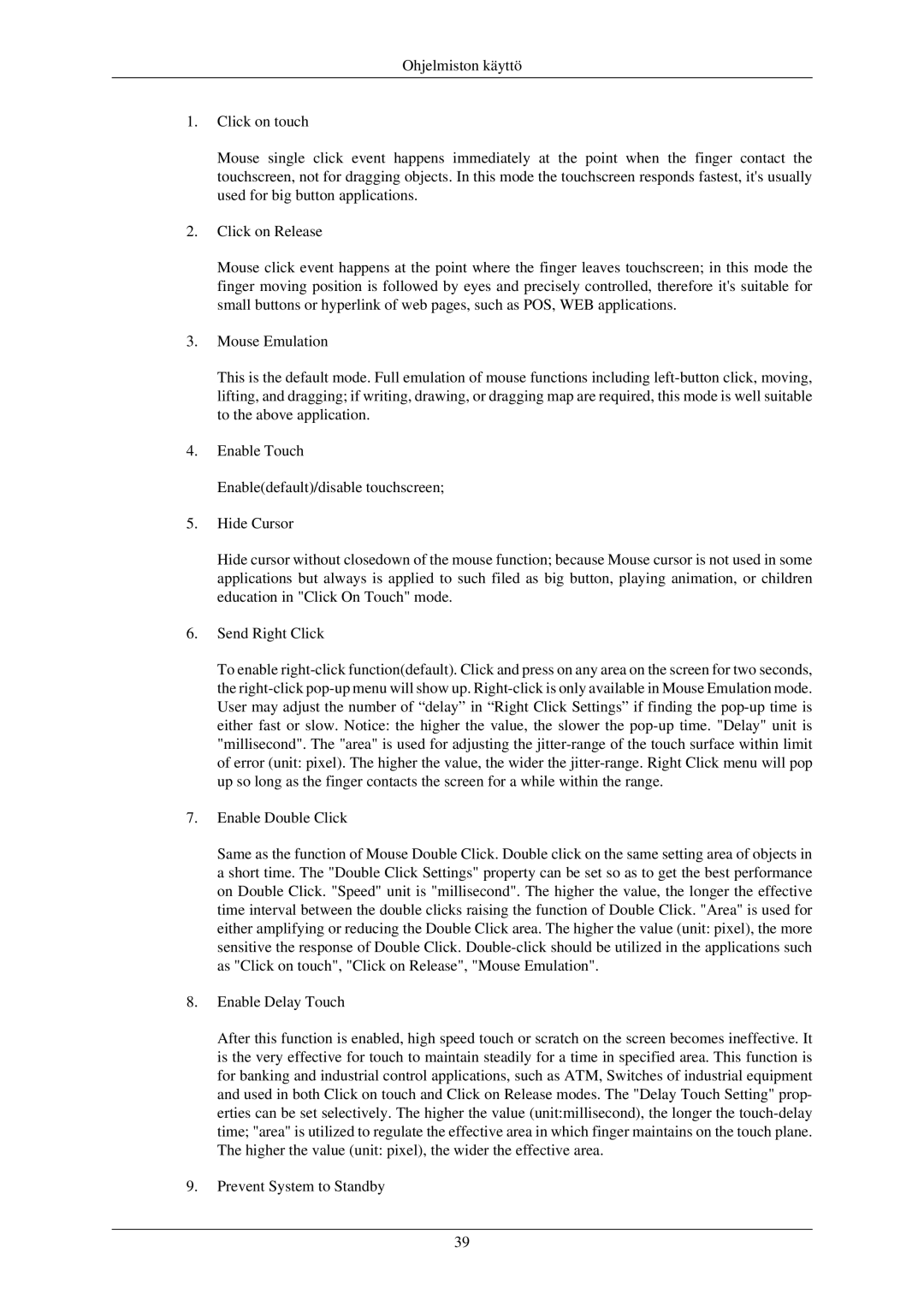LH32TCUMBC/EN specifications
The Samsung LH32TCUMBC/EN is a cutting-edge display solution designed to meet the demanding needs of commercial environments. This 32-inch digital signage monitor is equipped with numerous features and technologies that enhance its performance, usability, and reliability.One of the standout features of the LH32TCUMBC/EN is its impressive display quality. With a Full HD resolution of 1920 x 1080 pixels, the monitor delivers vivid colors and sharp imagery, making it ideal for various applications, from retail displays to corporate presentations. The screen's brightness levels reach up to 350 nits, ensuring visibility even in well-lit environments. The LED backlighting offers enhanced picture quality, contributing to an optimal viewing experience.
The monitor is built for continuous operation, allowing it to function 24/7 without overheating or degradation in performance. This makes it particularly suitable for environments where constant display is essential, such as airport terminals, shopping malls, and trade shows. Additionally, the device includes advanced thermal management technology, which ensures that the internal components remain cool and functional under heavy workloads.
Connectivity options on the LH32TCUMBC/EN are extensive, featuring multiple HDMI and DisplayPort inputs, alongside USB ports for easy media playback. This flexibility allows for seamless integration with various devices, including laptops, media players, and other digital signage solutions. The monitor also supports a wide range of file formats, streamlining the process of displaying content.
Another important characteristic is the monitor's slim and stylish design. Its bezel-less display enhances the immersive experience while allowing for multiple screens to be tiled together for a larger visual impact. This design feature is particularly advantageous in retail settings where multiple displays can create a cohesive and engaging customer experience.
In summary, the Samsung LH32TCUMBC/EN is a powerful and feature-rich digital signage monitor ideal for commercial use. With its Full HD resolution, high brightness levels, robust connectivity options, and 24/7 operational capability, it stands out as an effective solution for businesses looking to enhance their visual communication. Its sleek design further makes it an attractive addition to any environment, ensuring that it not only performs well but also complements modern aesthetics.