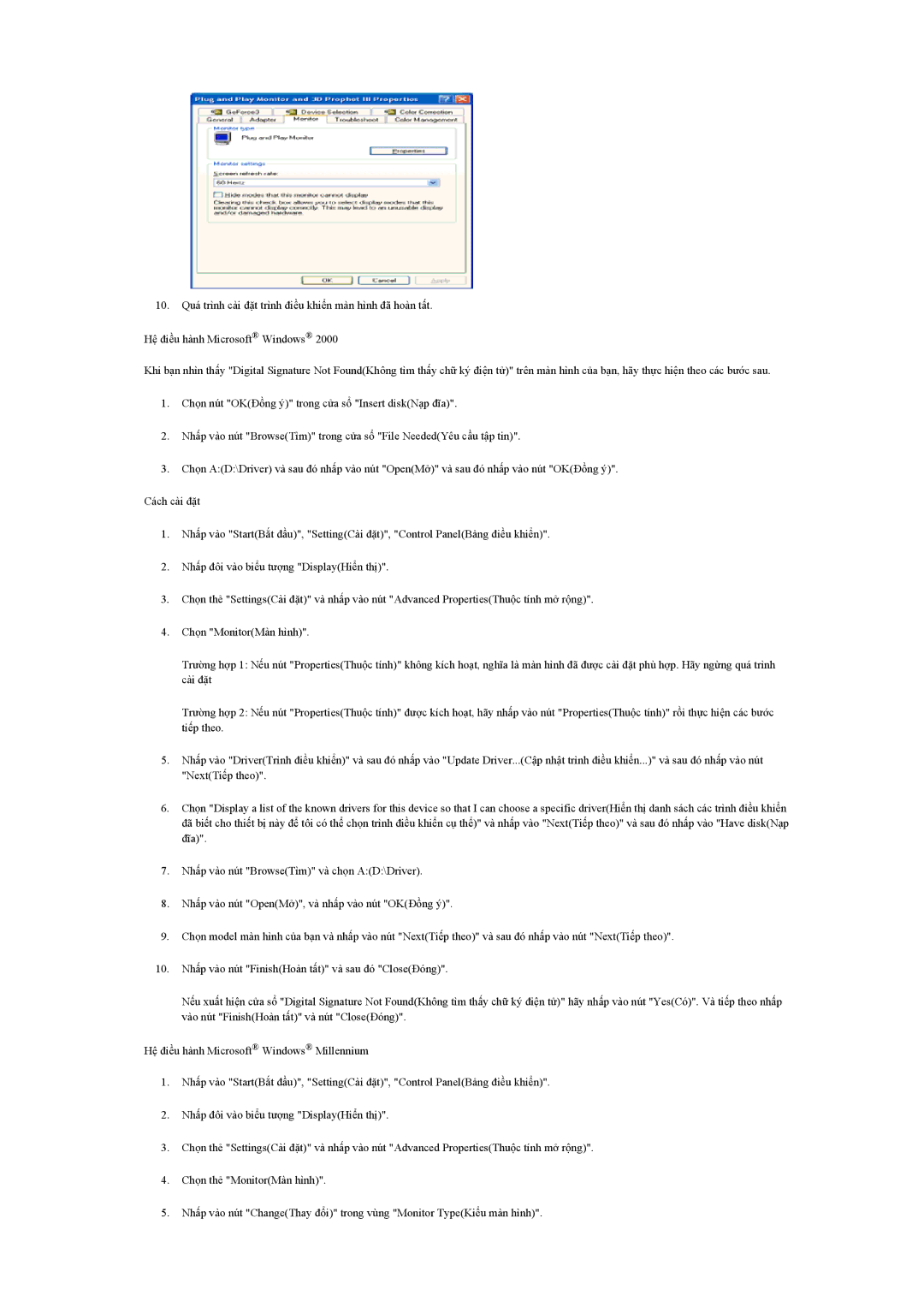LH40BVTLBC/XY, LH40BVPLBF/XY specifications
The Samsung LH40BVPLBF/XY and LH40BVTLBC/XY are state-of-the-art digital signage displays that embody innovation and versatility, making them ideal for various commercial settings, including retail, education, and corporate environments. These models offer impressive specifications and technologies that enhance user experience and engagement.One of the standout features of both models is their 40-inch screen size, providing an optimum balance between visibility and space utilization. The flat display is designed with a slim profile, ensuring that it can seamlessly fit into any environment. With a Full HD resolution of 1920 x 1080 pixels, it delivers crystal-clear visuals, allowing businesses to present their content in vivid detail.
The displays utilize advanced LED technology, which ensures bright and vibrant colors, making any content more eye-catching. This quality makes these models particularly effective in high-ambient light settings, where standard displays might struggle. The wide viewing angles allow multiple viewers to enjoy a clear picture from different positions, greatly enhancing customer engagement.
Both the Samsung LH40BVPLBF/XY and LH40BVTLBC/XY feature exceptional connectivity options, including HDMI, DisplayPort, and USB interfaces, enabling effortless integration with various media players and sources. The USB playback feature allows users to effortlessly showcase images, videos, and other content without the need for a separate media player, streamlining the presentation process.
Additionally, these displays are built for reliability and endurance. Designed with a robust commercial-grade construction, they boast an extended lifespan of operation, with a high maximum brightness rating that ensures sustained performance under different usage conditions. This reliability is further backed by Samsung’s comprehensive warranty and support services, making them an excellent investment for businesses looking for longevity and quality.
Another notable aspect is the intuitive management features. Samsung provides a content management solution that allows for easy scheduling and updating of content through a centralized platform. This enhances operational efficiency and ensures that the displays always show up-to-date information.
In conclusion, the Samsung LH40BVPLBF/XY and LH40BVTLBC/XY digital signage displays offer users a powerful combination of visual quality, advanced technology, and user-friendly features, making them a top choice for any business aimed at enhancing its visual communication strategy. With their compact size, superior performance, and easy-to-integrate design, these models are poised to transform any environment they are deployed in.