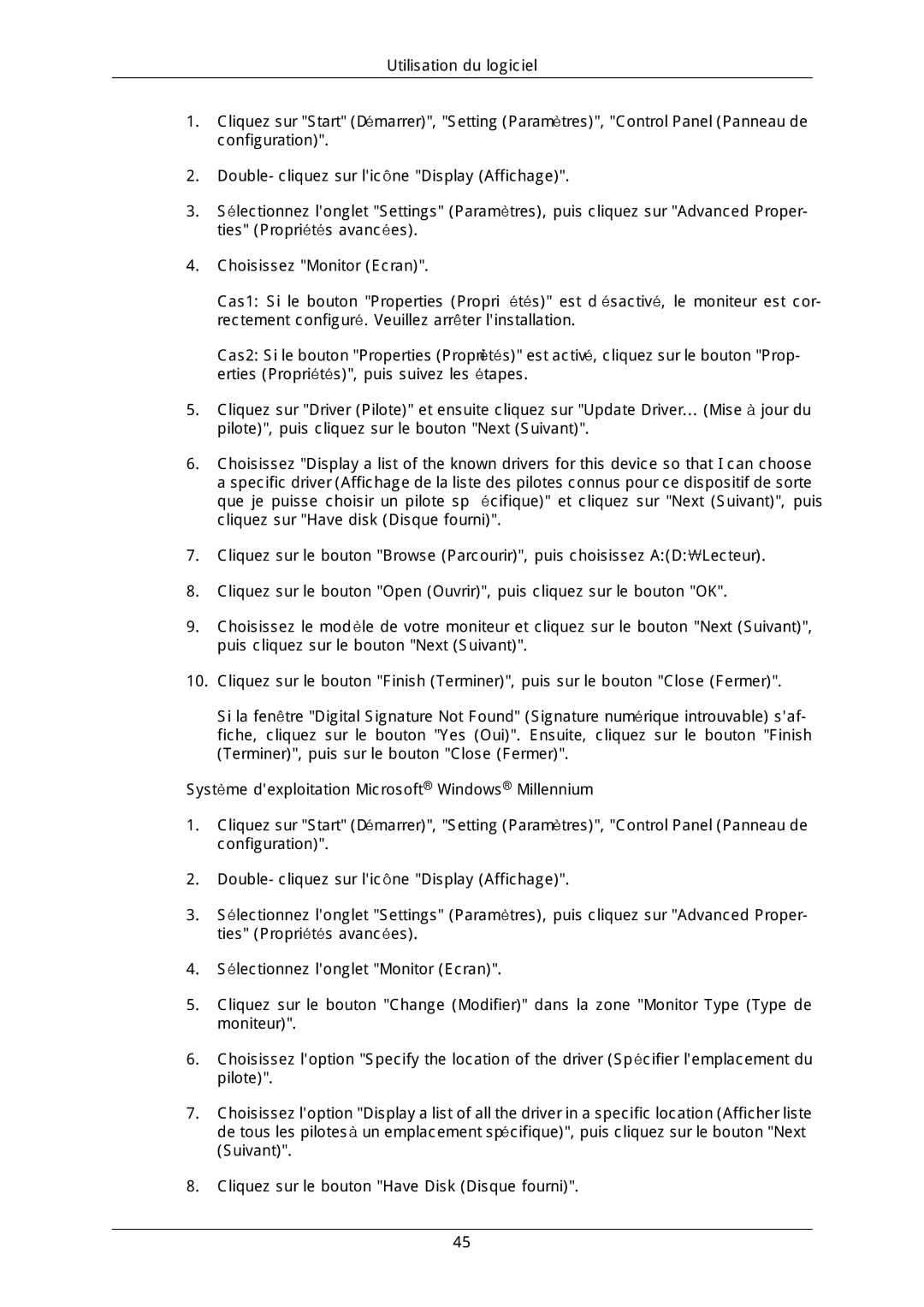LH40DLPLGD/EN, LH46DLTLGD/EN, LH40DLTLGD/EN, LH46DLPLGD/EN specifications
Samsung has long been a pioneer in display technology, and its range of professional displays, including the LH46DLPLGD/EN, LH40DLTLGD/EN, LH46MGQLGD/EN, LFD-WBM2/S40A5, and LH46MGULGD/EN, represents a fusion of innovative features designed for a variety of business and commercial applications.The LH46DLPLGD/EN and LH40DLTLGD/EN models are notable for their impressive brightness levels and vivid colors, making them ideal for environments with high ambient light. Equipped with Samsung's advanced LED technology, these displays deliver exceptional picture quality, ensuring that content is eye-catching and easy to read. Their slim profiles and narrow bezels help create a seamless look, which is particularly useful for video walls.
For businesses focused on high-definition content, the LH46MGQLGD/EN stands out with its 4K resolution capability. This model is designed to produce stunningly detailed visuals, perfect for showcasing products or delivering impactful presentations. Its enhanced color accuracy ensures that images are lifelike, which is essential in retail and exhibition spaces where the visual appeal can drive customer engagement.
The LFD-WBM2/S40A5 model enhances interactivity with support for touchscreen technology. This allows users to engage with content directly on the display, making it perfect for educational settings or interactive kiosks in retail. The intuitive interface and responsive touch functionality improve user experience, ensuring that audiences can easily navigate through information.
Samsung's LH46MGULGD/EN further enhances the user experience with integrated Smart Signage capabilities, enabling users to manage content remotely via a centralized management system. This feature is particularly beneficial for companies that manage multiple displays across different locations. The ability to update content in real time reduces the need for manual updates and enhances operational efficiency.
All these models are built for 24/7 operation, demonstrating durability and reliability in demanding commercial environments. Additionally, their energy-efficient design aligns with modern sustainability goals, helping businesses reduce operational costs while maintaining high-quality visual standards.
In summary, Samsung's professional display range, including the LH46DLPLGD/EN, LH40DLTLGD/EN, LH46MGQLGD/EN, LFD-WBM2/S40A5, and LH46MGULGD/EN, encompasses advanced technologies that cater to a variety of business needs. With features like high brightness, 4K resolution, touchscreen interactivity, and smart management capabilities, these displays are designed to engage audiences effectively while delivering exceptional performance and reliability.