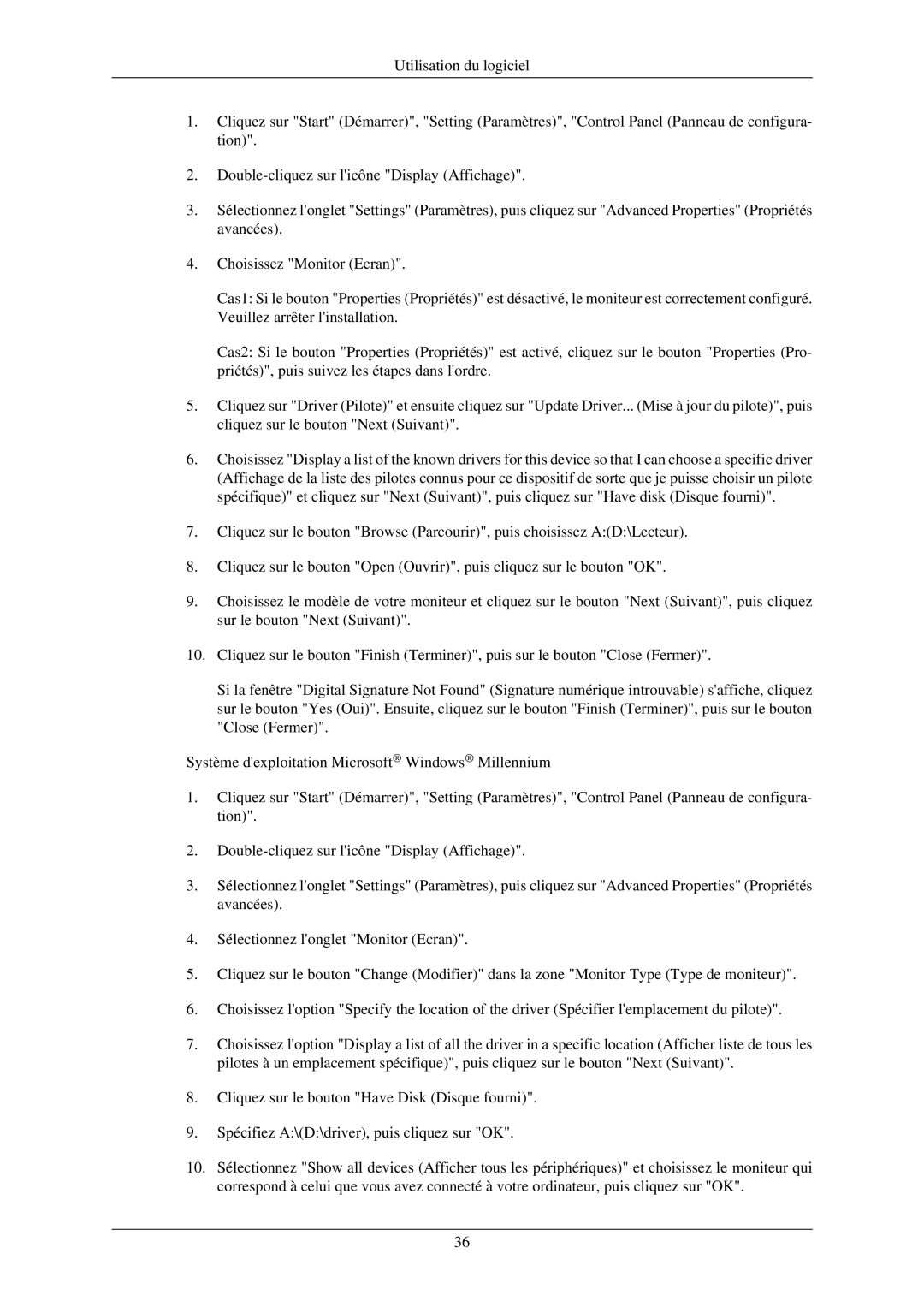LH40MGZLBC/EN, LH40MGFLBC/EN specifications
The Samsung LH40MGFLBC/EN and LH40MGZLBC/EN are state-of-the-art digital signage displays designed to elevate visual communication in various settings. These models are particularly well-suited for businesses looking to enhance their branding and customer engagement through dynamic content delivery.One of the main features of both models is their impressive display quality. With a 4K resolution, these displays deliver stunning images and vibrant colors that capture the attention of viewers. The high pixel density ensures that text and graphics are crisp and easily readable, making them ideal for use in retail environments, corporate offices, and public spaces.
Another significant characteristic of the Samsung LH40MGFLBC/EN and LH40MGZLBC/EN is their slim and sleek design, which allows for seamless integration into any environment. The ultra-narrow bezels enhance the aesthetic appeal while maximizing the screen real estate, facilitating a more immersive viewing experience. This design makes them perfect for video walls or single-unit displays.
Both models come equipped with advanced connectivity options, including HDMI, DisplayPort, and USB ports, enabling versatile content management. They support various media formats, allowing for effortless playback of videos, images, and presentations. Additionally, the displays feature built-in CMS (Content Management System) functionalities, making it easier for businesses to schedule and update content remotely.
In terms of performance, the Samsung LH40MGFLBC/EN and LH40MGZLBC/EN are powered by robust processing capabilities. This ensures smooth playback without lag, which is particularly beneficial for displaying high-quality videos and animations. Furthermore, they are designed for 24/7 operation, ensuring reliability even in demanding environments.
The displays also incorporate Samsung's innovative technologies, such as HDR (High Dynamic Range) support, which enhances contrast and color accuracy, providing viewers with an exceptional visual experience. The anti-glare coating minimizes reflections, allowing for better visibility in bright indoor spaces.
Energy efficiency is another highlight, with both models designed to consume less power than traditional displays while still delivering optimal performance. This makes them not only cost-effective but also environmentally friendly.
In conclusion, the Samsung LH40MGFLBC/EN and LH40MGZLBC/EN are exceptional digital signage solutions that blend style, functionality, and advanced technology. Their stunning visuals, robust performance, and versatile connectivity options make them ideal for a wide range of applications, ensuring that businesses can effectively communicate their messages and captivate their audiences.