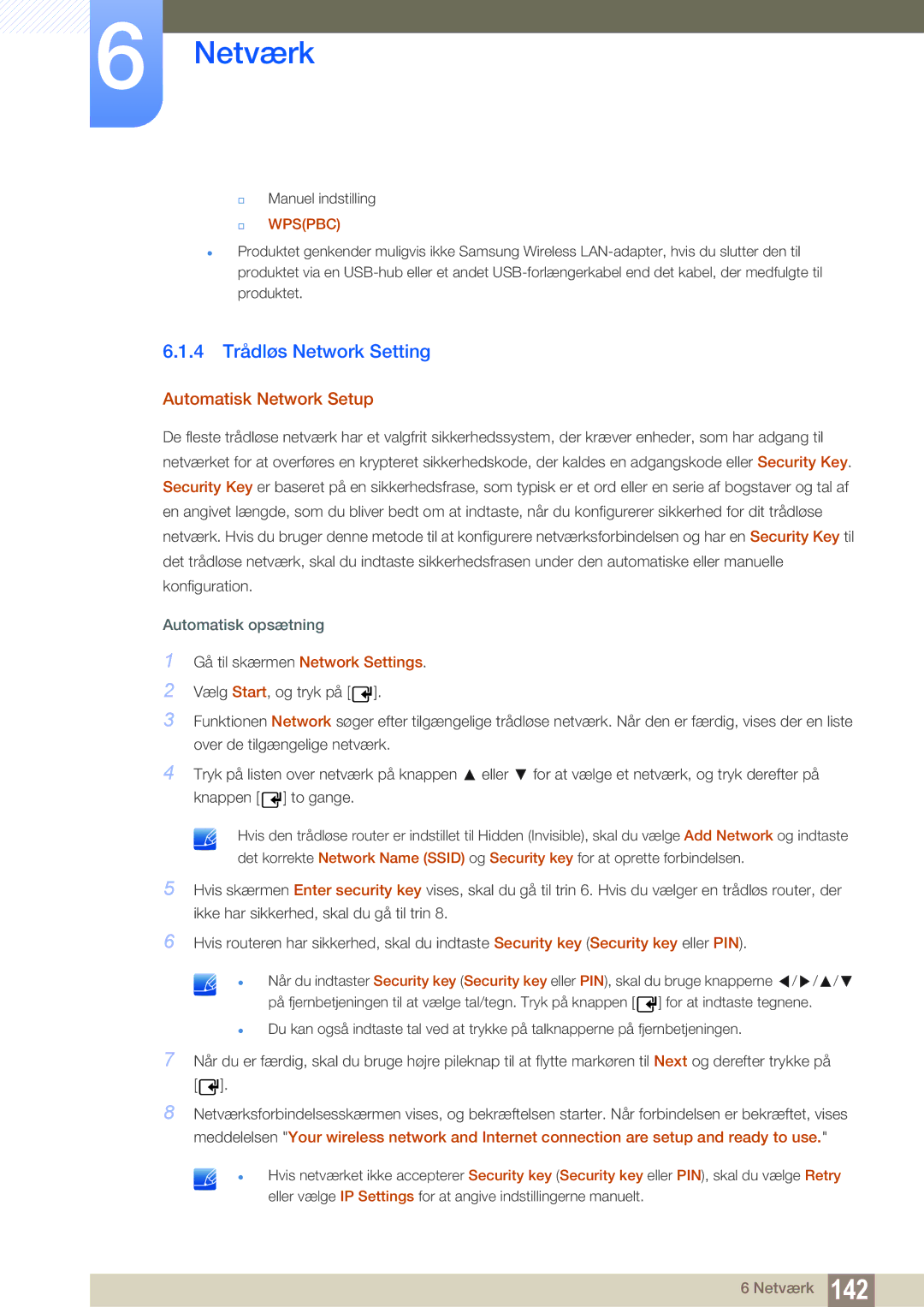Brugervejledning
Indholdsfortegnelse
Tilslutning OG Brug 60 AF EN Kildeenhed Brug AF MDC
Skærmjustering
Lydjustering
System
158
Support
Magicinfo Lite
Magicinfo Premium S
Magicinfo Videowall S
Problemløsningsvejl 275 Edning
Inden produktet anvendes
Ophavsret
Rengøring
Opbevaring
Symboler
Sikkerhedsforanstaltninger
Elektricitet og sikkerhed
Installation
Forsigtig
Inden produktet anvendes
Betjening
GAS
Forsigtig
Inden produktet anvendes
Kontrol af indholdet
Fjernelse af emballagen kun modellerne PE40C og PE46C
Fjernelse af emballagen kun modellen PE55C
Kontrol med komponenterne
Komponenter
Elementer der sælges separat
Adapter RS232CIN
Paneltast
Dele
Control Panel
Knapper Beskrivelse
Kontrolmenu
Ikoner Beskrivelse
Bagside
Port Beskrivelse
Tyverisikringslås
Montering af kabelholdersokkel
Fjernbetjening
Vis informationer om den aktuelle indgangskilde
Justering af skærmmenuen med fjernbetjeningen
Sådan anbringes batterier i fjernbetjeningen
Fjernbetjeningens rækkevidde
Tilslutning via et IR-stereokabel
Styring af flere skærmprodukter via fjernbetjeningen
Inden installation af produktet installationsvejledning
1 Hældningsvinkel og rotation
Installation på en skrå væg
Installation på en lodret væg
Ventilation
Mål
Modelnavn
Installation af vægmonteringen
Installation af vægmonteringen
Klargøring før installation af vægmontering
Specifikationer til vægbeslag Vesa
Vesa
Modelnavn Skruehulspecifikationer Standardskrue Antal I mm
Kabeltilslutning
Ben Signal
Fjernbetjening
RS232C-kabel
Pin No Standardfarve Signal
LAN-kabel
TX+ RX+
Tilslutning
RS232C
Kontrol kontrolkommandoen Set
Kontrolkoder
Visning af kontrolstatus kontrolkommandoen Get
Kommando
Strømstyring
Lydstyrke
Styring af indgangskilde
HDMI1PC
Styring af skærmtilstand
Styring af skærmstørrelse
Styring af PIP til/fra
PIP
Styring af autojustering PC, kun BNC
Styring af tilstanden Videovæg
Full Natural
Sikkerhedslås
Videovæg til
Brugerstyring af videovæg
Videovægmodel på 10 x
Videovægmodel på 10 x 10 1 ~
Ack Header Kommand Datalæ CMD Vær1 Vær2 Ngde Nak Tjeksum
Inden tilslutning
Kontroller inden tilslutning
Tilslutning med et D-SUB-kablet analog type
Tilslutning og brug af en pc
Tilslutning til en pc
Tilslutning med et DVI-kabel digital type
Tilslutning med et HDMI-DVI-kabel
Tilslutning ved hjælp af et HDMI-kabel
Tilslutning med et DP-kabel
Ændring af opløsningen på Windows XP
2 Ændring af opløsning på computeren
Ændring af opløsningen på Windows Vista
Ændring af opløsningen på Windows
Tilslutning af en ekstern skærm
Tilslutning med et AV-kabel
Tilslutning til en videoenhed
Tilslutning med komponentkablet
Tilslutning med et HDMI-DVI-kabel
Tilslutning ved hjælp af et HDMI-kabel
Brug af et HDMI-kabel eller HDMI/DVI-kabel op til 1080p
Tilslutning til et lydsystem
MagicInfo
Tilslutning af pc-modulet sælges separat
Adgang til MagicInfo-tilstand
Angiv IP-oplysningerne
Vælg en visningstilstand
Source
Menu m Support Contents Home Source Enter
Skift af indgangskilden
Source
Konfiguration af indstillinger for Multi Control
Konfiguration af indstillinger for Multi Control
Installation/afinstallation af MDC-program
Afinstallation
Hvad er MDC?
Tilslutning til MDC
Tilslutning via et direkte LAN-kabel
Brug af MDC via Ethernet
Tilslutning via et LAN-krydskabel
Tilslutningsstyring
User Login
Auto Set ID
Kloning
Kommandoen Forsøg igen
Kom i gang med MDC
Opbygning af hovedskærm
Menuer
Home
Volume
Alert
User Login
User Settings
Logout
Tilpasset
10 Skærmjustering
Color
Indstillinger
Størrelse
Avancerede funktioner
3D Control
Advanced Settings
Color Space
White Balance
Treble
Lydjustering
Bass
BalanceL/R
Video Wall
Systemkonfiguration
Video Wall
Format
Screen Position
PIP Source
PIP Size
Sound Select
Generelt
Blæser og temperatur
Sikkerhed
OSD-display
Time
Timer
On Timer
Clock Set
Off Timer
Holiday Management
Screen Saver
Screen Burn Protection
Pixel Shift
Brug af MDC
Safety Screen
Lamp Control
Ticker
Off / On
Funktionsindstillinger
Nulstilling
Edit Column
Options
Edit Column
Monitor Window
Information
Andre funktioner
Ændring af størrelse på et vindue
Gruppeadministration
Oprettelse af grupper
Sletning af grupper
Omdøbning af grupper
Planlægningshåndtering
Oprettelse af planlægninger
Planlægningsændringer
Sletning af planlægning
Problemløsningsvejledning
Problem Løsning
Sådan vises egenskaber, når der anvendes flere skærme
Menu m Picture Picture Mode Enter
Picture Mode
Hvis indgangskilden er PC, DVI eller DisplayPort
Hvis indgangskilden er AV, Component, Hdmi
Menu m Picture Enter
Brugerdefinerbare indstillinger
Picture Mode
Indgangskilde
Calibration Backlight
Menu m Picture Screen Adjustment Enter
Screen Adjustment
Picture Size
Zoom/Position
Tilgængelige billedstørrelser efter indgangskilde
3 43 Screen Size
PC Screen Adjustment
Resolution Select
Vælg Zoom eller Position
Rotation
Auto Adjustment
Menu m Picture Auto Adjustment Enter
Menu m Picture Rotation Enter
Aspect Ratio
Menu m Picture Aspect Ratio Enter
Space / White Balance / Gamma
Advanced Settings
Menu m Picture Advanced Settings Enter
AV , Component Natural
Black Tone
RGB Only Mode
Dynamic Contrast
Flesh Tone
Expert Pattern
7 10p White Balance Off / On
Gamma
Motion Lighting Off / On
Menu m
Picture Mode Picture Options
Picture Options
Picture Picture Options
Digital Noise Filter
Color Tone
Color Temp
Mpeg Noise Filter
Calibrated valueCalibrated Value
Film Mode
Hdmi Black Level
Dynamic Backlight
Reset Picture
Menu m Picture Reset Picture Enter
Sound Mode
Menu m Sound Sound Mode Enter
Virtual Surround Off / On
Speaker Settings
Sound Effect
Dialog Clarity Off / On
Auto Volume Off / Normal / Night
Reset Sound
Menu m Sound Reset Sound Enter
Network Setting
Tilslutning til et kabelnetværk
Network Settings for kabel
Menu m Network Network Settings Enter
Automatisk opsætning
Automatiske Network Settings
Manuel Network Settings
Visning af netværksforbindelsesværdierne
Manuel opsætning
Meddelelsen Internet is connected successfully
Tilslutning til et trådløst netværk
4 Trådløs Network Setting
Automatisk Network Setup
Manuel opsætning
Manuel Network Setup
Indtast Security key Security key eller PIN
Wpspbc
Opsætning med Wpspbc
Netværksstatus
Menu m Network Network Status Enter
MagicInfo Lite Settings
Wi-Fi Direct
Soft AP
Brug af funktionen AllShare Play
AllShare Settings
Menu m Network AllShare Settings Enter
Return
Device Name
System
Multi Control
Clock set
Sleep Timer
Time
Ændring af indstillingen for ur
Off Timer
On Timer
Off Timer
Holiday Management
Indstilling af Holiday Management
Rotate menu
Eco Solution
Language
Energy Saving
Eco Sensor Off / On
No Signal Power Off
Auto Power Off Off / On
Off / Low / Medium / High / Picture Off
Button Lock Off / On
Safety Lock Off / On
Security
Change PIN
PIP
Auto Protection Time
Screen Burn Protection
Pixel Shift
Timer
Immediate display
Off / Light / Dark
Ticker
Side Grey
Font options Vælg beskedens Size og Text Color
Format
Video Wall
Video Wall
Menu m System Video Wall Enter
Horizontal
Vertical
Screen Position
Source AutoSwitch
Source AutoSwitch Settings
Menu m System Source AutoSwitch Settings Enter
Primary Source
General
13.1 Max. Power Saving
Game Mode
Menu m System General Enter
Menu Transparency
Auto Power
BD Wise
Sound Feedback
Source OSD / No Signal OSD / MDC OSD
Power On Adjustment
Temperature Control
Lamp Schedule
Anynet+HDMI-CEC
Anynet+HDMI-CEC
Menuen Anynet+
Auto Turn Off No / Yes
Skift mellem Anynet+-enheder
Problem Mulig løsning
Fejlsøgning for Anynet+
System
DivX Video On Demand
Play Mode
Magic Clone
PC module power
Reset System
Reset All
Synced power-on
By USB
Menu m Support Software Update Enter
Softwareopdatering
Alternative Software
Contents Home
Contact Samsung
MagicInfo Videowall S
Menu m Support Contents Home MagicInfo Videowall S Enter
Menu m Support Contents Home AllShare Play Enter
AllShare Play
Menu m Support Contents Home Source Tools Information
Menu m Support Contents Home Source Tools Edit Name
Edit Name
Hvad er AllShare Play?
Kompatible enheder med AllShare Play
Filsystemer og -formater
Fjernelse af en USB-enhed
Brug af en USB-enhed
Tilslutning af en USB-enhed
Fjern en USB-enhed fra Source
Funktionerne Background Music On og Background Music Setting
Forbind en pc via et netværk
Brug DLNA-funktionerne
Brug basisfunktionerne fra AllShare Play
Sortering af fillisterne
Afspilning af valgte filer
Kopier filer
Opret en afspilningsliste Playlist
Vælg Create new. Siden Create a new Playlist. vises
My List
My List-indstillinger
Afspilning af en video
Menu m Support Contents Home AllShare Play Videos Enter
Videos
Brug af funktionen Play Continuously Resume Play
Photos
Menu m Support Contents Home AllShare Play Photos Enter
Visning af et foto eller Slide Show
Music
Menu m Support Contents Home AllShare Play Music Enter
Afspilning af musik
Videos / Photos / Music-afspilningsmenu
Videos Photos Music Audio Language
Subtitle Setting
Music Setting
Start Slide Show
Understøttede billedopløsninger
Understøttede undertekst- og Allshare Play-filformater
Undertekst
Understøttede musikfilformater
Understøttede videoformater
DD+
Videodekoder Lyddekoder
MagicInfo Lite
Filformater, der er kompatible med MagicInfo Lite Player
Indhold
MagicInfo Lite
MagicInfo Lite
Word
Godkendelse af en tilsluttet enhed fra serveren
MagicInfo Lite
Indstilling af det aktuelle klokkeslæt
Network Schedule
MagicInfo Lite
Vælg MagicInfo Lite player i menuen MagicInfo Lite
MagicInfo Lite player
Vælg Network schedule i menuen MagicInfo Lite player
Local schedule
Internal AutoPlay
USB AutoPlay
Registrering af en Local schedule
Local Schedule Manager
Vælg Create i skærmbilledet Local Schedule Manager
Content
Vælg Duration
Duration
Kontroller, at planen er føjet til Local Schedule Manager
Redigering af en Local schedule
Edit
Sletning af en Local schedule
10.3.4 Kørsel af en Local schedule
Standsning af en Local Schedule
Visning af oplysninger om en Local schedule
Information
Kopiering af en Local schedule
Return
Vælg lokale planfiler, og tryk på Copy
Content Manager
Kopiering af indhold
Sletning af indhold
FTP Mode
Settings
Server Network Setting
Server
Default content
Default content duration
Content ratio
Image Effect
Reset Settings
Safety Remove USB Device
Delete all content
Schedule Name
Ved kørsel af indhold
Visning af oplysninger om det indhold, der kører
10.6.2 Ændring af indstillinger for det indhold, som køres
Picture Mode Dynamic / Standard / Natural / Movie
Background Music Off / On
MagicInfo Premium S
MagicInfo Premium S
MagicInfo Premium S
LFD
Afspilningsbegrænsninger
Network Schedule Multiframe
Skabelonfiler og LFD.Ifd-filer
Begrænsninger for lydudgang
Begrænsninger for PIP-funktion
Others
Template Manager
Godkendelse af en tilsluttet enhed fra serveren
MagicInfo Premium S
MagicInfo Premium S
Indstilling af det aktuelle klokkeslæt
MagicInfo Premium S
Vælg MagicInfo Premium S Player i menuen MagicInfo Premium S
MagicInfo Premium S Player
Vælg Network Schedule i menuen MagicInfo Premium S Player
Kør en plan, der er oprettet af en lokal plan
Template Player
MagicInfo Premium S Player
Network schedule Local schedule Template Player
Vælg USB AutoPlay i menuen MagicInfo Premium S Player
Local Schedule Manager
Contents
Duration
Local Schedule Manager
Redigering af en Local Schedule
Edit
Sletning af en Local schedule
11.3.4 Kørsel af en Local Schedule
Standsning af en Local Schedule
Visning af oplysninger om en Local Schedule
Information
Kopiering af en Local Schedule
Local Schedule Manager
Registrering af en skabelon
Template Manager
Vælg Create i skærmbilledet Template Manager
Create
Fit to screen / Lock Aspect Ratio
Content
Component / AV / PC / DVI / Hdmi
Crreate
Return
Select Return
Menu1.jpg
Settings
Default content duration
Safety Remove USB Device
Information
11.7.2 Ændring af indstillinger for det indhold, som køres
Tools
MagicInfo Videowall S
MagicInfo Videowall S
Begrænsninger
MagicInfo Videowall S
Settings
Default Storage
Return
Port
Information
Afprøvning af produktet
Kontrol af opløsning og frekvens
Kontroller følgende
Installationsforhold Pc-tilstand
Not Optimum Mode vises
Skærmforhold
Space
Juster Brightness og Contrast
Balance
Saving
Screen Adjustment
Color, Brightness og Sharpness
System
Lydforhold
Internal
Fjernbetjeningsforhold
Indstille Speaker Select til External
Lydkildeforhold
Andet problem
Hvis sensorlampen stadig ikke lyser, når du
Power saving til off
13.2 Spørgsmål og svar
Spørgsmål Svar
Problemløsningsvejledning
Generelt
Modelnavn PE40C / PE46C / PE55C
USB Down
14.2 Strømsparer
PIM
Tabel over standardsignaltilstand
47,712 59,790 85,500 +/+
Licens
Appendiks
Kontakt Samsung
Europe
Cyprus
CIS
Asia Pacific
Africa
En produktskade, som kunden har forårsaget
Ansvar for betalingsservice omkostning for kunderne
Produktet er ikke defekt
Andet
Appendiks
Bedste billedkvalitet og beskyttelse mod efterbilleder
Bedste billedkvalitet
Beskyttelse mod efterbilleder
Hvad er efterbilleder?
Flight Time
Korrekt bortskaffelse
Korrekt bortskaffelse af batterierne i dette produkt
Terminologi
Dot Pitch
Multiple Display Control MDC
Stikordsregister
Wpspbc