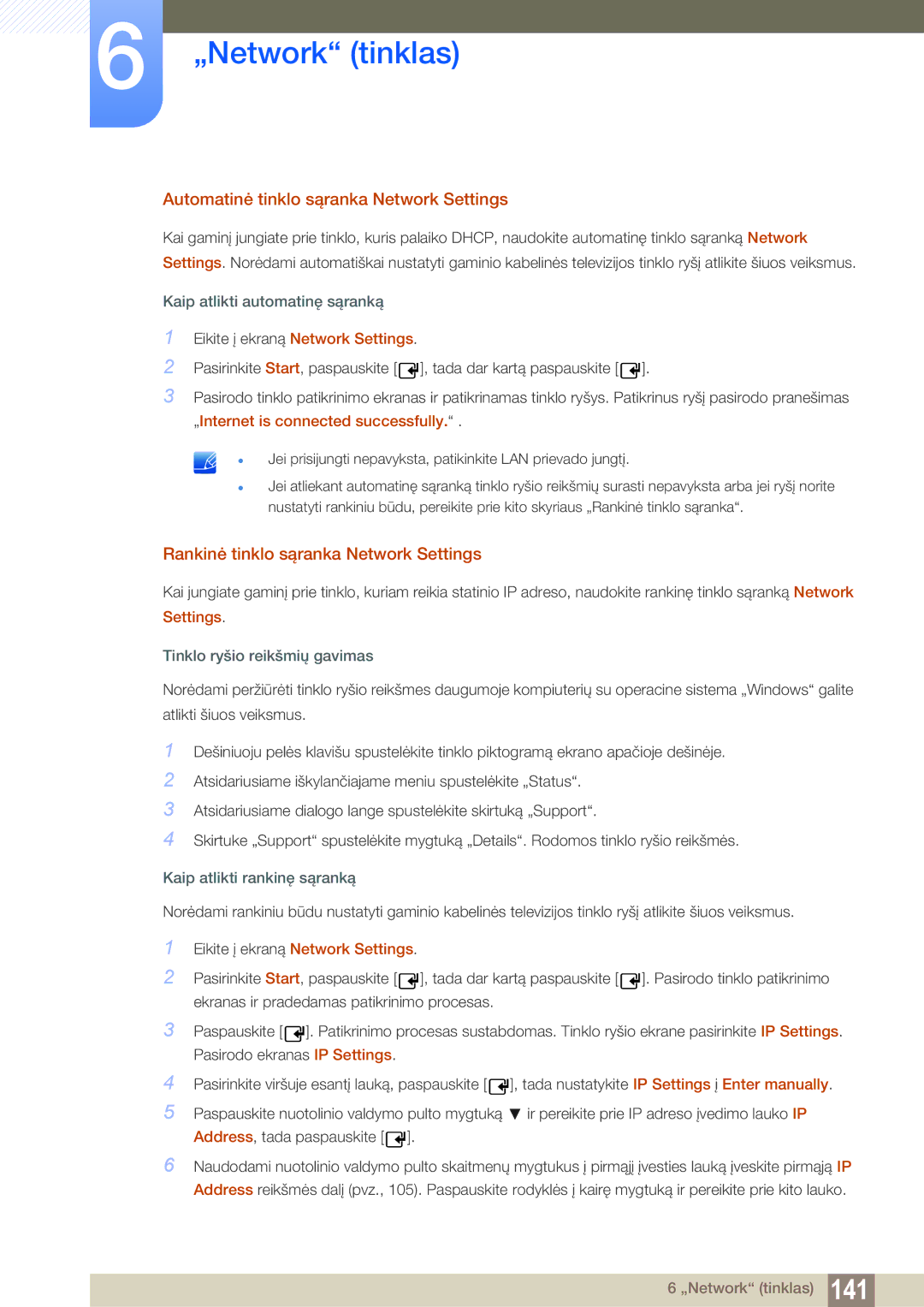Vartotojo instrukcija
Turinys
Prieš prijungiant
Ekrano Reguliavimas
Garso Nustatymas
Sistema
163 164
Palaikymas
Magicinfo Lite
Magicinfo Premium S
Magicinfo Videowall S
Gedimų Nustatymo IR 277 Šalinimo Instrukcija
Autorių teisės
Prieš naudojant gaminį
Laikymas
Valymas
Simboliai
Saugos priemonės
Įspėjimas
Elektra ir saugumas
Dėmesio
Diegimas
Prieš naudojant gaminį
Veikimas
GAS
100
Prieš naudojant gaminį
Prieš naudojant gaminį
1 Išpakavimas tik PE40C ir PE46C modeliai
Turinio tikrinimas
2 Išpakavimas tik PE55C modelis
Sudedamosios dalys
Sudedamųjų dalių tikrinimas
PIM
Atskirai parduodamos prekės
RS232CIN adapteris
Valdymo skydelis
Dalys
Valdymo klavišas
Mygtukai Aprašymas
Piktogramos
Valdymo meniu
Prievadas Aprašymas
Atvirkščioji pusė
Laidų laikiklio tvirtinimas
Nuo vagystės apsaugantis užraktas
Nuotolinio valdymo pultas
Ekrano rodinio reguliavimas nuotolinio valdymo pultu
Kaip įdėti elementus į nuotolinio valdymo pultą
System arba Support
Nuotolinio valdymo pulto veikimo diapazonas
Daugiau nei vieno ekrano valdymas naudojant nuotolinį pultą
Prijungimas naudojant IR stereokabelį
Palenkimo kampas ir pasukimas
Prieš montuojant gaminį montavimo instrukcija
2 Vėdinimas
Montavimas ant statmenos sienos
Montavimas ant dantytos sienos
Modelio Pavadinimas
Matmenys
Prieš tvirtinant sieninį laikiklį
Sieninio laikiklio pritvirtinimas
Sieninio laikiklio komplekto pritvirtinimas
Sieninio laikiklio komplekto specifikacijos Vesa
PE40C
Nuotolinio valdymo pultas
Adatėlė Signalas
Laidų jungtys
RS232C laidas
LAN vietinio kompiuterių tinklo laidas
Kontakto nr Įprasta spalva Signalas
TX+ RX+
Jungtis
3 sujungimas
Kontroliavimas nustatyti kontrolinę komandą
Kontroliniai kodai
Komanda
Komandos tipas Komanda Verčių Intervalas
Pvz. maitinimas įjungtas ir atpažinimo kodas =
Maitinimo valdymas
NAK
Garsumo valdymas
DTV HDMI1 HDMI1PC
Įvesties šaltinio valdymas
Ekrano veiksenos valdymas
Ekrano dydžio valdymas
Išjungta
PIP įjungimo / išjungimo valdymas
Automatinio reguliavimo valdymas tik jungtims PC ir BNC
Full Natural
Vaizdo sienos veiksenos valdymas
Apsauginis užraktas
Vaizdo sienos įjungimas
Vaizdo sienos vartotojo valdymas
10x10 vaizdo sienos modelis 1 ~
10x10 vaizdo sienos modelis
NAK CMD
1 Ką patikrinti prieš prijungiant
Prieš prijungiant
Kompiuterio prijungimas ir naudojimas
Prijungimas naudojant D-SUB laidą analoginis
Prijungimas prie kompiuterio
Prijungimas DVI laidu skaitmeniniu
Prijungimas naudojant Hdmi laidą
Prijungimas HDMI-DVI laidu
Prijungimas naudojant DP laidą
Skiriamosios gebos keitimas naudojant kompiuterį
Skyros keitimas naudojant „Windows XP
Skyros keitimas naudojant „Windows Vista
Skyros keitimas naudojant „Windows
Išorinio monitoriaus prijungimas
Prijungimas prie vaizdo įrenginio
Prijungimas AV laidu
Prijungimas naudojant komponentinės jungties laidą
Prijungimas naudojant Hdmi laidą
Prijungimas HDMI-DVI laidu
Hdmi arba HDMI-DVI laido iki 1080p naudojimas
Prijungimas prie garso sistemos
Kompiuterio modulio prijungimas parduodamas atskirai
MagicInfo
MagicInfo režimo įjungimas
Įveskite IP informaciją
Pasirinkite rodymo režimą
Įvesties šaltinio keitimas
Menu m Support Contents Home Source Enter
Source
Source
Multi Control nuostatų konfigūravimas
Multi Control nuostatų konfigūravimas
Programos pašalinimas
MDC programos diegimas / pašalinimas
Prisijungimas prie MDC
Kas yra MDC?
Naudojant MDC per eternetą
Prijungimas tiesioginiu LAN kabeliu
Prijungimas kryžminio tipo LAN kabeliu
2 Ryšio valdymas
User Login
Auto Set ID
Kopijavimas
Komandos kartojimas
Darbo pradžia su MDC
Pagrindinio ekrano išdėstymas
Home
Meniu
Volume
User Settings
User Login
Alert
Logout
Ekrano reguliavimas
Custom
Color
Parinktys
Dydis
3D Control
Papildomos funkcijos
3D Optimization
Advanced Settings
3D Expert Pattern Žiūrėkite 3D vaizdus 3D Effect
Dynamic Contrast
LED Motion Plus
Color Space
White Balance
Bass
Garso nustatymas
Treble
BalanceL/R
Video Wall
Sistemos sąranka
Video Wall
Format
Screen Position
PIP Source
PIP Size
Sound Select
Channel
Ventiliatorius ir temperatūra
Bendros
Sauga
Safety Lock
OSD rodymas
Button Lock
On Timer
Timer
Laikas
Clock Set
Holiday Management
Off Timer
Ekrano išdegimo apsauga
Screen Saver
Pixel Shift
MDC naudojimas
Lamp Control
Safety Screen
Ticker
Ticker
Off / On
Message
Nustatymas iš naujo
14 Įrankio parametrai
Options
Edit Column
Edit Column
Monitor Window
Information
Lango dydžio keitimas
Kitos funkcijos
Grupių kūrimas
Grupių valdymas
Grupių pervardijimas
Grupių šalinimas
Grafikų kūrimas
Grafikų valdymas
Grafiko šalinimas
Grafiko keitimas
Gedimų nustatymo ir šalinimo instrukcija
Problema Sprendimas
Kaip rodomos ekrano nuostatos naudojant keletą ekranų
Picture Mode
Menu m Picture Picture Mode Enter
Jeigu įvesties šaltinis yra PC, DVI arba DisplayPort
Menu m Picture Enter
Jeigu įvesties šaltinis yra AV, Component, Hdmi
Picture Mode
Įvesties šaltinis
Koreguojamosios parinktys
Screen Adjustment
Menu m Picture Screen Adjustment Enter
Picture Size
Vaizdo rodinio dydžiai pagal įvesties šaltinį
Zoom/Position
PC Screen Adjustment
Resolution Select
3 43 Screen Size
Menu m Picture Auto Adjustment Enter
Auto Adjustment
Rotation
Menu m Picture Rotation Enter
Menu m Picture Aspect Ratio Enter
Aspect Ratio
Menu m Picture Advanced Settings Enter
Advanced Settings
Space / White Balance / Gamma
AV , Component Natural
Dynamic Contrast
RGB Only Mode
Black Tone
Flesh Tone
Gamma
7 10p White Balance Off / On
Expert Pattern
Motion Lighting Off / On
Picture Mode Picture Options
Picture Options
Picture Picture Options
Color Tone
Color Temp
Digital Noise Filter
Mpeg Noise Filter
Film Mode
Hdmi Black Level
Calibrated valueCalibrated Value
Menu m Picture Reset Picture Enter
Reset Picture
Menu m Sound Sound Mode Enter
Sound Mode
Menu m Sound Sound Effect Enter
Sound Effect
Virtual Surround Off / On
Dialog Clarity Off / On
Reset Sound
Speaker Settings
Auto Volume Off / Normal / Night
Menu m Sound Reset Sound Enter
Prisijungimas prie laidinio tinklo
Network Setting
Menu m Network Network Settings Enter
Laidinio Network Settings
Automatinė tinklo sąranka Network Settings
Rankinė tinklo sąranka Network Settings
Tada nustatykite IP Settings į Enter manually
Successfully
Prijungimas prie belaidžio tinklo
Automatinė tinklo sąranka Network Setup
Belaidžio Network Setting
Rankinė tinklo sąranka Network Setup
Kaip atlikti rankinę sąranką
Įveskite Security key Security key arba PIN
Kaip atlikti sąranką naudojant Wpspbc
Wpspbc
Menu m Network Network Status Enter
Tinklo būsena
MagicInfo Lite Settings
Soft AP
Wi-Fi Direct
Menu m Network AllShare Settings Enter
AllShare Settings
Funkcijos AllShare Play naudojimas
Return
Device Name
Multi Control
Sistema
Time
Sleep Timer
Clock set
Laikrodžio parametrų keitimas
Off Timer
On Timer
Atostogų tvarkymo nustatymas
Holiday Management
Language
Eco Solution
Rotate menu
Energy Saving
Auto Power Off Off / On
No Signal Power Off
Eco Sensor Off / On
Off / Low / Medium / High / Picture Off
Security
Safety Lock Off / On
Button Lock Off / On
Change PIN
Menu m System PIP Enter
PIP
Pagrindinis vaizdas Šalutinis vaizdas
PC, HDMI, DVI, DisplayPort
Auto Protection Time
Screen Burn Protection
Pixel Shift
Prieinami parametrai Hdmi / kompiuterio Parametrai
Optimalūs AV / komponentinio
Horizontal
Vertical
Immediate display
Timer
Hour 1 ~ Hour
Sec 10 ~ Sec
Side Grey
Ticker
Off / Light / Dark
Font options Nurodykite žinutės Size ir Text Color
Video Wall
Video Wall
Format
Menu m System Video Wall Enter
Horizontal
Vertical
Screen Position
Menu m System Source AutoSwitch Settings Enter
Source AutoSwitch Settings
Source AutoSwitch
Primary Source
Game Mode
13.1 Max. Power Saving
General
Menu m System General Enter
BD Wise
Auto Power
Menu Transparency
Sound Feedback
Temperature Control
Power On Adjustment
Source OSD / No Signal OSD / MDC OSD
Lamp Schedule
Anynet+HDMI-CEC
Anynet+HDMI-CEC
Anynet+ meniu
Kaip įjungti kitą „Anynet+ įrenginį
Auto Turn Off No / Yes
Tools
Title Menu
„Anynet+ trikčių diagnostika
Problema Galimas sprendimas
Play Mode
DivX Video On Demand
Magic Clone
Reset All
Reset System
PC module power
Synced power-on
Program. įrangos naujinimas
Menu m Support Software Update Enter
By USB
Alternative Software
Contact Samsung
Contents Home
Menu m Support Contents Home AllShare Play Enter
Menu m Support Contents Home MagicInfo Videowall S Enter
MagicInfo Videowall S
AllShare Play
Menu m Support Contents Home Source Tools Edit Name
Menu m Support Contents Home Source Tools Information
Redaguoti pavadinimą
Su AllShare Play suderinami įrenginiai
Kas yra AllShare Play?
Failų sistema ir formatai
USB įrenginio prijungimas
USB įrenginio naudojimas
USB įrenginio atjungimas
USB įrenginio atjungimas nuo Source
Jungimas prie kompiuterio per tinklą
Background Music On ir Background Music Setting funkcijų
Dlna funkcijų naudojimas
Kaip rūšiuoti failų sąrašus
Pagrindinių AllShare Play funkcijų naudojimas
Failų kopijavimas
Pasirinktų failų atkūrimas
Grojaraščio kūrimas Playlist
My List parinktys
My List
Videos
Menu m Support Contents Home AllShare Play Videos Enter
Vaizdo įrašo leidimas
Nuolatinio leidimo funkcijos leidimo tęsimo naudojimas
Menu m Support Contents Home AllShare Play Photos Enter
Photos
Nuotraukų peržiūra arba Slide Show
Menu m Support Contents Home AllShare Play Music Enter
Music
Kaip leisti muziką
Videos / Photos / Music atkūrimo parinkčių meniu
Music Setting
Subtitle Setting
Audio Language
Start Slide Show
Subtitrai
Palaikomi subtitrai ir „AllShare failų formatai
Palaikomos vaizdo skyros
Palaikomi muzikos failų formatai
Flac
VP8
Palaikomi vaizdo įrašo formatai
Vaizdo dekoderis Garso dekoderis
Failų formatai, suderinami su MagicInfo Lite Player
MagicInfo Lite
Turinys
Ripple Wash, Drop Wave, Pin Wheel, Random Growth, Spin Fade
MagicInfo Lite
Word
Prijungto įrenginio patvirtinimas iš serverio
MagicInfo Lite
Laiko nustatymas
Network Schedule
MagicInfo Lite
MagicInfo Lite player
Local schedule
Internal AutoPlay
USB AutoPlay
Local Schedule Manager
Local schedule registracija
Ekrane Local Schedule Manager pasirinkite Create
Content
Duration
Create
Info Copy Close
Local schedule keitimas
Edit
Local schedule trynimas
Local schedule paleidimas
Local Schedule stabdymas
Local schedule išsamios informacijos peržiūra
Information
Return
Local schedule kopijavimas
Pasirinkite vietinio tvarkaraščio failus ir spauskite Copy
Turinio kopijavimas
Content Manager
Turinio trynimas
Server Network Setting
Settings
FTP Mode
Default Storage
Content ratio
Default content duration
Default content
Image Effect
Safety Remove USB Device
Delete all content
Reset Settings
Leidžiamo turinio išsamios informacijos peržiūra
Kai leidžiamas turinys
Leidžiamo turinio nustatymų keitimas
Picture Mode Dynamic / Standard / Natural / Movie
PIP Off / On
Background Music Off / On
Failų formatai, suderinami su MagicInfo Premium S Player
MagicInfo Premium S
MagicInfo Premium S
MagicInfo Premium S
LFD
Template files and LFD.lfd files
Network Schedule Multiframe
Atkūrimo apribojimai
Garso išvesties apribojimai
Others
PIP funkcijos apribojimai
Kuriamas Template Manager
Prijungto įrenginio patvirtinimas iš serverio
MagicInfo Premium S
MagicInfo Premium S
Laiko nustatymas
MagicInfo Premium S
MagicInfo Premium S
MagicInfo Premium S Player
Template Player Internal AutoPlay
MagicInfo Premium S Player
Template Player
Network schedule Local schedule Template Player
USB AutoPlay
Local Schedule Manager
Contents
Duration
Local Schedule Manager
Local Schedule keitimas
Edit
Local schedule trynimas
Local Schedule paleidimas
Local Schedule stabdymas
Local Schedule išsamios informacijos peržiūra
Information
Local Schedule kopijavimas
Local Schedule Manager
Template Manager
11.4.1 Šablono registravimas
Ekrane Template Manager pasirinkite Create
Create
Content
Fit to screen / Lock Aspect Ratio
Component / AV / PC / DVI / Hdmi
Crreate
Return
Select Return
Menu1.jpg
Settings
Default content duration
Safety Remove USB Device
Information
Safely Remove USB Device
Tools
Failų formatai, suderinami su MagicInfo Videowall S Player
MagicInfo Videowall S
MagicInfo Videowall S
Apribojimai
Default Storage
Settings
MagicInfo Videowall S
Return
Port
Information
Skyros ir dažnio tikrinimas
Gaminio tikrinimas
Patikrinkite toliau išvardytus dalykus
Sunkumai diegiant kompiuterio veiksena
Sunkumai dėl ekrano
Nustatykite Brightness ir Contrast
Jei Picture Size nustatyta kaip Screen Fit
Color, Brightness ir Sharpness
Internal
Sunkumai dėl garso
Jei Speaker Select nustatyta kaip External
Sunkumai dėl nuotolinio valdymo pulto
Sunkumai dėl šaltinio įrenginio
Source režimo
Kitos problemos
Vėl įjunkite gaminio maitinimą. Išjungus
Gedimų nustatymo ir šalinimo instrukcija
Klausimas Atsakymas
Klausimai ir atsakymai
Pasirinkite Sąranką „BIOS
Modelio pavadinimas PE40C / PE46C / PE55C
Bendroji informacija
IN, Hdmi IN, DP IN, RGB/DVI/HDMI/AV/COMPONENT
PE55C
14.2 „PowerSaver
Standartinio signalo režimo lentelė
79,976 75,025 135,000 +/+
Licencija
Kreipkitės į „Samsung visame pasaulyje
Priedas
Europe
Cyprus
CIS
Asia Pacific
Africa
Tai nėra gaminio defektas
Atsakomybė už mokamą techninę priežiūrą klientų išlaidos
Gaminio gedimas dėl kliento kaltės
Kita
Optimali vaizdo kokybė
Liekamojo vaizdo išdegimas. Kas tai?
Apsauga nuo liekamojo vaizdo išdegimo
Flight Time
Tinkamas šio produkto akumuliatorių išmetimas
Tinkamas išmetimas
Taško žingsnis
Terminologija
Dauginių ekranų valdiklis MDC
Rodyklė
Wpspbc