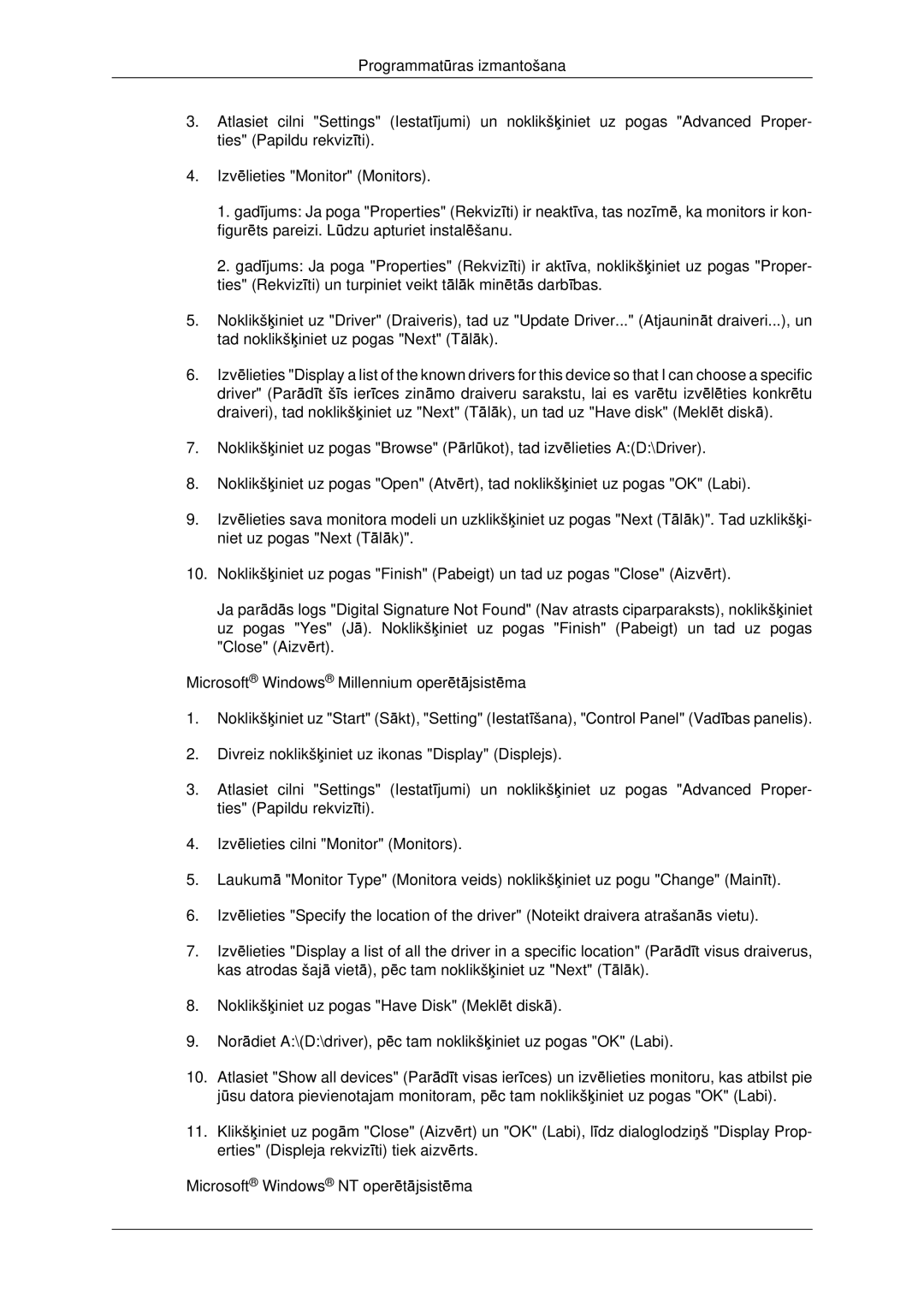LH46CBQLBB/EN, LH46CKTLBB/EN specifications
Samsung's LH46CKPLBB/EN, LH46CKQLBB/EN, LH46CBPLBB/EN, and LH46CBQLBB/EN are cutting-edge display solutions designed specifically for professional environments such as corporate settings, retail spaces, and control rooms. These models stand out for their impressive features, advanced technologies, and robust characteristics that cater to the needs of various applications.One of the defining features of these Samsung displays is their high-definition resolution, which provides crisp and clear visuals. The screens utilize advanced LED technology that enhances brightness and color accuracy, making them ideal for environments where image quality is paramount. With a resolution of 1920 x 1080 pixels, viewers can expect vivid images and details that bring content to life.
The models are built with durability in mind, featuring robust designs that ensure long-lasting performance. They are equipped with a reliable marathon operating time, capable of running continuously for extended periods—ideal for use in commercial environments where uptime is critical. Moreover, these displays come with advanced thermal management features to prevent overheating, ensuring reliable operation even in demanding situations.
In terms of connectivity, Samsung provides multiple input options, including HDMI, DisplayPort, and USB. This versatility allows users to easily integrate the displays with various devices, including computers, media players, and cameras. The inclusion of daisy chaining capabilities further simplifies multi-display setups, enabling users to connect several screens with ease.
The displays also come enhanced with Samsung's proprietary technologies such as MagicINFO, which allows for efficient content management and scheduling. This feature is particularly beneficial in retail displays, where timely content updates can drive customer engagement and sales.
Moreover, the sleek design of the LH46CKPLBB/EN, LH46CKQLBB/EN, LH46CBPLBB/EN, and LH46CBQLBB/EN models ensures that they fit seamlessly into any professional environment. Their narrow bezels create a more immersive experience, while their lightweight structure allows for flexible installation options, whether mounted on walls or set on stands.
Overall, the Samsung LH46 series displays showcase a blend of superior visual quality, durability, and user-friendly features, making them an excellent choice for businesses seeking reliable and high-performance display solutions. With their advanced technology and robust characteristics, these models are well-equipped to meet diverse professional needs.