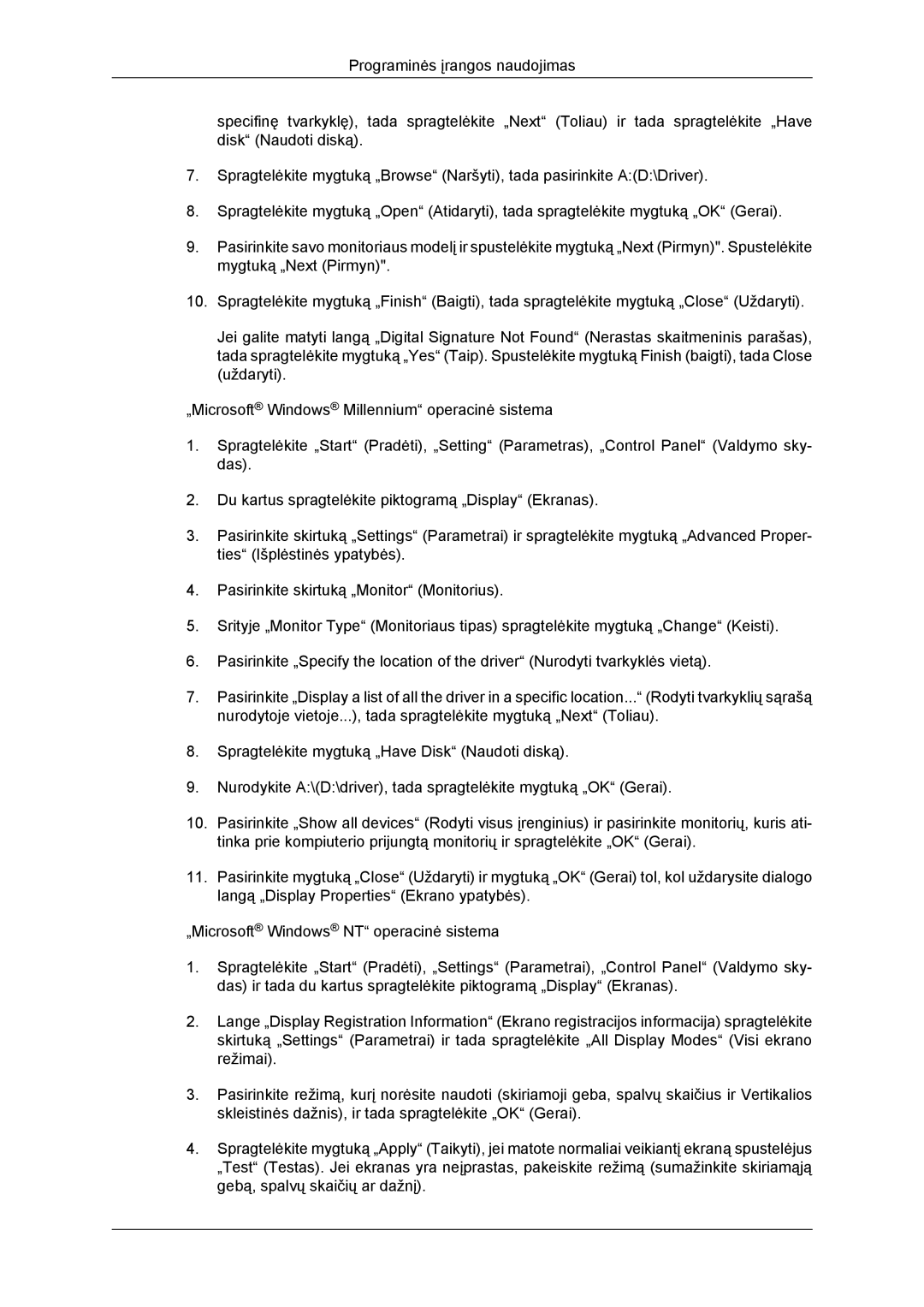LH46DRBPLBB/EN specifications
The Samsung LH46DRBPLBB/EN and LH46DRBPLBB/NG are state-of-the-art digital signage displays designed to meet the demands of commercial environments. With a sleek, modern design, these displays offer a resolution of 1920 x 1080 pixels, delivering vivid images and clear visuals that capture the attention of viewers. The 46-inch screen size provides an ideal balance between visibility and space efficiency, making it suitable for a variety of settings, from retail stores and transportation hubs to corporate offices and educational institutions.One of the main features of the Samsung LH46DRBPLBB series is its high brightness level, which ensures that content remains legible even in brightly lit environments. With brightness levels typically around 700 nits, these displays excel in environments that require high visibility, ensuring that advertisements and important messages are prominently displayed.
In addition to its high brightness, the Samsung LH46DRBPLBB/EN and LH46DRBPLBB/NG utilize advanced LED backlighting technology that not only enhances color accuracy but also contributes to energy efficiency. This technology helps reduce power consumption while maintaining optimal performance, making it an environmentally friendly option for complex installations.
These displays are equipped with a built-in media player, simplifying the content management process. The players support various media formats, allowing users to display a mix of images, videos, and even web content without the need for external hardware. This feature significantly reduces installation complexity, rendering the displays easy to set up and operate.
The Samsung digital signage displays are designed for 24/7 operation, ensuring long-term reliability in demanding commercial environments. They are built with robust materials to withstand continuous usage, making them an ideal investment for businesses looking to enhance their advertising efforts.
Connectivity options abound with the Samsung LH46DRBPLBB series. The displays feature multiple input ports, including HDMI, DVI, and DisplayPort, which ensure compatibility with a wide range of devices and systems. This versatile connectivity enables easy integration into existing setups without the need for expensive adapters or converters.
Additionally, the displays come equipped with Samsung's MagicINFO software, which allows users to manage and schedule content remotely. This powerful tool provides flexibility and efficiency, enabling businesses to change their messaging as needed, maximizing promotional opportunities.
In summary, the Samsung LH46DRBPLBB/EN and LH46DRBPLBB/NG models represent a blend of advanced technology, high performance, and user-friendly features, making them an excellent choice for any commercial signage application. They provide reliable, vibrant displays that enhance communication and improve customer engagement.