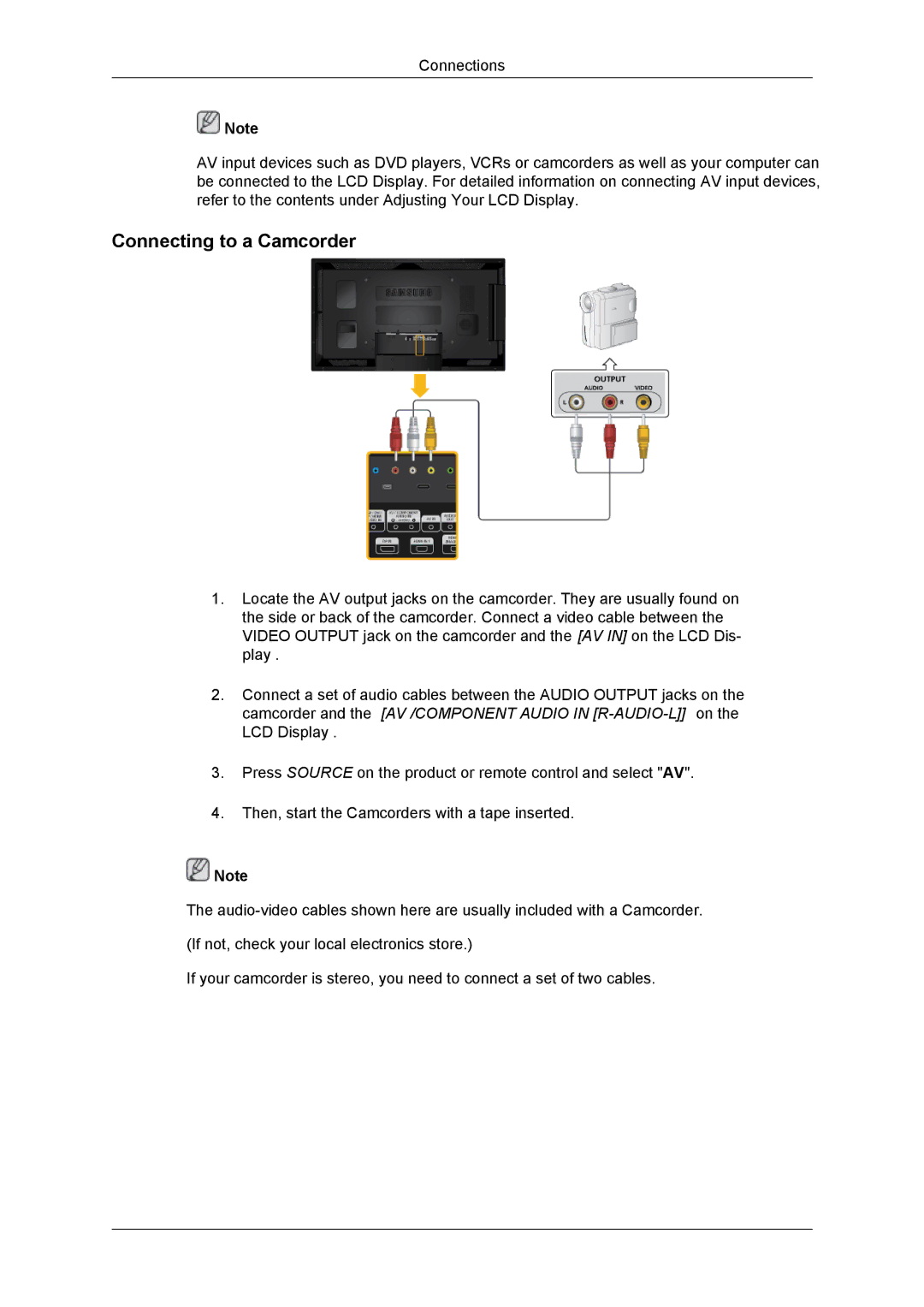LH55CSPLBC/NG, LH55CSPLBC/HD, LH55CSPLBC/XY, LH55CSPLBC/EN, LH55CSPLBC/XJ specifications
The Samsung LH55CSPLBC/XJ is an exceptional digital signage display that stands out for its impressive features and cutting-edge technologies. Designed for commercial environments, this 55-inch screen is engineered to deliver stunning visual performance, making it an ideal choice for businesses seeking to captivate their audience.At the heart of the Samsung LH55CSPLBC/XJ is its high-resolution 4K Ultra HD display, which ensures that content is presented in remarkable detail and clarity. With a resolution of 3840 x 2160 pixels, images and videos are vividly rendered, providing an immersive viewing experience that can attract attention and effectively convey messages.
One of the key features of this model is its ultra-thin bezel design, which minimizes distractions and creates a more seamless visual experience, especially when viewed in a multi-screen configuration. This aesthetic advantage is essential for businesses that wish to create visually appealing video walls or presentations in retail or corporate settings.
The display is powered by advanced technologies such as HDR (High Dynamic Range), which significantly enhances color range and contrast. This capability allows for deeper blacks and brighter whites, producing a more dynamic and engaging image that captures the nuances of the content being displayed.
In terms of connectivity, the Samsung LH55CSPLBC/XJ is equipped with various input options, including HDMI, DisplayPort, and USB, allowing for flexible integration with different devices and content sources. This versatility is crucial for businesses that often switch between presentations, advertising, or informational displays.
Another notable characteristic is its operational reliability. The display is designed for continuous use, ensuring that it can operate 24/7 without any loss of performance. This is particularly beneficial for environments like airports, shopping malls, and corporate lobbies where constant operation is a necessity.
The Samsung MagicINFO software allows for easy content management and scheduling, enabling businesses to efficiently run their digital signage without the need for extensive technical knowledge. This tool simplifies the process of updating and managing content remotely, thereby improving operational efficiency.
Additionally, the LH55CSPLBC/XJ incorporates features that prioritize energy efficiency, which not only reduces operational costs but also makes it a more environmentally friendly choice.
In summary, the Samsung LH55CSPLBC/XJ is a feature-rich digital signage solution that combines stunning visual performance, operational reliability, and user-friendly content management capabilities. Its advanced technology and design make it an outstanding choice for businesses looking to enhance their visual communications.