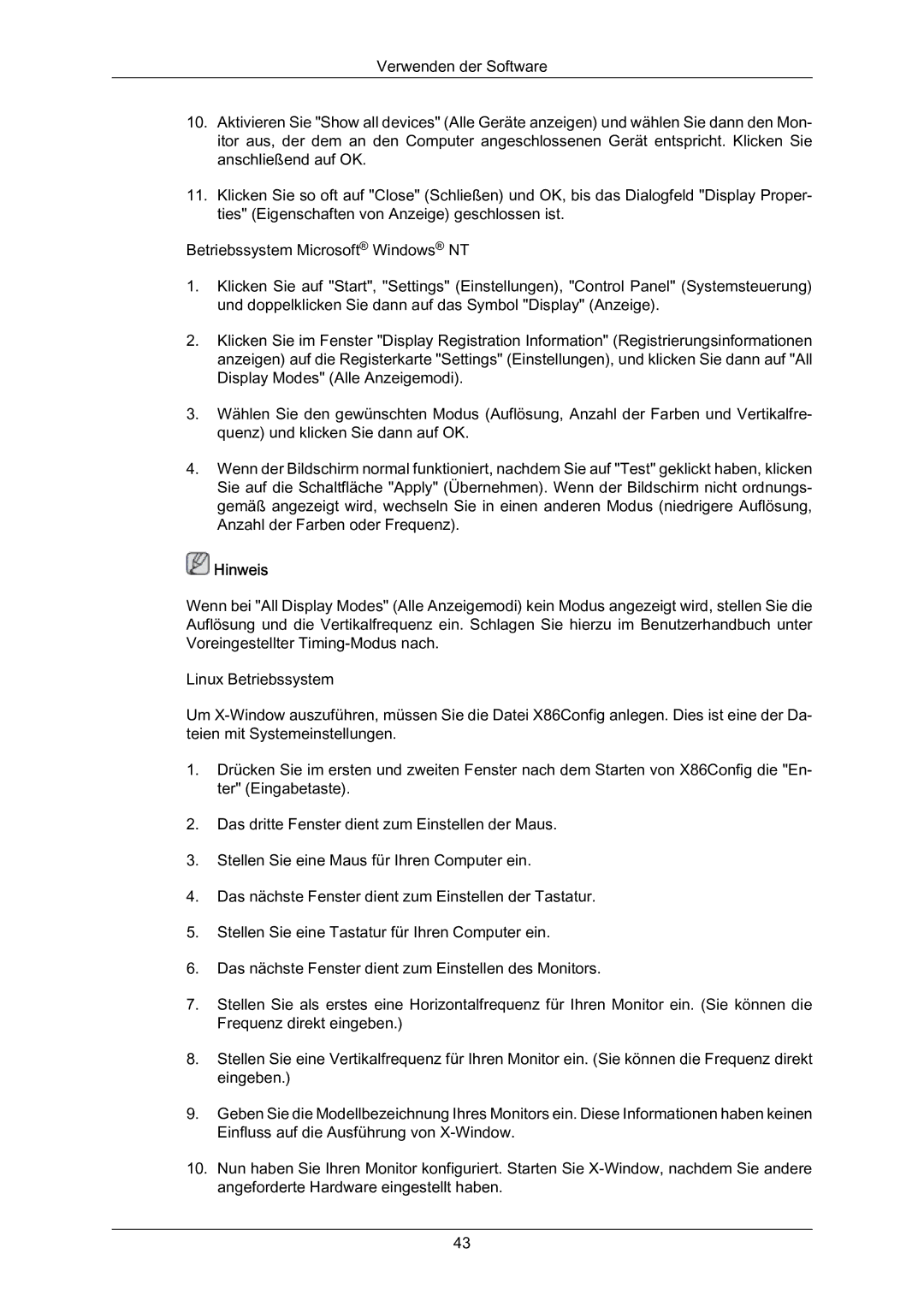LH70BVPLBF/EN, LH70BVSLBF/EN, LH70BVTLBF/EN specifications
The Samsung LH70BVTLBF/EN, LH70BVSLBF/EN, and LH70BVPLBF/EN are cutting-edge 70-inch digital signage displays designed to meet the demands of commercial environments. These models stand out for their exceptional visual performance, robust features, and advanced technologies, making them ideal for various applications such as retail, transportation, corporate, and hospitality settings.One of the main features of these displays is their high brightness level, reaching up to 700 nits. This capability ensures that images and videos remain vivid and visible even in well-lit environments. Coupled with a Full HD resolution of 1920 x 1080 pixels, the displays deliver sharp, detailed visuals that are crucial for capturing audience attention and conveying information effectively.
Samsung's innovative technology enhances the viewing experience further. The displays utilize an advanced LED backlight system, which not only contributes to improved brightness but also provides better color accuracy and uniformity across the screen. This ensures that content appears vibrant and true to life, which is essential for showcasing products or informational graphics.
Another significant characteristic of the Samsung LH series is its durability. Built for continuous operation, these displays have a lifespan of up to 50,000 hours, minimizing maintenance costs and downtime. They are equipped with durable screens that can withstand the rigors of daily use in busy public spaces.
Connectivity options are abundant, with multiple HDMI, DisplayPort, and USB ports, allowing seamless integration with various devices and media players. Additionally, the displays come with built-in Wi-Fi and Ethernet capabilities, enabling remote management and content updates. This feature is particularly beneficial for businesses that require flexibility in managing their digital signage content.
The smart management features of these models include the Samsung MagicINFO software, which allows users to create, schedule, and manage content from a central location. This powerful tool enhances operational efficiency by simplifying content administration and ensuring that the right message reaches the audience at the right time.
In summary, the Samsung LH70BVTLBF/EN, LH70BVSLBF/EN, and LH70BVPLBF/EN are exceptional 70-inch displays that combine high brightness, full HD clarity, and advanced connectivity options. Their longevity and smart management capabilities make them an ideal choice for businesses looking to enhance their digital signage solutions. With these displays, users can ensure their content stands out, delivering impactful messaging to captivate their audience.