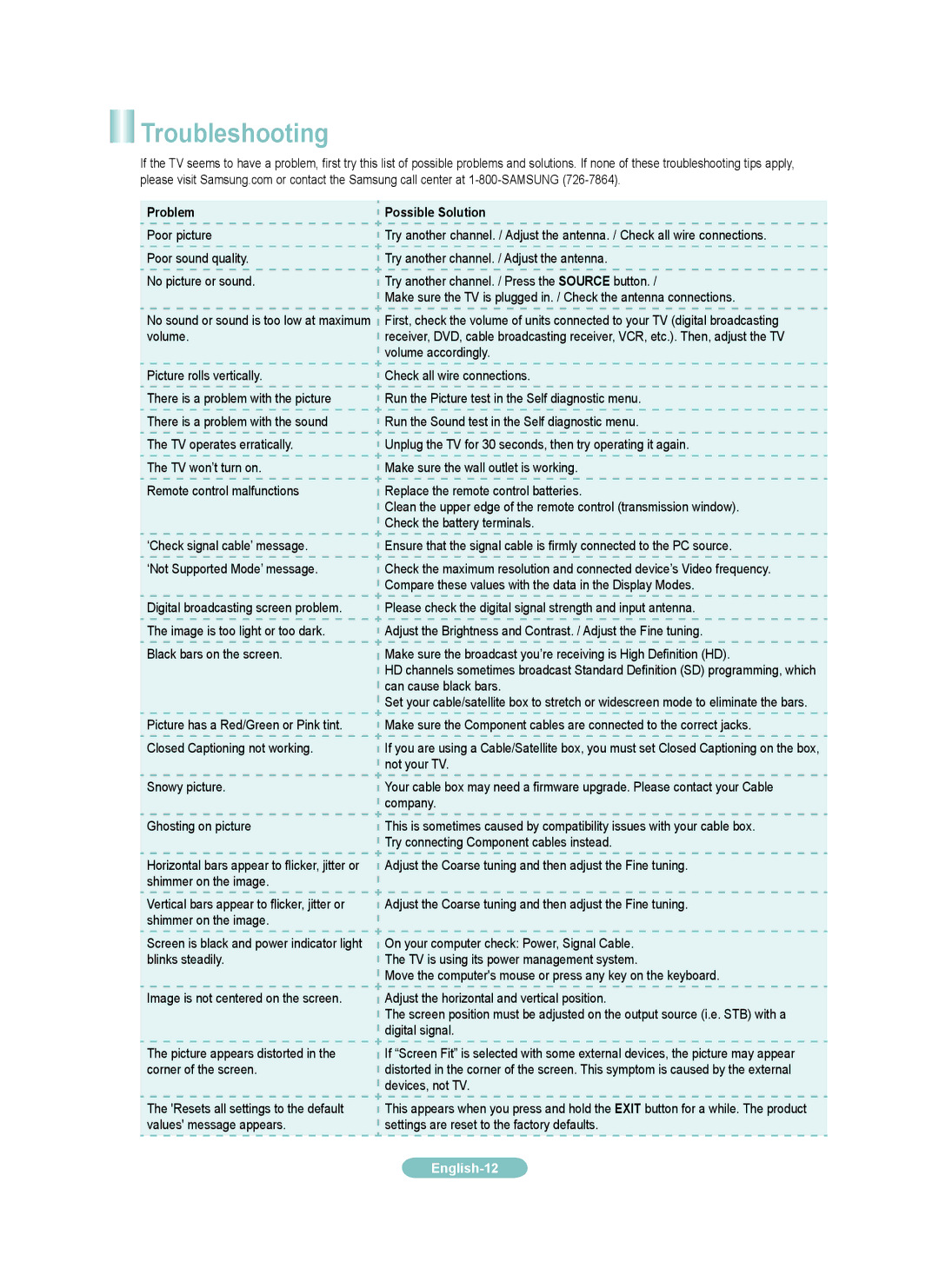LN22B650, LN19B650 specifications
Samsung's LN22B650 and LN19B650 are compact LCD televisions that merge advanced technology with stylish design, making them great additions to any modern living space. Ideal for smaller rooms or as secondary entertainment options, these TV models deliver high-quality viewing experiences without taking up too much space.Both models utilize Samsung's innovative LCD technology, which ensures vibrant color reproduction and sharp image quality. The LN22B650 sports a 22-inch screen, while the LN19B650 features a slightly smaller 19-inch display, catering to different audience preferences. The screens employ a Full HD resolution of 1920 x 1080 pixels in the LN22B650, providing impressive picture clarity. On the other hand, while the LN19B650 features a lower resolution, it still competes well in its class with high-definition capability that brings images to life.
One of the standout features of these models is Samsung's Wide Color Enhancer technology, which enhances color quality and accuracy. This results in a richer viewing experience, with more natural and vibrant hues, making them perfect for watching movies, sports, or gaming. The TVs also come equipped with a dynamic contrast ratio that helps produce deeper blacks and brighter whites, increasing the overall picture depth and relevance.
In terms of audio, both models feature Samsung’s SRS TruSurround technology, providing an immersive sound experience that complements the impressive visuals. The integrated speakers are designed to deliver clear dialogue and rich audio, which is particularly beneficial for movie watching and TV shows.
Connectivity is another strong aspect, as both TV models come with multiple HDMI ports, enabling easy connections to devices such as gaming consoles, Blu-ray players, or digital set-top boxes. Additionally, they feature USB ports that allow for easy viewing of photos or videos directly from a USB drive.
In summary, the Samsung LN22B650 and LN19B650 models are perfect examples of how compact televisions can incorporate advanced display and audio technologies without compromising performance. Their stylish design, high-definition displays, enhanced color technologies, and robust connectivity options make them appealing choices for any tech-savvy consumer looking to upgrade their home entertainment system in a compact form factor.