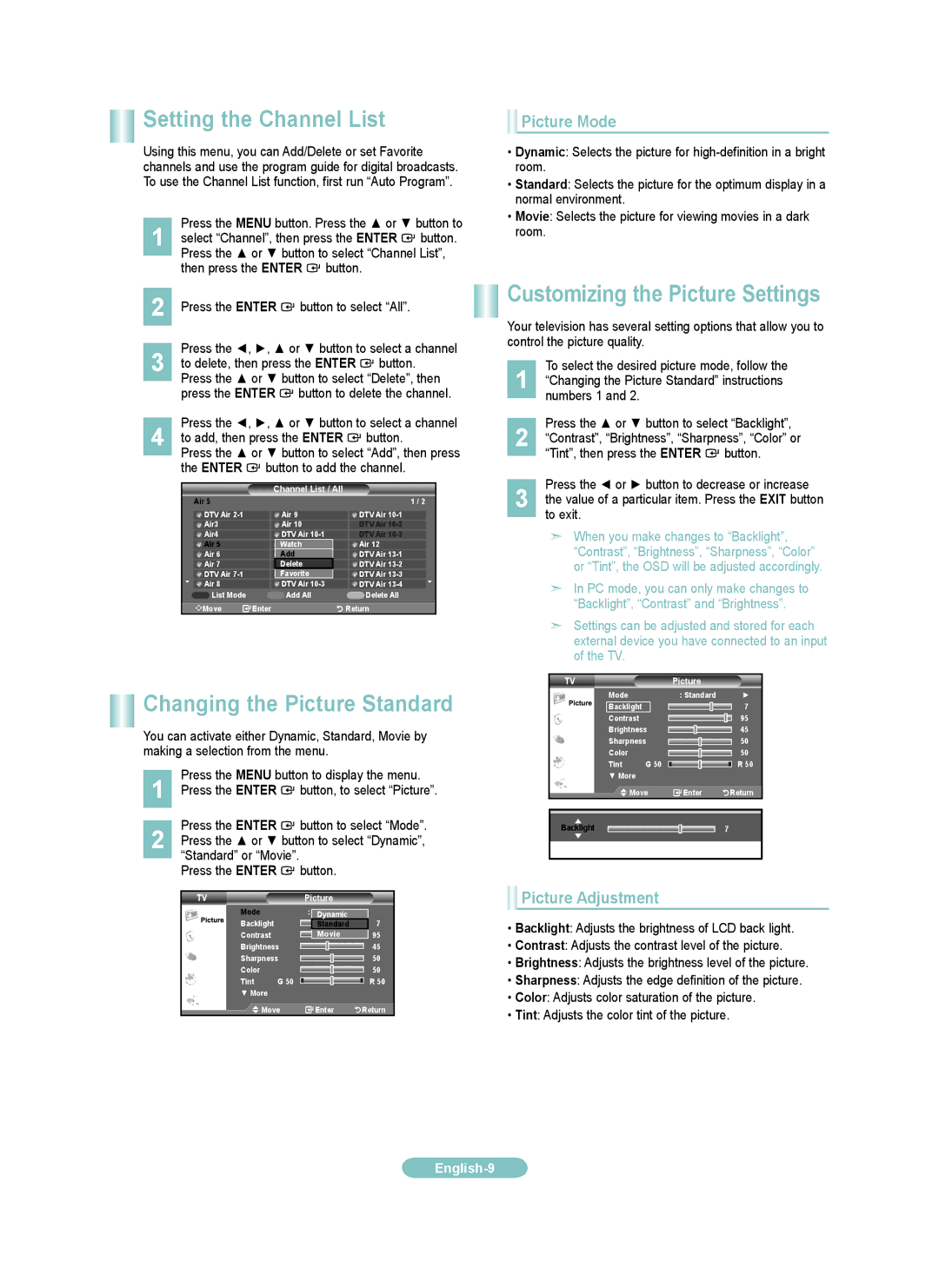Setting the Channel List
Using this menu, you can Add/Delete or set Favorite channels and use the program guide for digital broadcasts. To use the Channel List function, first run “Auto Program”.
Press the MENU button. Press the ▲ or ▼ button to
1 select “Channel”, then press the ENTER ![]() button. Press the ▲ or ▼ button to select “Channel List”, then press the ENTER
button. Press the ▲ or ▼ button to select “Channel List”, then press the ENTER ![]() button.
button.
2 Press the ENTER ![]() button to select “All”.
button to select “All”.
Press the ◄, ►, ▲ or ▼ button to select a channel
3 to delete, then press the ENTER ![]() button. Press the ▲ or ▼ button to select “Delete”, then press the ENTER
button. Press the ▲ or ▼ button to select “Delete”, then press the ENTER ![]() button to delete the channel.
button to delete the channel.
Press the ◄, ►, ▲ or ▼ button to select a channel
4 to add, then press the ENTER ![]() button.
button.
Press the ▲ or ▼ button to select “Add”, then press the ENTER ![]() button to add the channel.
button to add the channel.
Channel List / All
 Picture Mode
Picture Mode
•Dynamic: Selects the picture for
•Standard: Selects the picture for the optimum display in a normal environment.
•Movie: Selects the picture for viewing movies in a dark room.
Customizing the Picture Settings
Your television has several setting options that allow you to control the picture quality.
To select the desired picture mode, follow the
1 “Changing the Picture Standard” instructions numbers 1 and 2.
Press the ▲ or ▼ button to select “Backlight”,
2 “Contrast”, “Brightness”, “Sharpness”, “Color” or “Tint”, then press the ENTER ![]() button.
button.
Press the ◄ or ► button to decrease or increase
Air 5 |
|
|
|
| |
|
|
|
|
| Air 9 |
| DTV Air |
|
| ||
|
|
|
|
| Air 10 |
| Air3 |
|
| ||
|
|
|
|
| DTV Air |
| Air4 |
|
| ||
|
|
|
|
| Watch |
| Air 5 |
|
|
| |
|
|
|
|
| Add |
| Air 6 |
|
| ||
|
|
|
|
| Delete |
| Air 7 |
|
| ||
| DTV Air |
|
|
| Favorite |
|
|
|
|
| DTV Air |
| Air 8 |
|
| ||
| List Mode |
|
|
| Add All |
| Move | Enter | |||
1 / 2
![]() DTV Air
DTV Air
DTV Air
DTV Air ![]() Air 12
Air 12
![]() DTV Air
DTV Air
![]() DTV Air
DTV Air
![]() DTV Air
DTV Air
![]() DTV Air
DTV Air
![]() Delete All
Delete All
![]() Return
Return
3 the value of a particular item. Press the EXIT button to exit.
➣When you make changes to “Backlight”, “Contrast”, “Brightness”, “Sharpness”, “Color” or “Tint”, the OSD will be adjusted accordingly.
➣In PC mode, you can only make changes to “Backlight”, “Contrast” and “Brightness”.
➣Settings can be adjusted and stored for each external device you have connected to an input of the TV.
Changing the Picture Standard
You can activate either Dynamic, Standard, Movie by making a selection from the menu.
1 | Press the MENU button to display the menu. |
Press the ENTER button, to select “Picture”. |
Press the ENTER ![]() button to select “Mode”.
button to select “Mode”.
2 Press the ▲ or ▼ button to select “Dynamic”, “Standard” or “Movie”.
Press the ENTER ![]() button.
button.
TV |
| Picture |
| |
Mode |
| : | Dynamic |
|
Backlight |
|
| Standard | 7 |
Contrast |
|
| Movie | 95 |
Brightness |
|
| 45 | |
Sharpness |
|
| 50 | |
Color |
|
|
| 50 |
Tint | G 50 |
|
| R 50 |
▼ More |
|
|
|
|
Move |
| Enter | Return | |
TV |
| Picture |
|
Mode |
| : Standard | ► |
Backlight |
|
| 7 |
Contrast |
|
| 95 |
Brightness |
| 45 | |
Sharpness |
| 50 | |
Color |
|
| 50 |
Tint | G 50 |
| R 50 |
▼ More |
|
|
|
Move | Enter | Return | |
▲ |
|
| 7 |
Backlight |
|
| |
▼ |
|
|
|
Move | Adjust | Return |
 Picture Adjustment
Picture Adjustment
•Backlight: Adjusts the brightness of LCD back light.
•Contrast: Adjusts the contrast level of the picture.
•Brightness: Adjusts the brightness level of the picture.
•Sharpness: Adjusts the edge definition of the picture.
•Color: Adjusts color saturation of the picture.
•Tint: Adjusts the color tint of the picture.