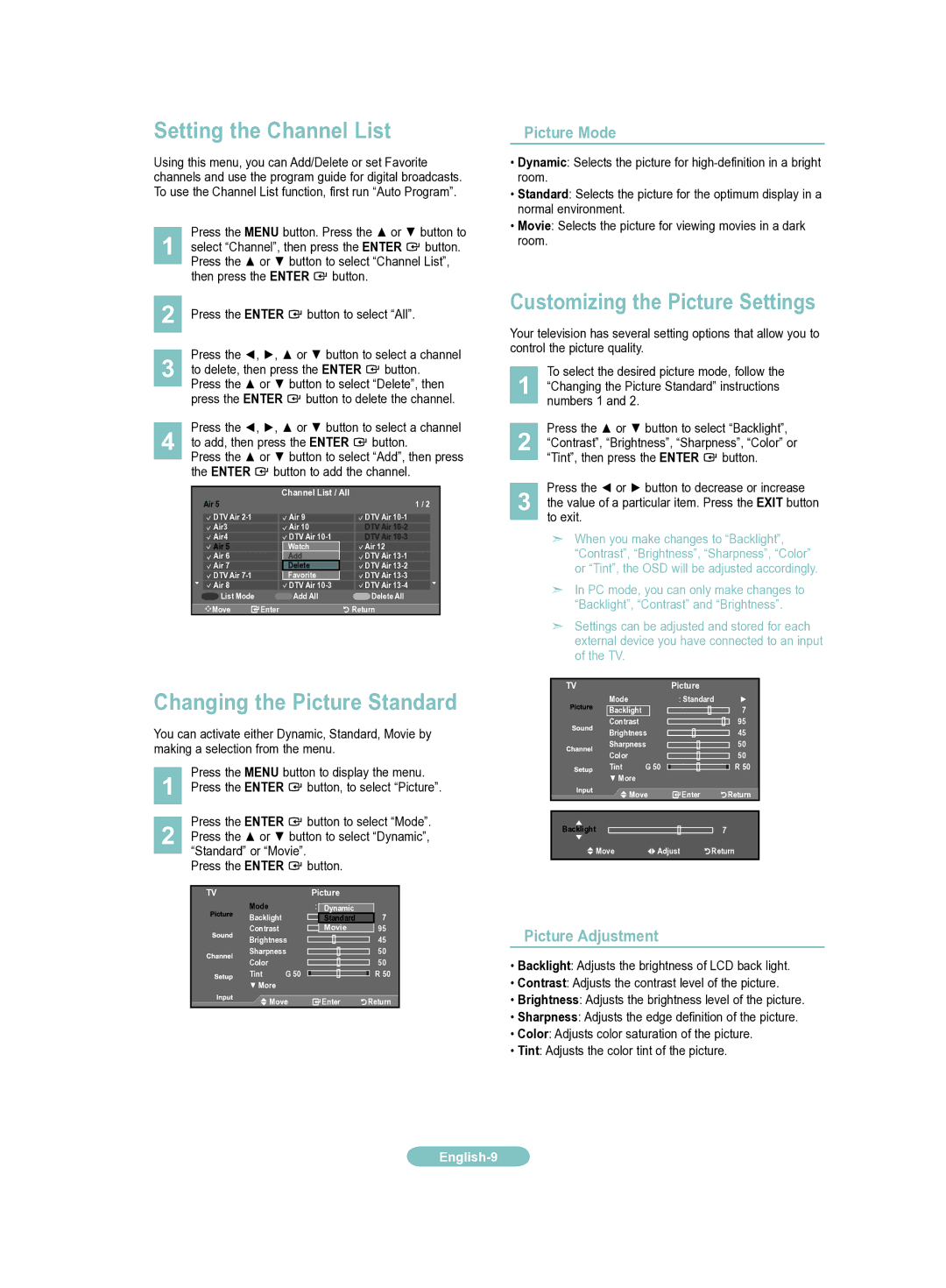LN40A330JD, LN37A330JD, LN32A330JD, LN26A330JD specifications
The Samsung LN32A330JD, LN37A330JD, LN26A330JD, and LN40A330JD are part of Samsung's celebrated A330 series of LCD televisions that combine impressive display quality with user-friendly features. Designed for various room sizes and viewing preferences, these models cater to diverse consumer needs while delivering a high-definition television experience.One of the primary features of the A330 series is its use of LCD technology, which ensures vibrant colors and sharp images. The televisions in this lineup support a resolution of 1366 x 768 pixels, providing viewers with clarity suitable for both HD broadcasts and standard media sources. Each model's display is equipped with a dynamic contrast ratio that enhances the depth of images, allowing for a more immersive viewing experience.
The Samsung A330 series comes with a built-in digital tuner, which allows users to access over-the-air high-definition broadcasts without needing an external set-top box. This feature not only makes setup straightforward but also reduces the clutter of additional devices in the living space.
Connectivity options are essential for modern televisions, and these A330 models include multiple inputs like HDMI and component connections. This flexibility allows users to connect various devices such as gaming consoles, Blu-ray players, and streaming devices. The presence of a PC input also permits the use of the television as a computer monitor, making it a versatile choice for multi-purpose use.
Sound quality is another important aspect of the viewing experience, and the A330 series incorporates SRS TruSurround HD technology, which enhances audio output by delivering deeper bass and clearer dialogue. This technology creates a surround sound effect, providing a theater-like experience right at home.
In terms of design, the A330 models sport a sleek and modern appearance with a slim profile, making them an attractive addition to any room. They are easy to mount on walls or situate on furniture, thanks to their lightweight build.
With energy efficiency in mind, the Samsung A330 series is designed to consume less power compared to older models. This consideration not only helps reduce utility bills but also supports environmental sustainability.
In summary, the Samsung LN32A330JD, LN37A330JD, LN26A330JD, and LN40A330JD represent a blend of innovative technology, versatile connectivity, and user-centered features, making them excellent choices for consumers seeking reliable and high-quality LCD televisions for their home entertainment needs.