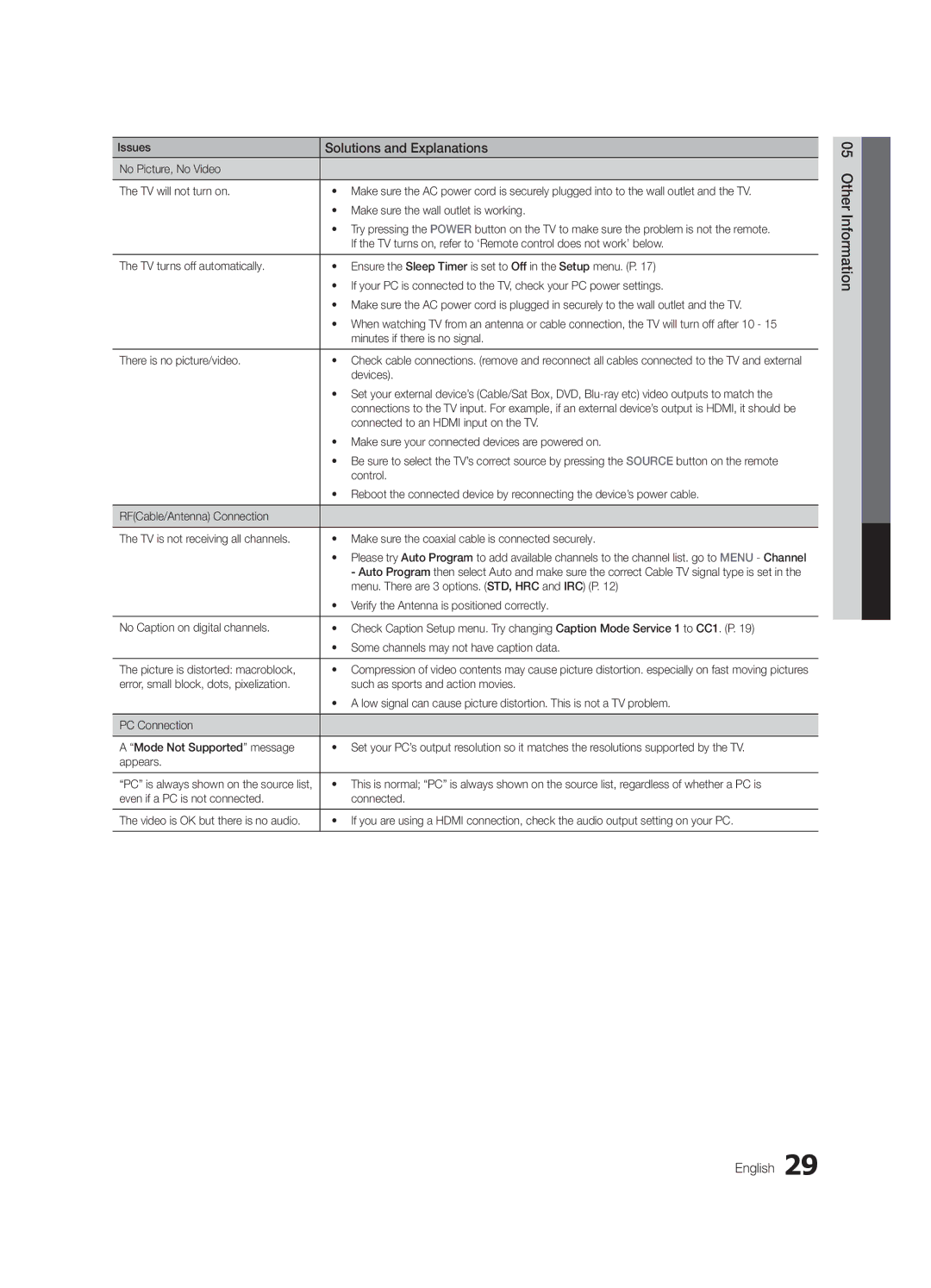Issues | Solutions and Explanations |
No Picture, No Video |
|
|
|
The TV will not turn on. | • Make sure the AC power cord is securely plugged into to the wall outlet and the TV. |
| • Make sure the wall outlet is working. |
| • Try pressing the POWER button on the TV to make sure the problem is not the remote. |
| If the TV turns on, refer to ‘Remote control does not work’ below. |
|
|
The TV turns off automatically. | • Ensure the Sleep Timer is set to Off in the Setup menu. (P. 17) |
| • If your PC is connected to the TV, check your PC power settings. |
| • Make sure the AC power cord is plugged in securely to the wall outlet and the TV. |
| • When watching TV from an antenna or cable connection, the TV will turn off after 10 - 15 |
| minutes if there is no signal. |
|
|
There is no picture/video. | • Check cable connections. (remove and reconnect all cables connected to the TV and external |
| devices). |
| • Set your external device’s (Cable/Sat Box, DVD, |
| connections to the TV input. For example, if an external device’s output is HDMI, it should be |
| connected to an HDMI input on the TV. |
| • Make sure your connected devices are powered on. |
| • Be sure to select the TV’s correct source by pressing the SOURCE button on the remote |
| control. |
| • Reboot the connected device by reconnecting the device’s power cable. |
|
|
RF(Cable/Antenna) Connection |
|
|
|
The TV is not receiving all channels. | • Make sure the coaxial cable is connected securely. |
| • Please try Auto Program to add available channels to the channel list. go to MENU - Channel |
| - Auto Program then select Auto and make sure the correct Cable TV signal type is set in the |
| menu. There are 3 options. (STD, HRC and IRC) (P. 12) |
| • Verify the Antenna is positioned correctly. |
|
|
No Caption on digital channels. | • Check Caption Setup menu. Try changing Caption Mode Service 1 to CC1. (P. 19) |
| • Some channels may not have caption data. |
|
|
The picture is distorted: macroblock, | • Compression of video contents may cause picture distortion. especially on fast moving pictures |
error, small block, dots, pixelization. | such as sports and action movies. |
| • A low signal can cause picture distortion. This is not a TV problem. |
|
|
PC Connection |
|
|
|
A “Mode Not Supported” message | • Set your PC’s output resolution so it matches the resolutions supported by the TV. |
appears. |
|
|
|
“PC” is always shown on the source list, | • This is normal; “PC” is always shown on the source list, regardless of whether a PC is |
even if a PC is not connected. | connected. |
|
|
The video is OK but there is no audio. | • If you are using a HDMI connection, check the audio output setting on your PC. |
|
|