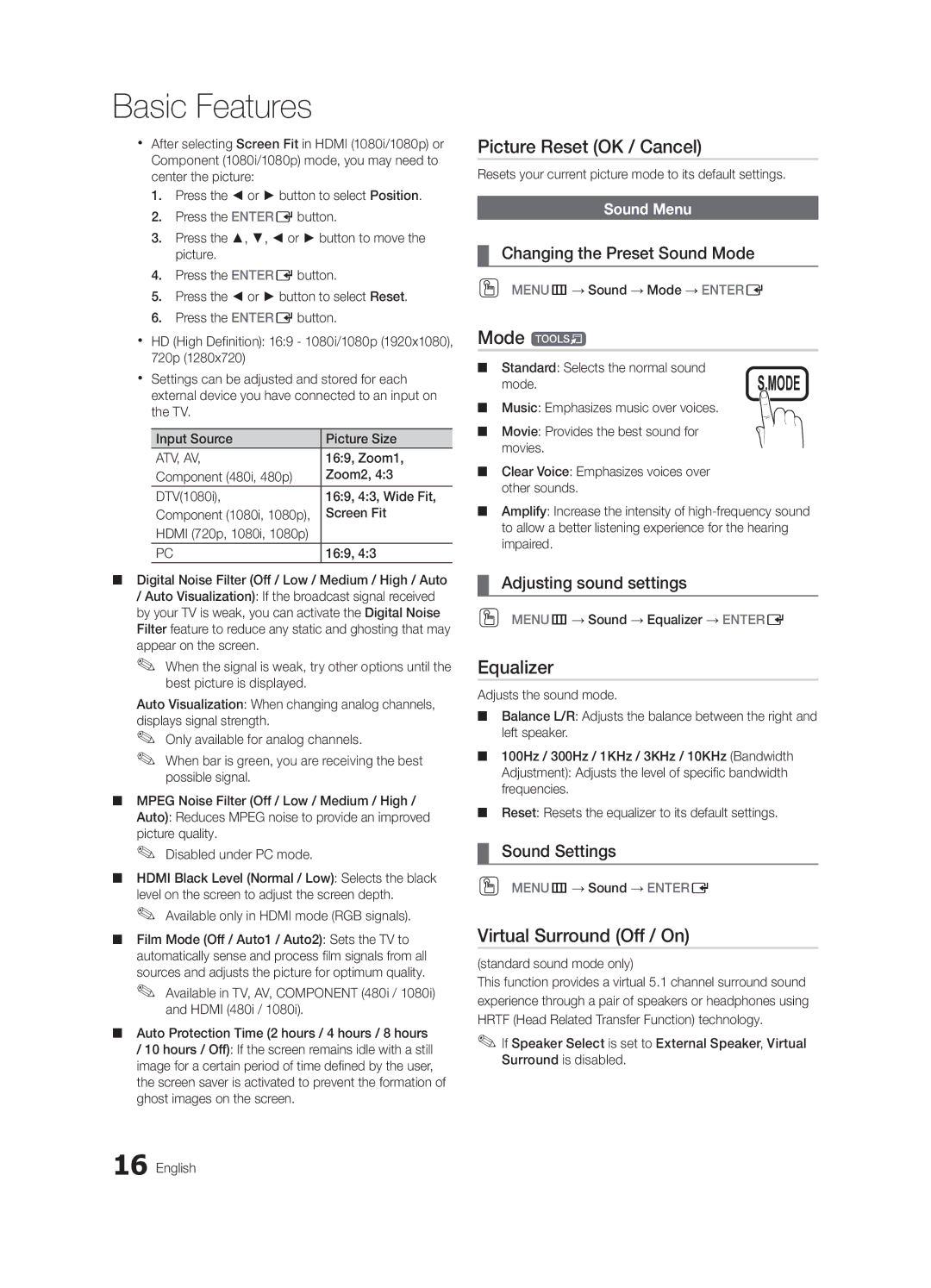Basic Features
xx After selecting Screen Fit in HDMI (1080i/1080p) or Component (1080i/1080p) mode, you may need to center the picture:
1.Press the ◄ or ► button to select Position.
2.Press the ENTEREbutton.
3.Press the ▲, ▼, ◄ or ► button to move the picture.
4.Press the ENTEREbutton.
5.Press the ◄ or ► button to select Reset.
6.Press the ENTEREbutton.
xx HD (High Definition): 16:9 - 1080i/1080p (1920x1080), 720p (1280x720)
xx Settings can be adjusted and stored for each external device you have connected to an input on the TV.
Input Source | Picture Size |
ATV, AV, | 16:9, Zoom1, |
Component (480i, 480p) | Zoom2, 4:3 |
DTV(1080i), | 16:9, 4:3, Wide Fit, |
Component (1080i, 1080p), | Screen Fit |
HDMI (720p, 1080i, 1080p) |
|
PC | 16:9, 4:3 |
■■ Digital Noise Filter (Off / Low / Medium / High / Auto
/Auto Visualization): If the broadcast signal received by your TV is weak, you can activate the Digital Noise Filter feature to reduce any static and ghosting that may appear on the screen.
✎✎ When the signal is weak, try other options until the best picture is displayed.
Auto Visualization: When changing analog channels, displays signal strength.
✎✎ Only available for analog channels.
✎✎
■■ MPEG Noise Filter (Off / Low / Medium / High / Auto): Reduces MPEG noise to provide an improved picture quality.
✎✎ Disabled under PC mode.
■■ HDMI Black Level (Normal / Low): Selects the black level on the screen to adjust the screen depth.
✎✎ Available only in HDMI mode (RGB signals).
■■ Film Mode (Off / Auto1 / Auto2): Sets the TV to automatically sense and process film signals from all sources and adjusts the picture for optimum quality.
✎✎ Available in TV, AV, COMPONENT (480i / 1080i) and HDMI (480i / 1080i).
■■ Auto Protection Time (2 hours / 4 hours / 8 hours
/10 hours / Off): If the screen remains idle with a still image for a certain period of time defined by the user, the screen saver is activated to prevent the formation of ghost images on the screen.
16 English
Picture Reset (OK / Cancel)
Resets your current picture mode to its default settings.
Sound Menu
¦¦ Changing the Preset Sound Mode
OO MENUm→ Sound → Mode → ENTERE
Mode t
■■ Standard: Selects the normal sound
mode.S.MODE
■■ Music: Emphasizes music over voices.
■■ Movie: Provides the best sound for movies.
■■ Clear Voice: Emphasizes voices over other sounds.
■■ Amplify: Increase the intensity of
¦¦ Adjusting sound settings
OO MENUm→ Sound → Equalizer → ENTERE
Equalizer
Adjusts the sound mode.
■■ Balance L/R: Adjusts the balance between the right and left speaker.
■■ 100Hz / 300Hz / 1KHz / 3KHz / 10KHz (Bandwidth Adjustment): Adjusts the level of specific bandwidth frequencies.
■■ Reset: Resets the equalizer to its default settings.
¦¦ Sound Settings
OO MENUm→ Sound → ENTERE
Virtual Surround (Off / On)
(standard sound mode only)
This function provides a virtual 5.1 channel surround sound experience through a pair of speakers or headphones using HRTF (Head Related Transfer Function) technology.
✎✎If Speaker Select is set to External Speaker, Virtual Surround is disabled.