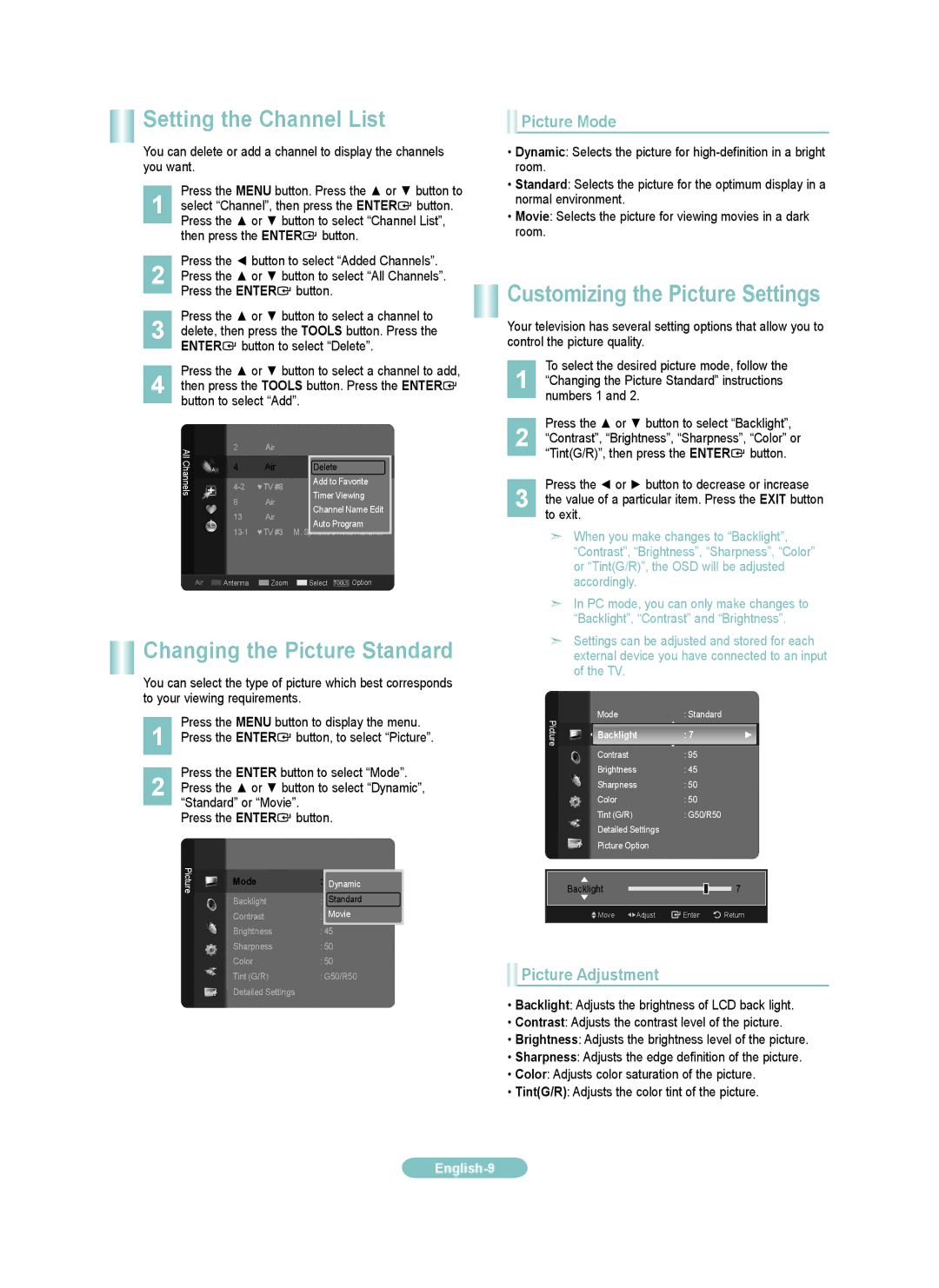LN52A530PF, LN37A530PF, LN46A530PF, LN40A530PF specifications
The Samsung A530 series, which includes the LN46A530PF, LN40A530PF, LN37A530PF, and LN52A530PF models, are a part of Samsung's legacy of high-quality LCD televisions. Designed to cater to a wide range of viewing needs, these models were released during a time when Full HD technology was rapidly becoming the standard for home entertainment.One of the standout features of the A530 series is its Full HD 1080p resolution, providing viewers with an exceptional clarity and detail in images. With a resolution of 1920 x 1080 pixels, these televisions deliver vibrant colors and sharp images, making them ideal for watching movies, sports, or playing video games.
In terms of screen sizes, the series offers versatility, with the LN37A530PF presenting a compact 37-inch display perfect for smaller rooms, while the LN52A530PF boasts a more expansive 52-inch screen, ideal for larger living spaces. The intermediate 40-inch and 46-inch options allow consumers to find the perfect fit for their unique viewing environments.
The A530 models also feature Samsung’s exclusive Wide Color Enhancer technology, which enhances the color quality, allowing for a broader range of colors and more accurate tones. This technology ensures that the displayed images are richer compared to standard displays, adding a new dimension to the viewing experience.
For audio, these televisions are equipped with SRS TruSurround HD technology which provides an immersive audio experience that complements the stunning visuals. The built-in speakers ensure clear dialogue and ambient sounds, enhancing the overall enjoyment of content.
Connectivity options include multiple HDMI ports, allowing users to connect various devices such as game consoles, Blu-ray players, and streaming devices easily. Additional inputs for component and composite video ensure compatibility with older equipment, offering flexibility in connectivity.
The Samsung A530 series is not only designed for performance but also aesthetics. The sleek design with thin bezels allows for a modern look that integrates seamlessly into any home decor. Overall, the LN46A530PF, LN40A530PF, LN37A530PF, and LN52A530PF models serve as reliable and stylish options for anyone looking to elevate their home theater experience with high-quality visuals and sound. Their combination of advanced technology, stylish design, and excellent performance makes them a notable choice in the LCD TV market.