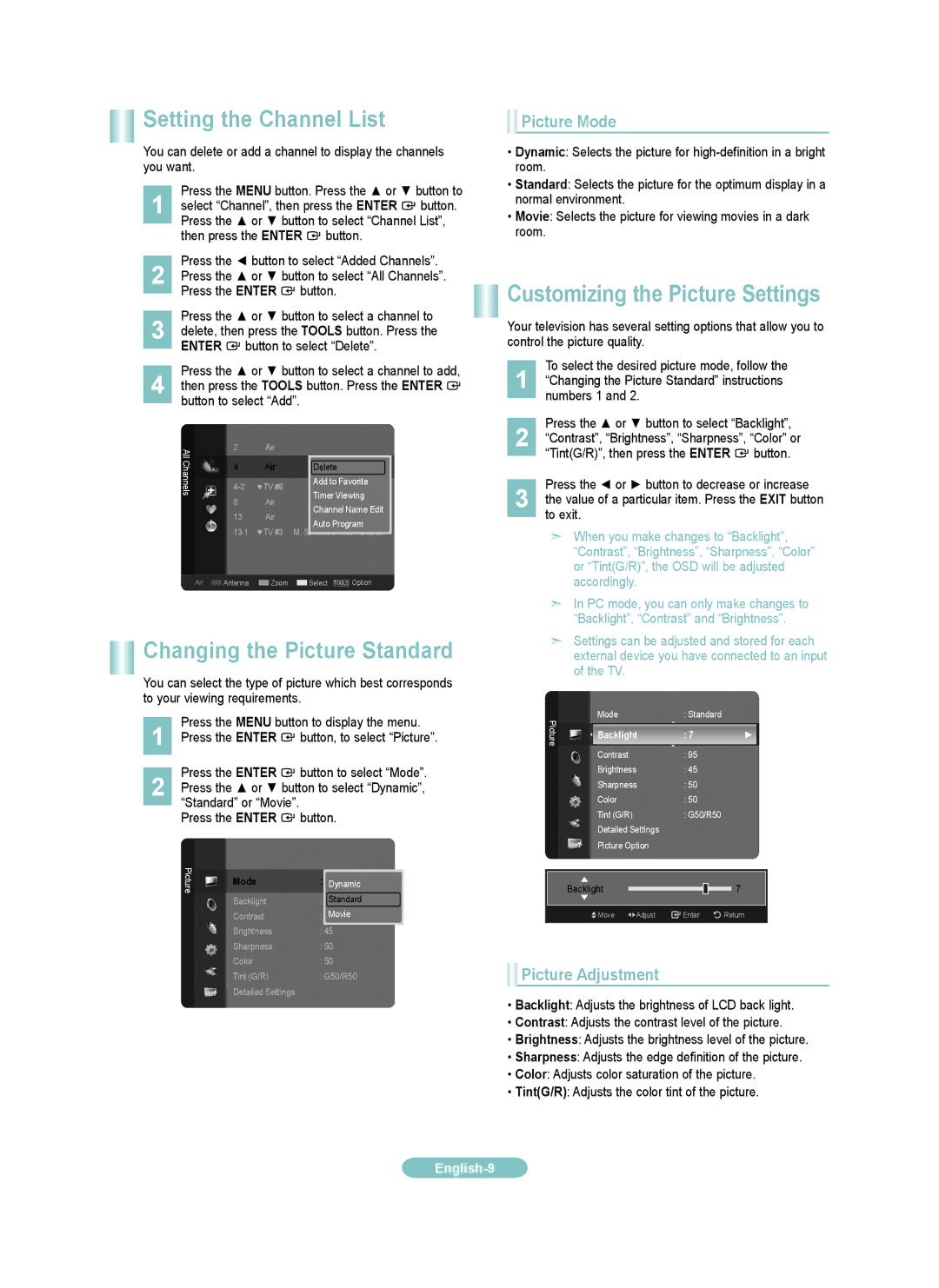LN52650A1F, LN32A650A1F, LN40A650A1F, LN46A650A1F specifications
Samsung has established itself as a powerhouse in the television market, consistently delivering innovative technologies and exceptional picture quality. Among its diverse range of TVs, the LN52650A1F, LN40A650A1F, LN32A650A1F, and LN46A650A1F models stand out due to their impressive features and advanced capabilities, catering to a variety of viewing needs.The Samsung LN52650A1F is known for its sizable 52-inch screen, which offers an immersive viewing experience ideal for larger living spaces. This model features a Full HD resolution, providing clear and vibrant images thanks to Samsung's proprietary Clear Motion Rate technology. This feature minimizes blur during fast-moving scenes, making it an excellent choice for sports enthusiasts and action movie lovers. Additionally, the LN52650A1F supports multiple input options, including HDMI ports, ensuring compatibility with the latest devices and enhancing connectivity.
On the other hand, the Samsung LN40A650A1F, with its 40-inch display, balances compactness with performance. This model utilizes the exceptional Samsung Super Clear Panel, which enhances color accuracy and contrast, even at wide viewing angles. The built-in media player allows users to play videos, music, and photos directly from USB drives, adding convenience to the viewing experience. The LN40A650A1F also comes equipped with Samsung’s ConnectShare technology, enabling users to enjoy content from their external devices seamlessly.
The LN32A650A1F, a 32-inch model, is designed for smaller spaces like bedrooms or kitchens. Despite its size, it does not compromise on features, offering a Full HD resolution and a slim profile that integrates beautifully into any room. The model includes Samsung's ultra-clear panel technology, which helps to reduce glare and reflections, making it suitable for various lighting conditions. The LN32A650A1F also provides sufficient connectivity options, including HDMI and USB inputs.
Lastly, the LN46A650A1F is a 46-inch television that combines the best of both worlds. With its sleek design and advanced technologies, this model offers a visually stunning display accompanied by powerful sound quality. The television supports advanced image enhancements, such as 120 Hz refresh rate technology, which further reduces motion blur and enhances overall picture clarity.
In summary, the Samsung LN52650A1F, LN40A650A1F, LN32A650A1F, and LN46A650A1F models exemplify Samsung's commitment to quality and innovation. Each model caters to different preferences regarding size and functionality while incorporating technologies that enhance picture quality, connectivity, and overall user experience. Whether you are looking for a large screen for immersive viewing or a more compact option for cozy spaces, Samsung’s range of TVs delivers exceptional value and performance.