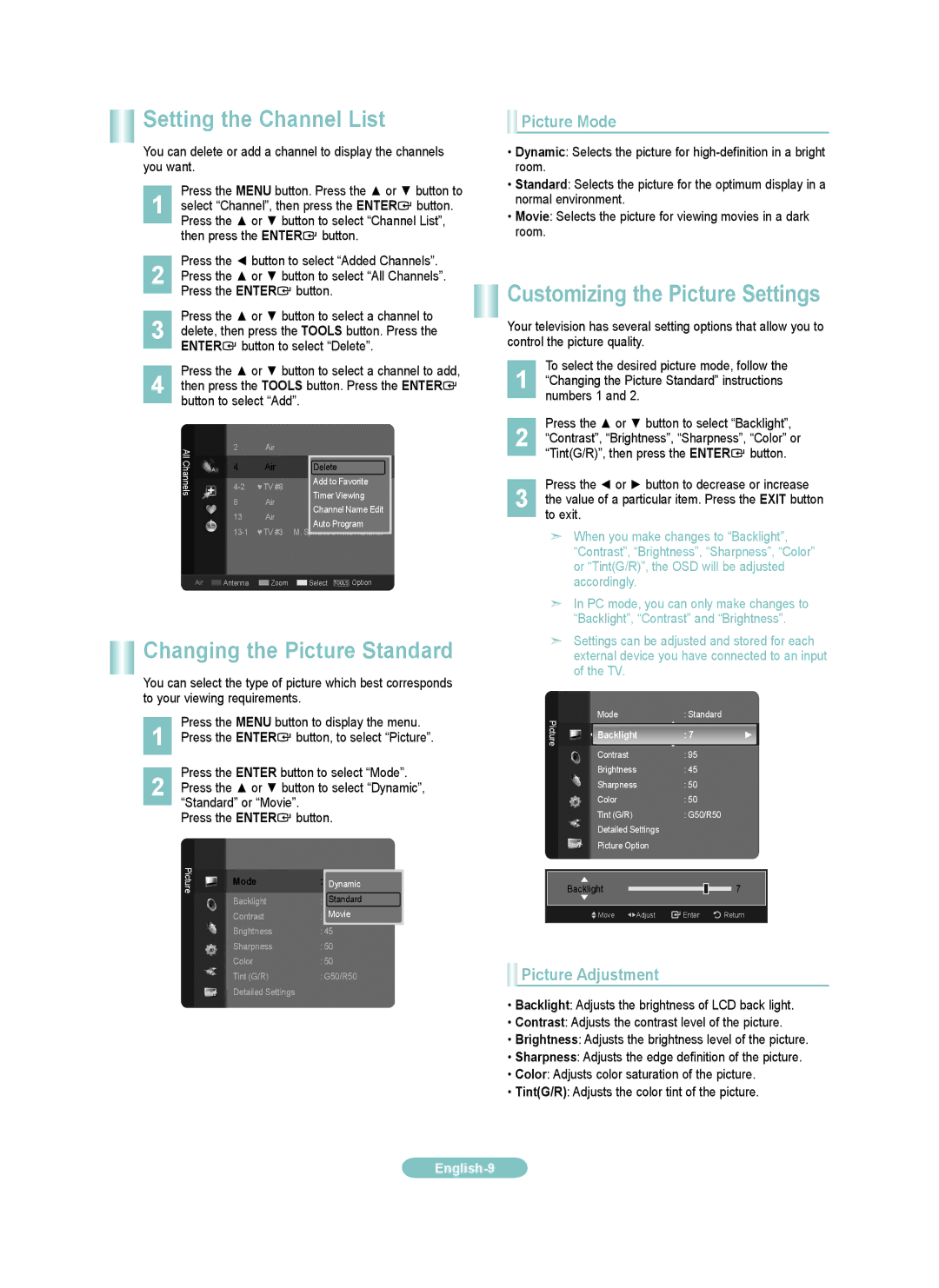LN40A550P3F, LN52A550P3F, LN32A550P3F, LN37A550P3F specifications
The Samsung LN550 Series offers a range of high-definition LCD televisions, which are ideal for those seeking quality entertainment options at home. Models such as the LN37A550P3F, LN32A550P3F, LN52A550P3F, and LN40A550P3F are part of this desirable lineup. Each television is characterized by sleek designs excellent image quality, and innovative features that enhance the overall viewing experience.The display technology used in these models is LCD with a high-definition resolution of 1080p. This provides stunning clarity, vibrant colors, and sharp details, making it suitable for watching movies, playing video games, or enjoying sports. The LN52A550P3F model, with its sizable 52-inch screen, is particularly impressive for home theater setups, while the 37-inch LN37A550P3F and 32-inch LN32A550P3F variants are perfect for smaller rooms or apartments.
One of the standout features of the LN550 series is the High-Definition Multimedia Interface (HDMI) support across all models. This allows easy connection to various devices such as gaming consoles, Blu-ray players, and home theater systems, facilitating a seamless multimedia experience. Additionally, the series supports multiple inputs, including component and composite video, to accommodate various playback options.
Another key characteristic of these models is the dynamic contrast ratio. With the capability to deliver deeper blacks and brighter whites, this technology enhances picture depth and overall visual impact. Coupled with a fast refresh rate, the televisions provide smooth motion, minimizing blurriness during fast-paced scenes.
The Samsung LN550 series also focuses on energy efficiency, making these televisions environmentally friendly while reducing electricity costs. Built-in speakers produce good audio quality, though many users may prefer an external sound system for a more immersive audio experience.
Overall, the Samsung LN37A550P3F, LN32A550P3F, LN52A550P3F, and LN40A550P3F models embody a successful combination of quality display technology, connectivity options, and smart design. Whether you are looking to upgrade your existing television or setting up a new viewing space, this series presents an ideal choice for home entertainment enthusiasts. With a reputation for reliability and performance, Samsung continues to be a trusted name in electronics.