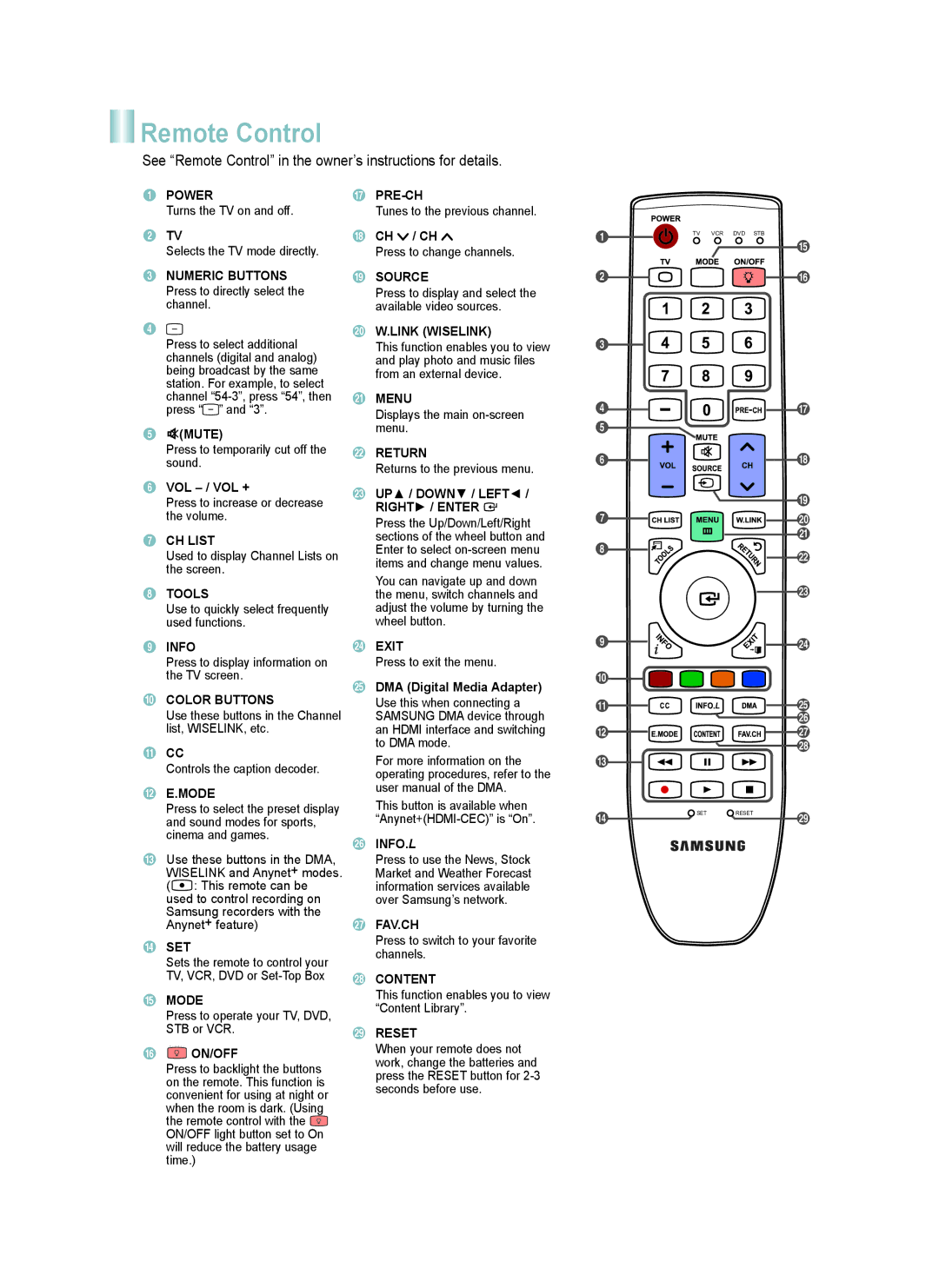Remote Control
Remote Control
See “Remote Control” in the owner’s instructions for details.
1POWER
Turns the TV on and off.
2TV
Selects the TV mode directly.
3NUMERIC BUTTONS Press to directly select the channel.
4![]()
Press to select additional channels (digital and analog) being broadcast by the same station. For example, to select channel ![]() ” and “3”.
” and “3”.
5![]() (MUTE)
(MUTE)
Press to temporarily cut off the sound.
6VOL
Press to increase or decrease the volume.
7CH LIST
Used to display Channel Lists on the screen.
8TOOLS
Use to quickly select frequently used functions.
9INFO
Press to display information on the TV screen.
0COLOR BUTTONS
Use these buttons in the Channel list, WISELINK, etc.
!CC
Controls the caption decoder.
@E.MODE
Press to select the preset display and sound modes for sports, cinema and games.
#Use these buttons in the DMA, WISELINK and Anynet+ modes. ( ![]() : This remote can be used to control recording on Samsung recorders with the Anynet+ feature)
: This remote can be used to control recording on Samsung recorders with the Anynet+ feature)
$ SET
Sets the remote to control your TV, VCR, DVD or
%MODE
Press to operate your TV, DVD, STB or VCR.
^ ON/OFF
ON/OFF
Press to backlight the buttons on the remote. This function is convenient for using at night or when the room is dark. (Using the remote control with the ![]() ON/OFF light button set to On will reduce the battery usage time.)
ON/OFF light button set to On will reduce the battery usage time.)
&
Tunes to the previous channel.
*CH ![]() / CH
/ CH ![]()
Press to change channels.
( SOURCE
Press to display and select the available video sources.
) W.LINK (WISELINK)
This function enables you to view and play photo and music files from an external device.
aMENU
Displays the main
bRETURN
Returns to the previous menu.
cUP▲ / DOWN▼ / LEFT◄ /
RIGHT► / ENTER 
Press the Up/Down/Left/Right sections of the wheel button and Enter to select
You can navigate up and down the menu, switch channels and adjust the volume by turning the wheel button.
dEXIT
Press to exit the menu.
eDMA (Digital Media Adapter) Use this when connecting a SAMSUNG DMA device through an HDMI interface and switching to DMA mode.
For more information on the operating procedures, refer to the user manual of the DMA.
This button is available when
fINFO.L
Press to use the News, Stock Market and Weather Forecast information services available over Samsung’s network.
gFAV.CH
Press to switch to your favorite channels.
hCONTENT
This function enables you to view “Content Library”.
iRESET
When your remote does not work, change the batteries and press the RESET button for
1
2
3
4
5
6
7
8
9
0
!
@
#
$
TV VCR DVD STB
SET RESET
%
^
&
*
(
)
a
b
c
d
e f
g h
i