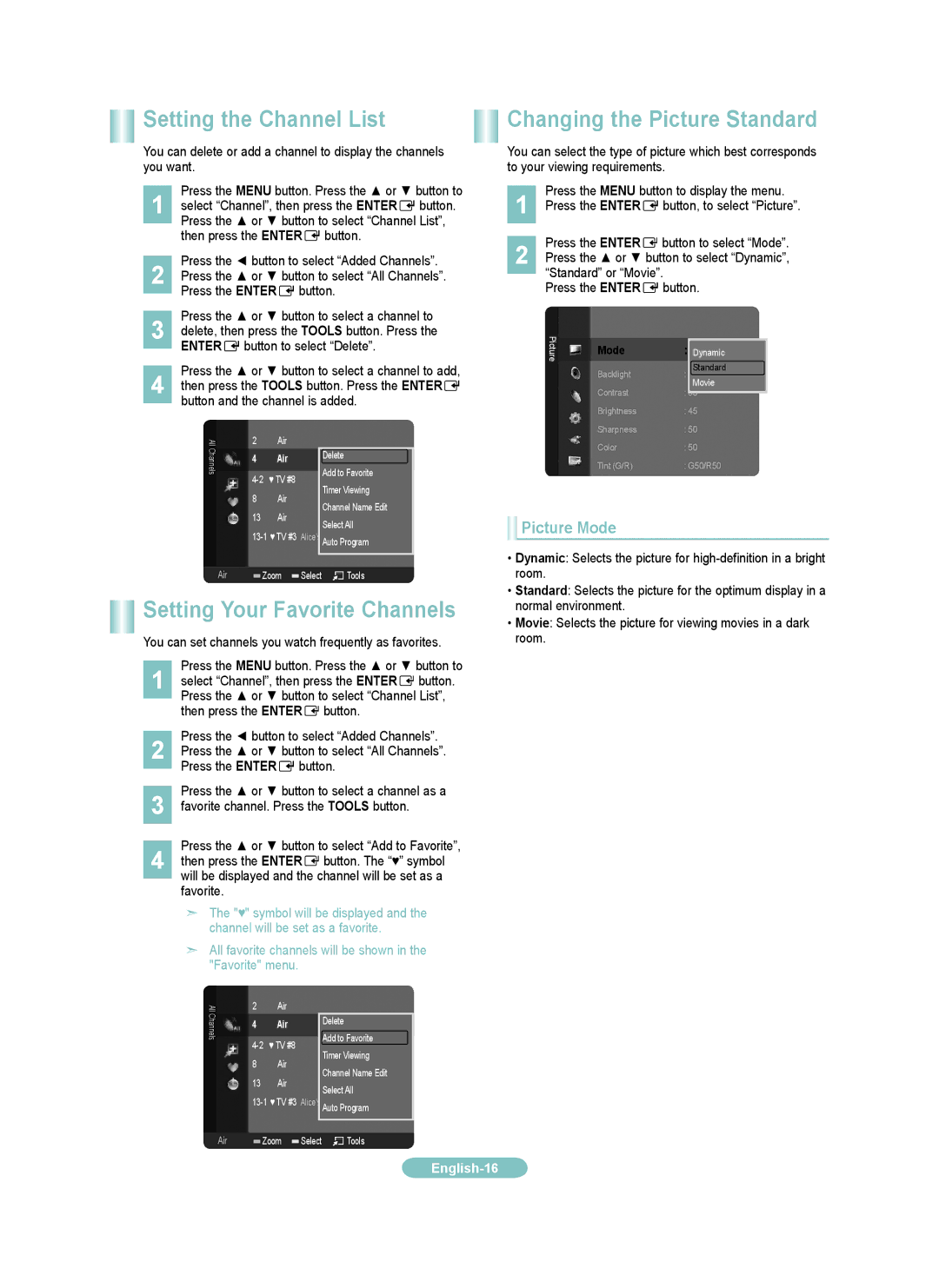LN6B530, LN3B530, LN0B530 specifications
The Samsung LN0B530, LN3B530, and LN6B530 are notable members of Samsung's lineup of televisions, renowned for their impressive features and cutting-edge technologies that cater to diverse viewing needs.The LN0B530 series is designed to provide a quality viewing experience, boasting high-definition resolution that brings images to life with vibrant colors and remarkable clarity. The television utilizes advanced LCD technology combined with LED backlighting, which enhances brightness and contrast for a more immersive experience. One of the key characteristics of the LN0B530 is its slim and sleek design. The lightweight frame makes it easy to mount on walls or place on stands, ensuring it fits seamlessly into any living space.
Moving on to the LN3B530, this model elevates the viewing experience with enhanced audio and picture quality. It features dynamic contrast, which automatically adjusts the backlight for optimal brightness in different lighting conditions, resulting in vivid images that capture the viewer's attention. Additionally, the LN3B530 incorporates Samsung's Wide Color Enhancer technology, which broadens the color spectrum, delivering deeper and richer colors.
One of the standout characteristics of the LN3B530 is its connectivity options. Equipped with multiple HDMI and USB ports, it allows users to easily connect various devices such as gaming consoles, streaming devices, and USB drives, providing versatility for entertainment options. Moreover, the television is designed with energy efficiency in mind, promising lower power consumption without compromising performance.
The LN6B530 takes the viewing experience to the next level, featuring Smart TV capabilities. This means it hosts a suite of online streaming apps, allowing users to access popular services like Netflix, Hulu, and YouTube directly from their TV. With a user-friendly interface, navigating through apps and content is seamless. The LN6B530 also benefits from Samsung's premium audio technologies, including Dolby Digital Plus, ensuring that the sound quality matches the stunning visuals.
In conclusion, the Samsung LN0B530, LN3B530, and LN6B530 series are robust television options that integrate advanced technologies for a superior viewing experience. From stylish designs and dynamic picture quality to Smart TV features and extensive content access, they cater to different preferences and enhance entertainment in the home.