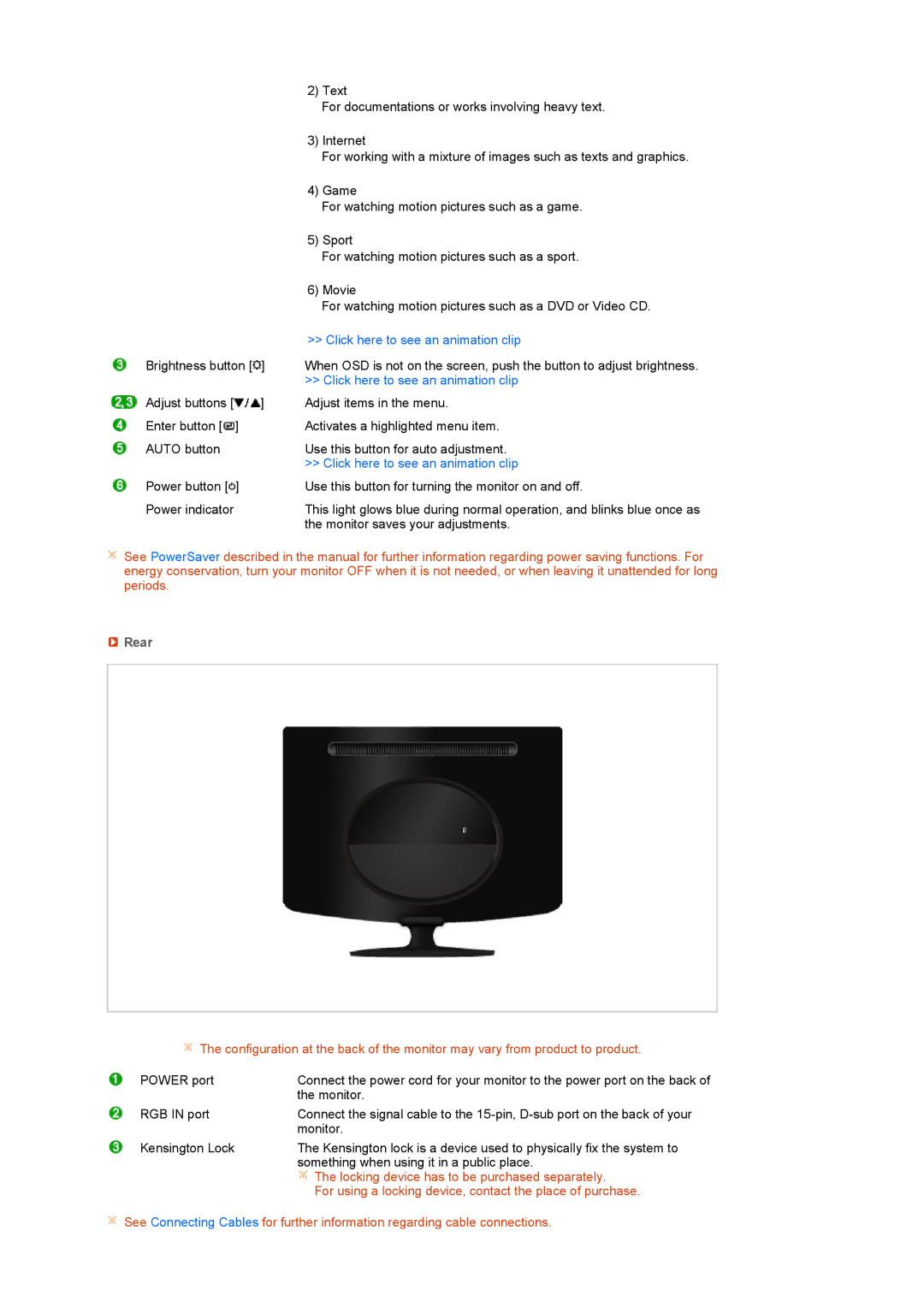2) Text
| For documentations or works involving heavy text. |
| 3) Internet |
| For working with a mixture of images such as texts and graphics. |
| 4) Game |
| For watching motion pictures such as a game. |
| 5) Sport |
| For watching motion pictures such as a sport. |
| 6) Movie |
| For watching motion pictures such as a DVD or Video CD. |
| >> Click here to see an animation clip |
Brightness button [ ] | When OSD is not on the screen, push the button to adjust brightness. |
| >> Click here to see an animation clip |
Adjust buttons [ ] | Adjust items in the menu. |
Enter button [ ] | Activates a highlighted menu item. |
AUTO button | Use this button for auto adjustment. |
| >> Click here to see an animation clip |
Power button [ ] | Use this button for turning the monitor on and off. |
Power indicator | This light glows blue during normal operation, and blinks blue once as |
| the monitor saves your adjustments. |
![]() See PowerSaver described in the manual for further information regarding power saving functions. For energy conservation, turn your monitor OFF when it is not needed, or when leaving it unattended for long periods.
See PowerSaver described in the manual for further information regarding power saving functions. For energy conservation, turn your monitor OFF when it is not needed, or when leaving it unattended for long periods.
 Rear
Rear
![]() The configuration at the back of the monitor may vary from product to product.
The configuration at the back of the monitor may vary from product to product.
POWER port | Connect the power cord for your monitor to the power port on the back of |
| the monitor. |
RGB IN port | Connect the signal cable to the |
| monitor. |
Kensington Lock | The Kensington lock is a device used to physically fix the system to |
| something when using it in a public place. |
| The locking device has to be purchased separately. |
| For using a locking device, contact the place of purchase. |
![]() See Connecting Cables for further information regarding cable connections.
See Connecting Cables for further information regarding cable connections.