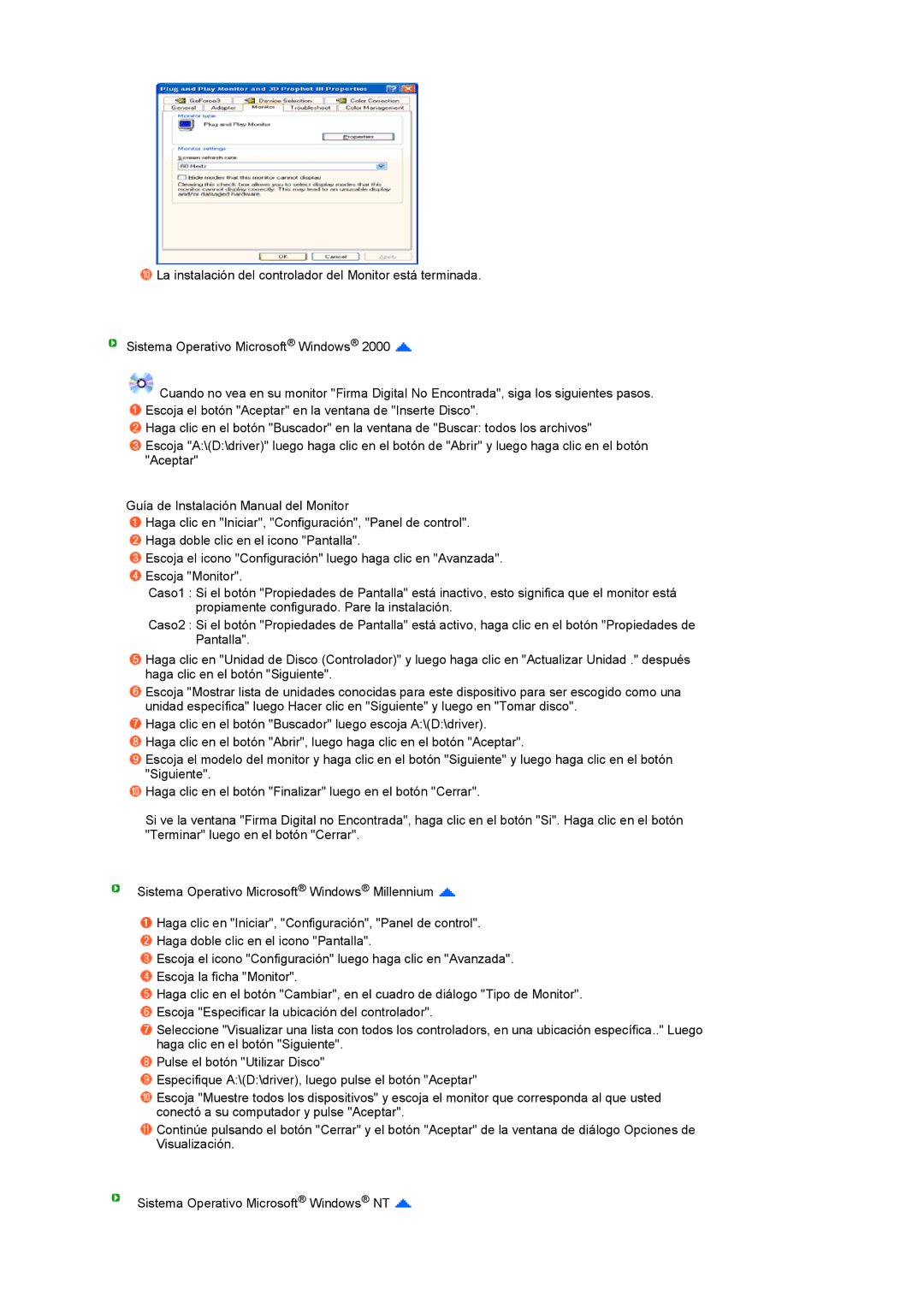LS19TRTLS/EDC, LS17TRTLS/EDC specifications
The Samsung LS17TRTLS/EDC, LS19TRTLS/EDC, and LS19TRTLSY/EDC are notable entries in the world of display technology, catering primarily to professional and home environments. These models are distinguished by their unique characteristics and innovative features, aimed at enhancing user experience and productivity.The main feature of the LS17TRTLS/EDC is its compact 17-inch screen, which strikes a balance between size and functionality, making it ideal for those with limited workspace. This model utilizes a high-quality LED backlight that offers vibrant colors and clear images. Users can benefit from reduced eye strain due to the display's flicker-free technology and the inclusion of Samsung’s Eye Saver Mode, which is particularly useful in low-light environments.
On the other hand, the LS19TRTLS/EDC and LS19TRTLSY/EDC boast a larger 19-inch screen, providing additional real estate for multitasking and increased productivity. These displays also feature Samsung's advanced image enhancement technologies, such as Magic Upscale, which improves the clarity and detail of lower-resolution images. The inclusion of a wide viewing angle ensures that images remain consistent in quality and color accuracy, regardless of the viewer's position.
All models are equipped with multiple connectivity options, including VGA and DVI inputs, allowing for easy integration with various devices. This flexibility makes it simple for both home and office users to connect laptops, desktops, or even gaming consoles without compatibility issues.
In terms of design, these monitors embody a sleek and modern aesthetic, with slender bezels that maximize the display area. This is beneficial for users who prefer a clean and unobtrusive look on their desks. Additionally, the built-in ergonomic features, such as tilt adjustments, provide users the ability to customize their viewing angles for comfort.
Another significant aspect of the LS17TRTLS/EDC, LS19TRTLS/EDC, and LS19TRTLSY/EDC models is their energy efficiency. With energy-saving modes, these displays are designed to consume less power, contributing to a more sustainable workplace or home environment.
In conclusion, the Samsung LS17TRTLS/EDC, LS19TRTLS/EDC, and LS19TRTLSY/EDC exemplify the brand's commitment to quality, technology, and user-centric design. With their combination of innovation and functionality, these monitors are well-suited for a variety of applications, ensuring a satisfying visual experience for all users.