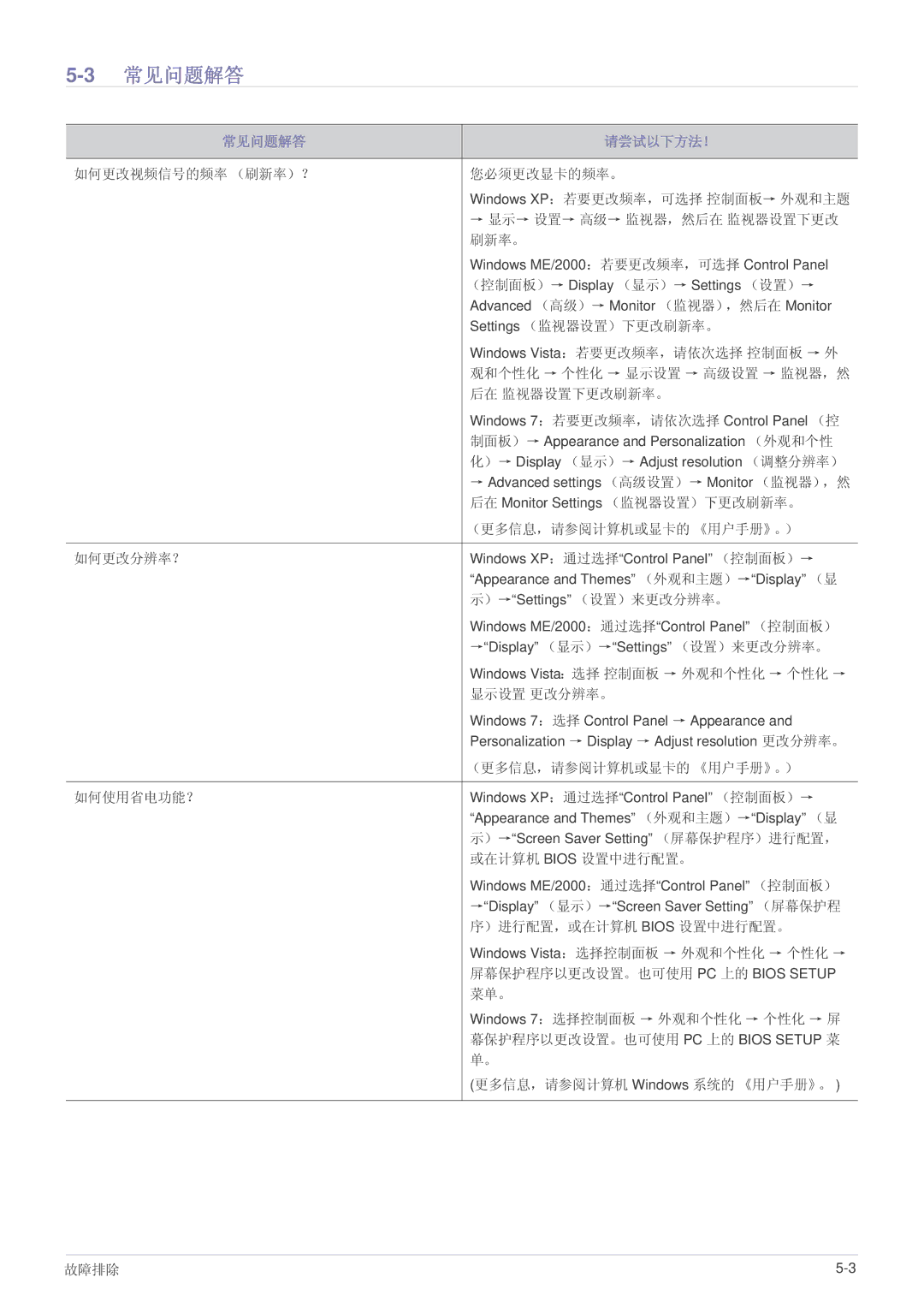LS19A200BWT/EN specifications
The Samsung LS19A200BWT/EN is a 19-inch monitor designed to meet the demands of both casual users and professionals alike. This model stands out in the market due to its sleek design and impressive array of features aimed at enhancing the user experience.One of the key characteristics of the LS19A200BWT/EN is its Full HD resolution of 1920 x 1080 pixels. This clarity allows for sharp and vibrant images, making it ideal for various applications such as graphic design, gaming, or simply browsing the web. The monitor uses a high-quality VA panel, which provides excellent color reproduction and wider viewing angles, ensuring that the content remains consistent regardless of the viewer's position relative to the screen.
The LS19A200BWT/EN boasts Samsung's innovative Flicker-Free technology, which helps reduce eye strain during extended use. This feature is particularly beneficial for professionals who spend hours in front of the screen, offering a more comfortable viewing experience. Coupled with Eye Saver Mode, which reduces blue light emissions, this monitor is carefully designed to prioritize eye health.
Another standout feature is its slim and modern aesthetic. The monitor has a minimalist design with narrow bezels that maximize screen real estate, allowing users to immerse themselves in their work or entertainment without any distractions. The adjustable stand offers ergonomic flexibility, enabling users to customize the screen's height and tilt to suit their viewing preferences.
Connectivity is another strong suit of the LS19A200BWT/EN. It includes multiple input options, such as HDMI and D-Sub ports, ensuring compatibility with a wide range of devices like PCs, laptops, and gaming consoles. This versatility makes it a practical choice for both home and office environments.
In terms of performance, this monitor has a quick response time and a high refresh rate, making it suitable for fast-paced visuals found in games or action-packed videos. Its image quality, combined with thoughtful technologies aimed at safeguarding vision, make the Samsung LS19A200BWT/EN a reliable choice for anyone looking for a compact yet powerful monitor.
Overall, the Samsung LS19A200BWT/EN is a well-rounded monitor that marries functionality with design, making it an excellent addition to any workspace or entertainment setup.