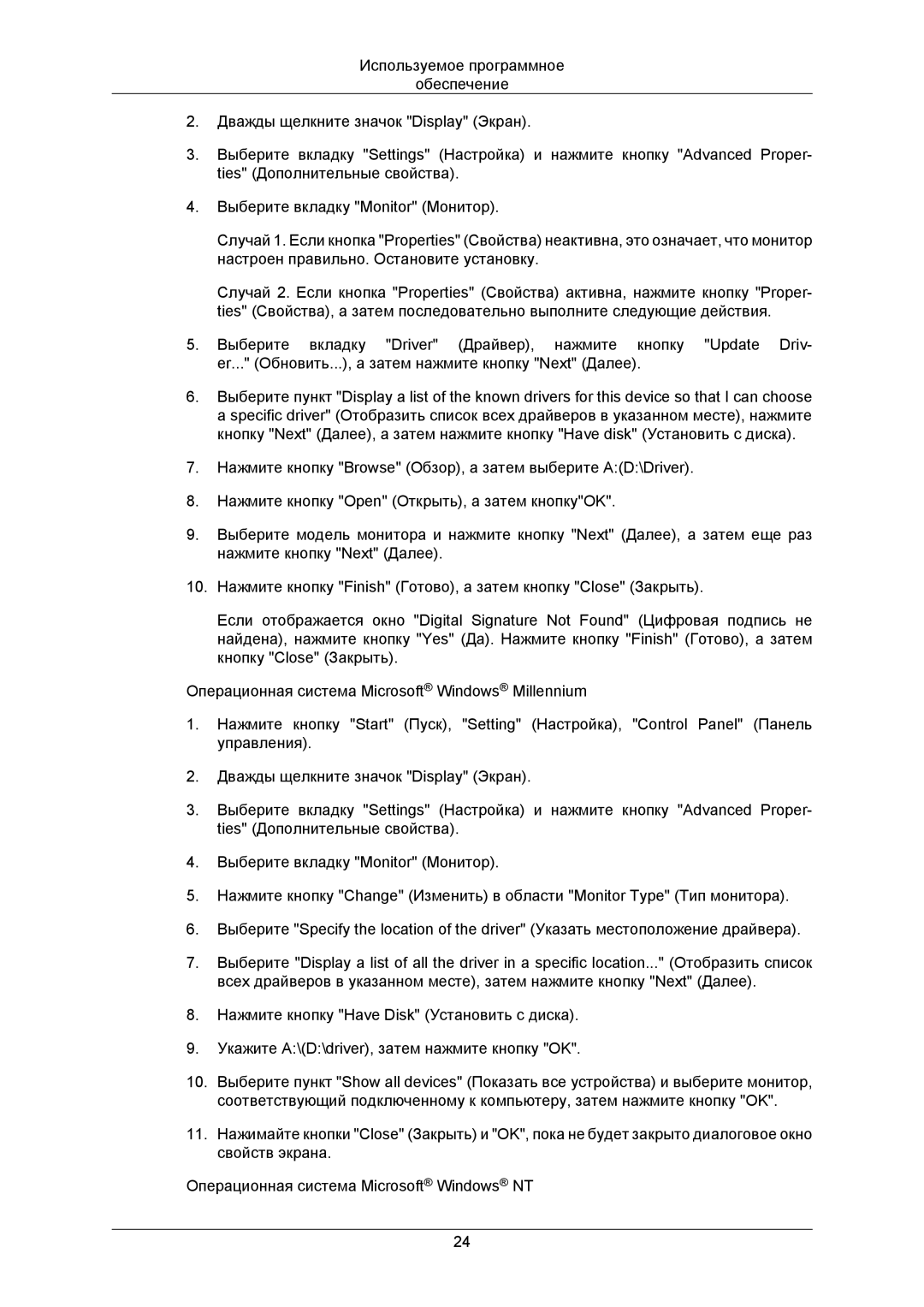LS19CMNKF/EN, LS19CMNKFNA/EN specifications
The Samsung LS19CMNKFNA/EN and LS19CMNKF/EN are innovative monitors that offer high-quality visual performance suitable for a variety of uses, from everyday office tasks to more specialized applications. These models come equipped with several noteworthy features that enhance user experience and productivity.One of the standout features of these monitors is their sleek and modern design. With ultra-slim bezels, they maximize screen real estate, allowing for a more immersive viewing experience. The monitors are available in a compact size, making them an ideal choice for small workspaces or home offices where space is at a premium.
The display technology employed in the LS19CMNKFNA/EN and LS19CMNKF/EN is LED, providing vibrant colors and sharp images. With a Full HD resolution of 1920 x 1080 pixels, users can expect crisp and clear visuals whether they are working on spreadsheets, watching movies, or browsing the web. The LED backlighting also helps to improve energy efficiency, reducing power consumption without sacrificing performance.
Another significant feature is the advanced flicker-free technology, which minimizes eye strain during prolonged use. This is particularly beneficial for those who spend long hours in front of the screen, allowing for a more comfortable viewing experience. The monitors also come with an adjustable brightness feature, enabling users to customize the brightness levels according to their preferences or ambient light conditions.
Connectivity options for the Samsung LS19CMNKFNA/EN and LS19CMNKF/EN are versatile, including HDMI and VGA ports. This allows users to easily connect the monitors to various devices, such as laptops, gaming consoles, and PCs. The inclusion of multiple input options adds to the flexibility, catering to users with different technological setups.
In terms of ergonomics, these monitors offer tilt adjustment, allowing users to find the most comfortable viewing angle. This small, yet significant feature can greatly enhance user comfort and productivity, reducing the risk of neck strain during extended usage.
In summary, the Samsung LS19CMNKFNA/EN and LS19CMNKF/EN monitors deliver a compelling combination of high-quality display technology, ergonomic design, and versatile connectivity. Whether for work or entertainment, these monitors meet the demands of a wide range of users, making them an excellent addition to any setup.