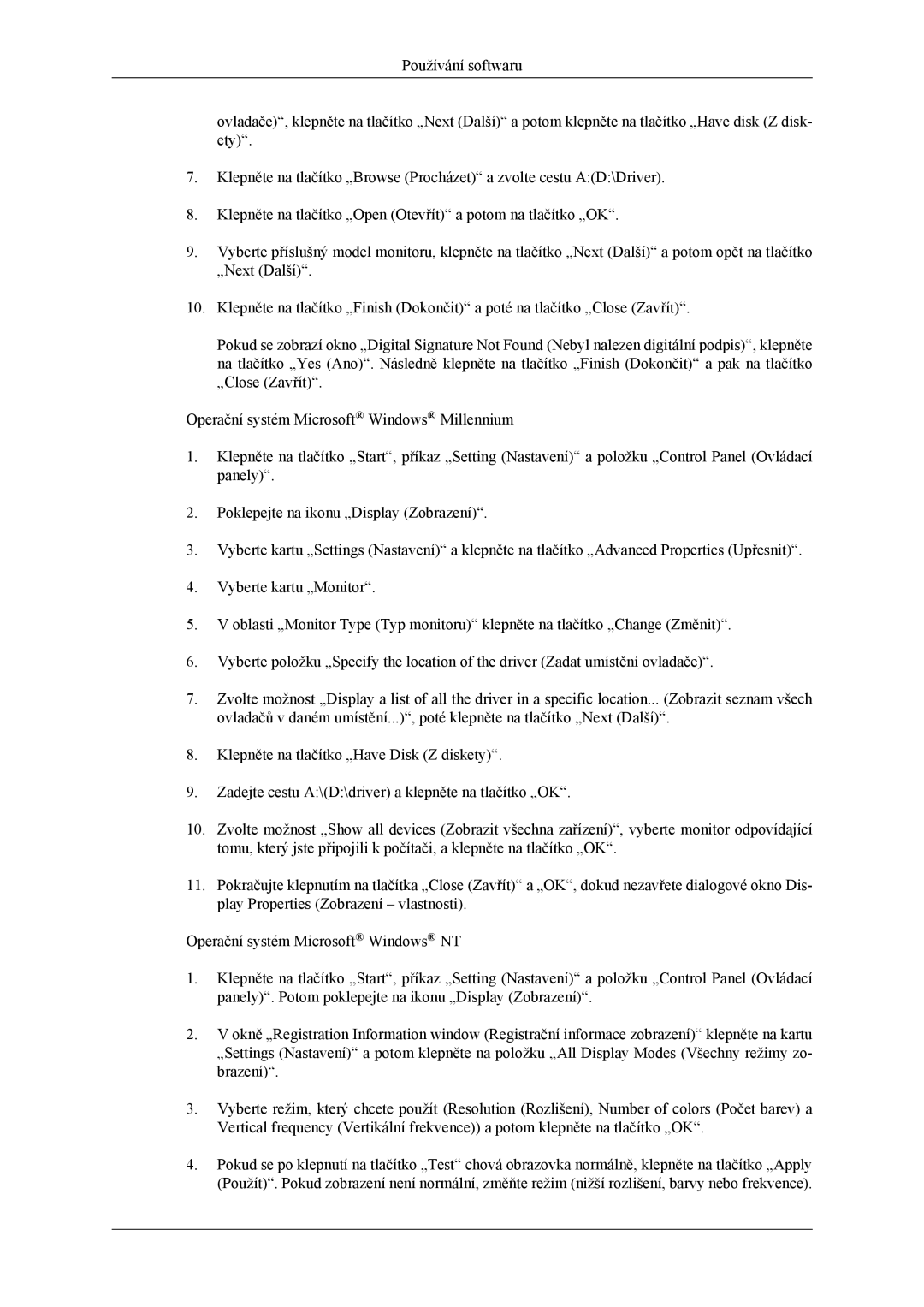LS19CMYKFNA/EN, LS19CMYKF/EN specifications
The Samsung LS19CMYKF series monitors, specifically the LS19CMYKF/EN, LS19CMYKFNA/EN, and LS19CMYKFZ/EN, are designed to deliver exceptional performance and versatility for users seeking a reliable display solution. These monitors are particularly well-suited for both commercial and personal use, offering high-quality visuals and a range of useful features.One of the standout features of the LS19CMYKF series is its 19-inch screen, which strikes a balance between compact size and ample display area. The monitors boast a resolution of 1280 x 1024 pixels, providing clear and detailed images that enhance user experience. Whether you're viewing documents, multimedia content, or performing graphic design tasks, this resolution supports crisp visuals.
The LS19CMYKF monitors utilize advanced LED backlighting technology, which ensures not only a vibrant color spectrum but also energy efficiency. This LED technology enhances the brightness and contrast ratios, making colors more vivid and blacks deeper. Additionally, the monitors come with an anti-glare coating that minimizes reflections, allowing for comfortable viewing in various lighting conditions.
Connectivity is another strong point of the Samsung LS19CMYKF series. Each model is equipped with multiple input options, including VGA and DVI ports, making it compatible with a wide range of devices. This flexibility allows users to connect laptops, desktops, and other multimedia devices seamlessly.
In terms of ergonomics, these monitors feature adjustable stands that allow users to customize the height and tilt for an ideal viewing angle. This adjustability not only enhances comfort during prolonged use but also promotes better posture and reduces neck strain.
The LS19CMYKF series also incorporates energy-saving features, promoting sustainability without compromising performance. With a low power consumption rating, these monitors help users reduce their energy bills while contributing to eco-friendliness.
Furthermore, the monitors are designed with durability in mind, featuring robust build quality that ensures longevity. They are well-suited for busy environments, be it in an office or educational setting.
Overall, the Samsung LS19CMYKF/EN, LS19CMYKFNA/EN, and LS19CMYKFZ/EN monitors stand out with their combination of high-resolution display, energy efficiency, ergonomic design, and versatile connectivity options, making them an excellent choice for anyone in need of a dependable and feature-rich monitor.