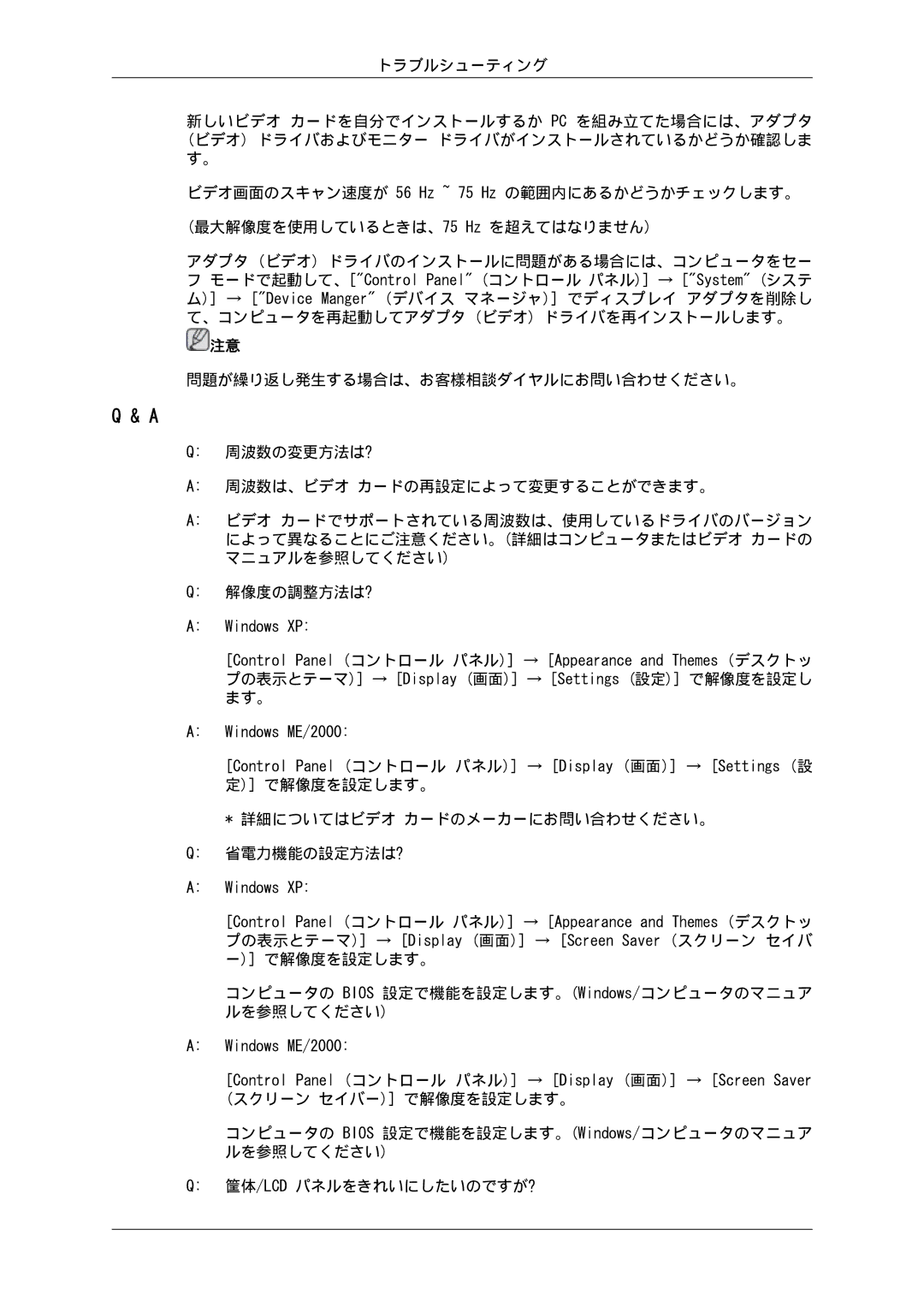LS19LFUGF/XJ, LS22LFUGF8/XJ, LS19LFUGFZ/XJ, LS22LFUGFZ/XJ, LS19LFUGF8/XJ specifications
Samsung has made significant strides in the world of display technology, and its lineup of monitors, specifically models LS19LFUGF8/XJ, LS22LFUGFZ/XJ, LS19LFUGFZ/XJ, LS22LFUGF8/XJ, and LS19LFUGF/XJ, showcases the company’s commitment to quality, performance, and user-centric design.One of the defining features of these monitors is their vibrant display quality. Utilizing Samsung’s advanced technology, these models deliver stunning visuals with rich colors and deep contrasts. The monitors support a resolution that provides sharp image clarity, catering to both professional and entertainment needs. Whether you're working on detailed graphics, watching movies, or playing games, the vivid color reproduction ensures an engaging visual experience.
In terms of ergonomic design, these monitors are designed to promote comfort during prolonged use. With adjustable stands that provide height, tilt, and swivel options, users can customize their viewing angles to reduce strain on the neck and eyes. This attention to ergonomics is particularly beneficial for professionals spending hours in front of their screens.
Samsung has also integrated features aimed at reducing eye fatigue. The Low Blue Light technology and Flicker-Free feature are particularly valuable for users engaged in extended periods of screen time. By minimizing harmful blue light emissions and flicker, these monitors provide a more comfortable viewing experience.
Connectivity options on these models are plentiful, featuring multiple HDMI and DisplayPort inputs, enabling seamless integration with various devices, including desktops, laptops, and game consoles. This versatility makes them an excellent choice for both home and office environments.
These monitors also include customizable display settings, allowing users to adjust parameters based on their specific needs. Whether for gaming, watching movies, or productivity tasks, users can switch between multiple modes to optimize their experience.
With sleek, modern aesthetics, the LS19LFUGF8/XJ, LS22LFUGFZ/XJ, LS19LFUGFZ/XJ, LS22LFUGF8/XJ, and LS19LFUGF/XJ models fit well into any setting, enhancing both functionality and style.
Overall, Samsung’s range of monitors showcases the brand’s dedication to incorporating cutting-edge technologies that prioritize user satisfaction and visual performance, making them a great addition to any workspace or entertainment setup.