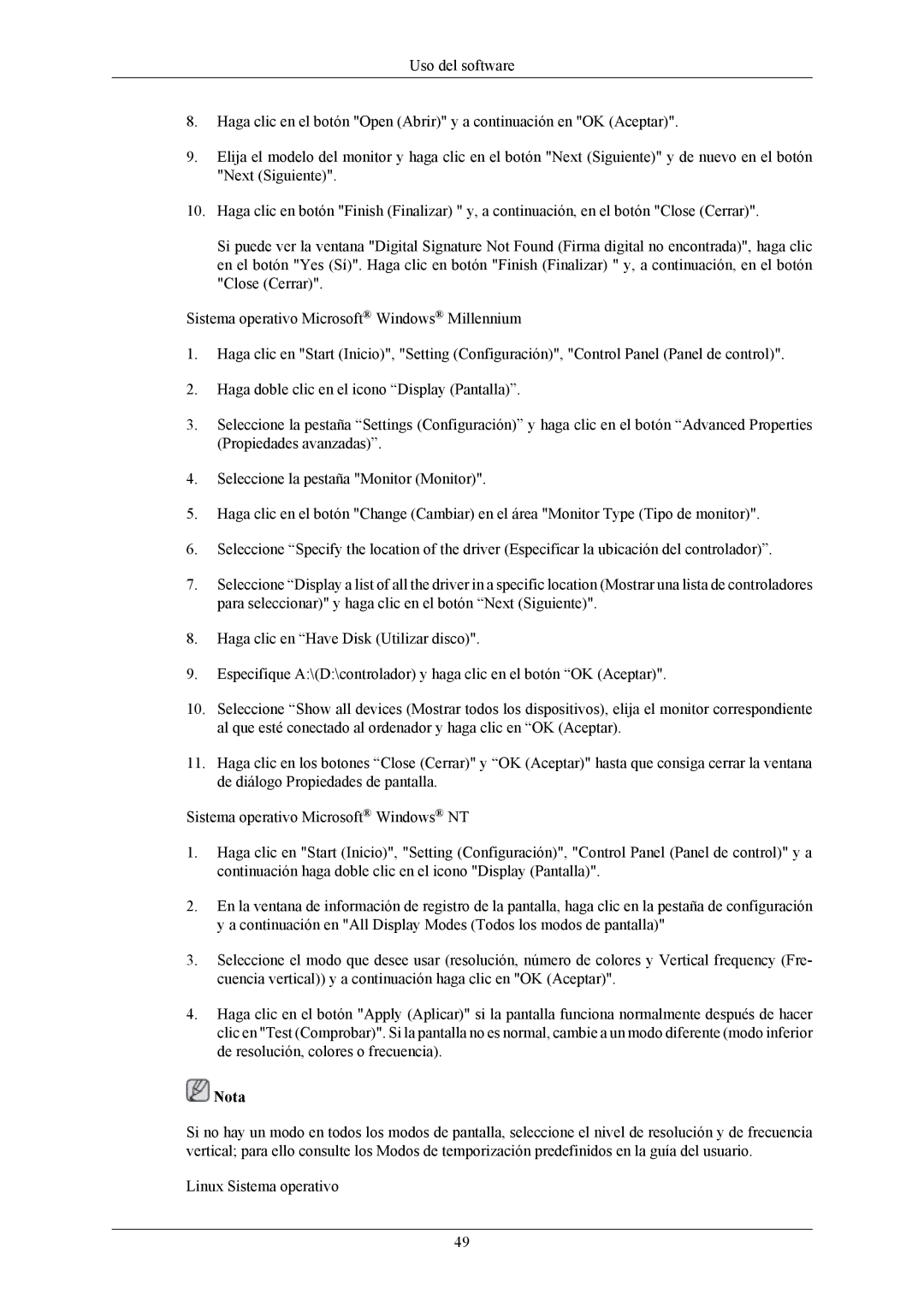LS20LIUJFV/EN, LS19LIUKFV/EN specifications
The Samsung LS20LIUJFV/EN is a versatile and innovative monitor designed to enhance the user experience across various settings, whether for personal use, gaming, or professional tasks. With its sleek design and stunning performance, this model has garnered attention in the competitive market of display solutions.One of the standout features of the LS20LIUJFV/EN is its 20-inch screen size, which strikes a perfect balance between compactness and usability. The monitor boasts a Full HD resolution of 1920 x 1080 pixels, providing clear and sharp visuals that make it ideal for streaming movies, playing games, or simply browsing the internet. The high pixel density ensures that images appear vibrant and detailed, allowing users to enjoy their favorite content in stunning clarity.
The monitor is equipped with advanced LED backlighting technology, which not only enhances brightness but also improves energy efficiency. This allows for deeper blacks and more vivid colors, creating a more immersive viewing experience. The display panel features a wide viewing angle, enabling users to see the screen clearly from various positions without any significant shifts in color or contrast.
Another technological highlight of the LS20LIUJFV/EN is its fast response time and high refresh rate. This combination minimizes motion blur and ghosting, making it particularly suitable for fast-paced gaming sessions and action-packed movies. The monitor supports a variety of connectivity options, including HDMI and VGA ports, facilitating easy integration with different devices such as laptops, desktops, and gaming consoles.
Ergonomically designed, the Samsung LS20LIUJFV/EN includes features that promote user comfort. Its adjustable stand allows for tilt adjustments, providing the ability to set the optimal viewing angle. Additionally, eye-care technologies are incorporated, such as Flicker-Free and Eye Saver Mode, aimed at reducing eye strain during extended use.
In terms of aesthetics, the LS20LIUJFV/EN features a modern, minimalist design that can complement any workspace or entertainment setup. The slim profile and narrow bezels give it a contemporary look that maximizes screen space.
Overall, the Samsung LS20LIUJFV/EN stands out for its comprehensive array of features, advanced technologies, and user-centric designs, making it a compelling choice for anyone in need of a reliable and high-quality monitor. Whether for work or play, this monitor guarantees an exceptional viewing experience.