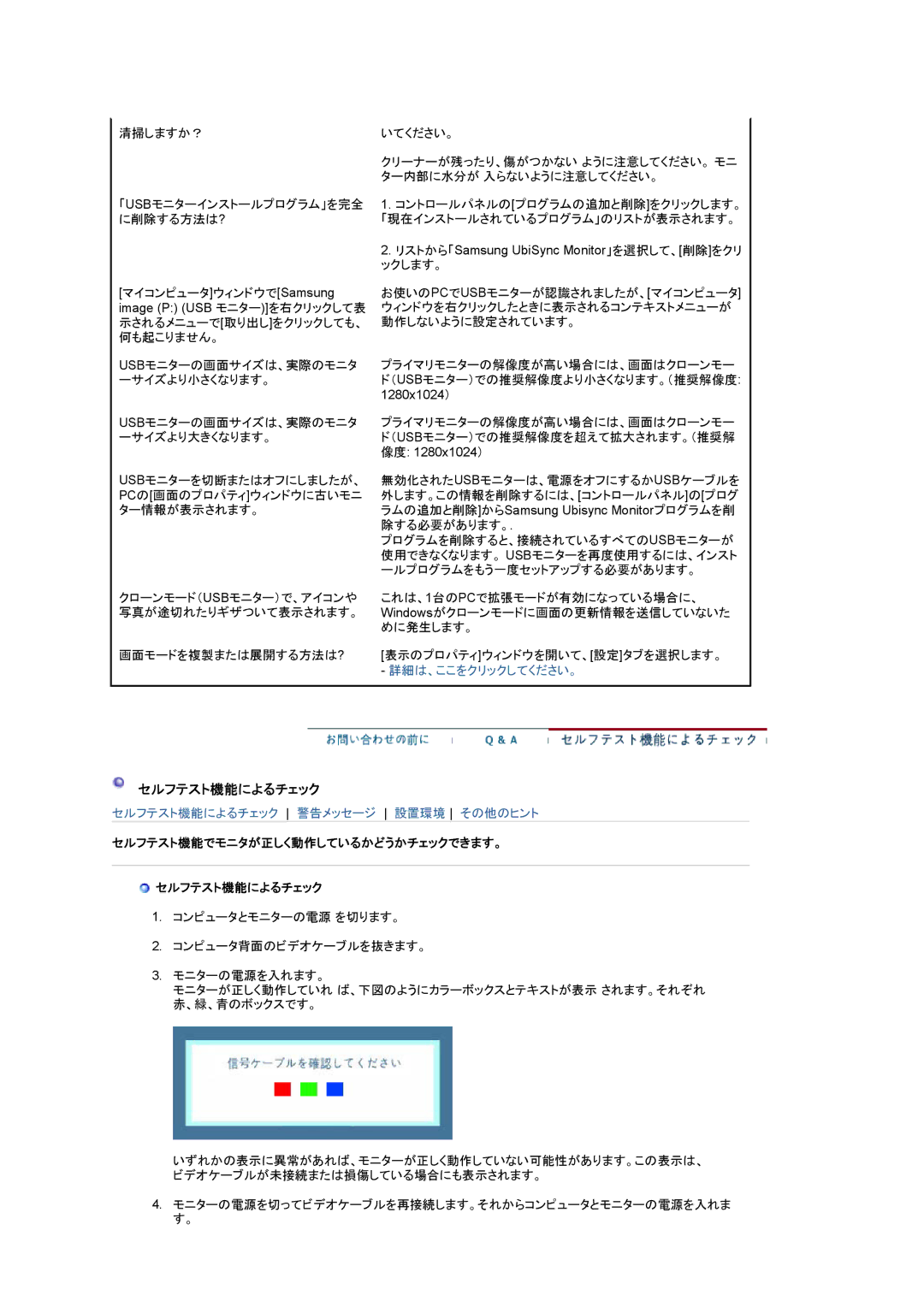LS19UBQEBQ/XSJ, LS19UBPEBQ/XSJ specifications
The Samsung LS19UBPEBQ/XSJ and LS19UBQEBQ/XSJ are sleek and functional monitors designed to enhance the user experience across various tasks, from professional work to casual entertainment. These models combine innovative technologies, premium design, and user-friendly features to deliver a dependable performance.One of the standout attributes of these monitors is their display quality. Both models feature a 19-inch screen, providing ample space for multitasking while maintaining a compact form factor ideal for smaller workspaces. The displays utilize Samsung's advanced VA (Vertical Alignment) technology, which ensures excellent color reproduction and deeper contrasts. With a resolution of 1366 x 768 pixels, users can enjoy bright and clear images, making them suitable for tasks ranging from document editing to video streaming.
A key feature of the LS19UBPEBQ/XSJ and LS19UBQEBQ/XSJ is their eco-friendly design. These monitors are ENERGY STAR certified, meaning they consume less power without compromising performance. Additionally, they incorporate Samsung's Eco Saving technology, which automatically adjusts display brightness based on the screen's content and ambient lighting conditions, promoting energy efficiency and reducing eye strain.
Users will also appreciate the versatile connectivity options offered by both models. Equipped with VGA and HDMI ports, these monitors can easily connect to a variety of devices such as laptops, desktops, or gaming consoles. This flexibility allows for a seamless transition between work and entertainment modes, catering to diverse user needs.
Samsung has also integrated features like Eye Saver Mode and Flicker Free technology into these monitors, aimed at protecting users' eyesight during prolonged use. Eye Saver Mode reduces blue light emissions, while Flicker Free technology eliminates flickering screens, resulting in a comfortable viewing experience.
In terms of aesthetics, both models come with a modern, minimalist design that blends well with any workspace decor. Their slim profile and narrow bezels maximize screen real estate without overwhelming desk space.
Overall, the Samsung LS19UBPEBQ/XSJ and LS19UBQEBQ/XSJ monitors embody reliability and innovative technology. With their exceptional display quality, energy-efficient features, versatile connectivity, and user-centric designs, they serve as an excellent choice for users seeking functionality without sacrificing style or performance in their computing experience.