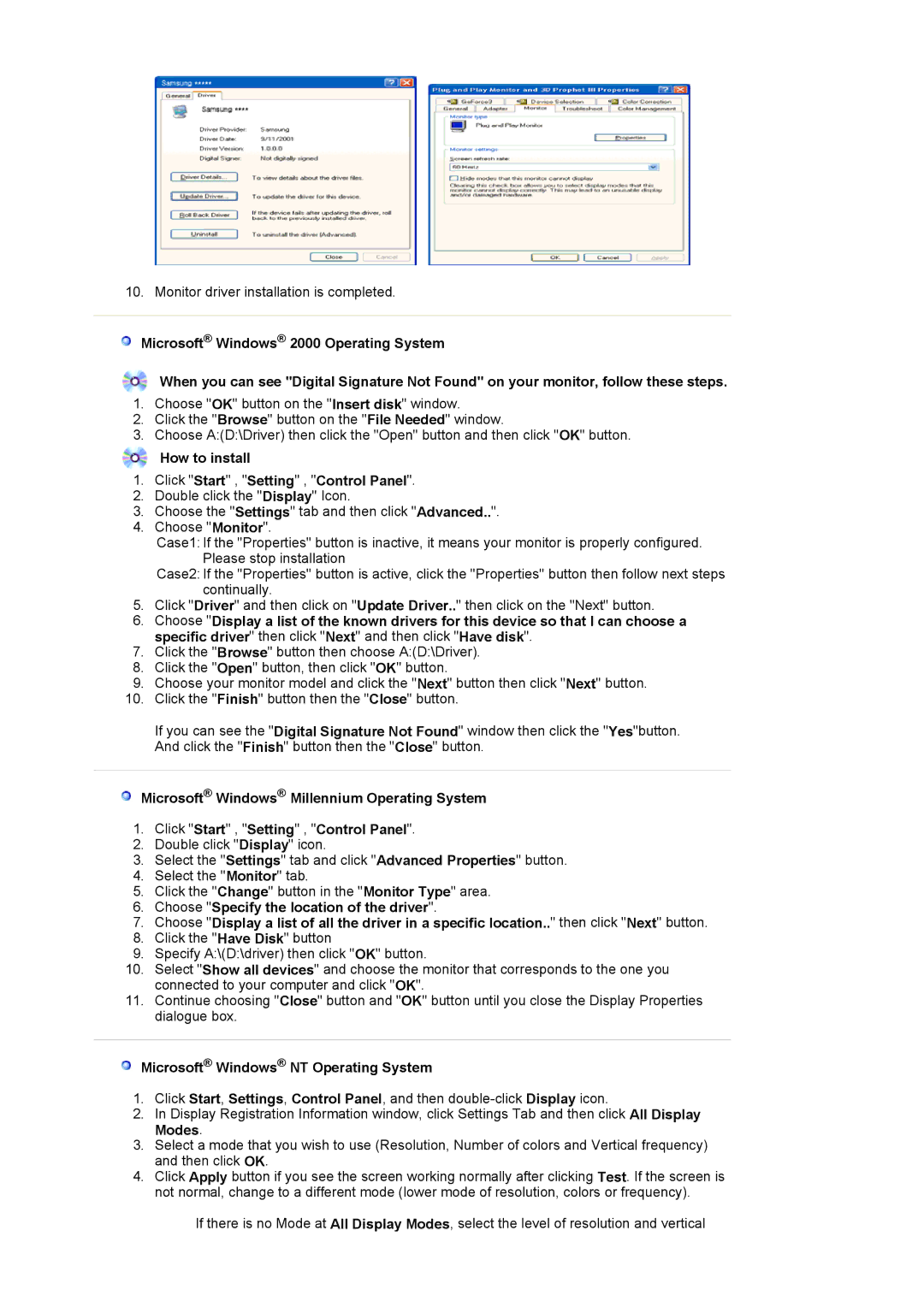LS19WJWKBV/XSV specifications
The Samsung LS19WJWKBV/XSV is a noteworthy addition to the realm of display technology, designed to offer users an optimal viewing experience. This 19-inch monitor combines elegance with functionality, making it suitable for both home and professional use.One of its standout features is the high-quality LED-backlit display, which enhances color accuracy and provides vibrant images. With a resolution of 1366 x 768 pixels, the monitor delivers sharp and detailed visuals, making it an excellent choice for watching videos, playing games, or performing everyday tasks. The aspect ratio of 16:9 ensures widescreen viewing, enhancing the overall viewing experience.
The LS19WJWKBV/XSV employs Samsung's advanced panel technology, which contributes to improved color reproduction and wider viewing angles. This means that regardless of the angle from which the screen is viewed, users will experience consistent colors and brightness levels. The monitor’s brightness of 250 cd/m² and a dynamic contrast ratio of 1,000,000:1 further ensures that images appear crisp and clear, even in well-lit environments.
Moreover, this model incorporates features for eye comfort, such as the Flicker-Free technology. This innovation reduces eye strain by eliminating flickering that can occur during prolonged usage. Additionally, the Blue Light Filter is designed to minimize blue light emissions, promoting a more comfortable viewing experience, especially during extended hours of use.
The connectivity options of the LS19WJWKBV/XSV are user-friendly, featuring VGA and HDMI ports that allow users to connect various devices seamlessly. This connectivity versatility makes it compatible with laptops, PCs, and game consoles, offering flexibility for various tasks.
In terms of design, this Samsung monitor boasts a sleek profile with a minimalist aesthetic that can complement any workspace. Its slim bezels maximize the screen area while maintaining a compact footprint, making it an excellent choice for limited desk spaces.
In summary, the Samsung LS19WJWKBV/XSV is a feature-rich monitor that combines stylish design with advanced display technologies. With its LED-backlit screen, impressive resolution, and eye comfort features, it is an ideal choice for users seeking quality and performance in a 19-inch monitor. Whether for professional tasks or entertainment, this model provides a reliable and visually pleasing experience.