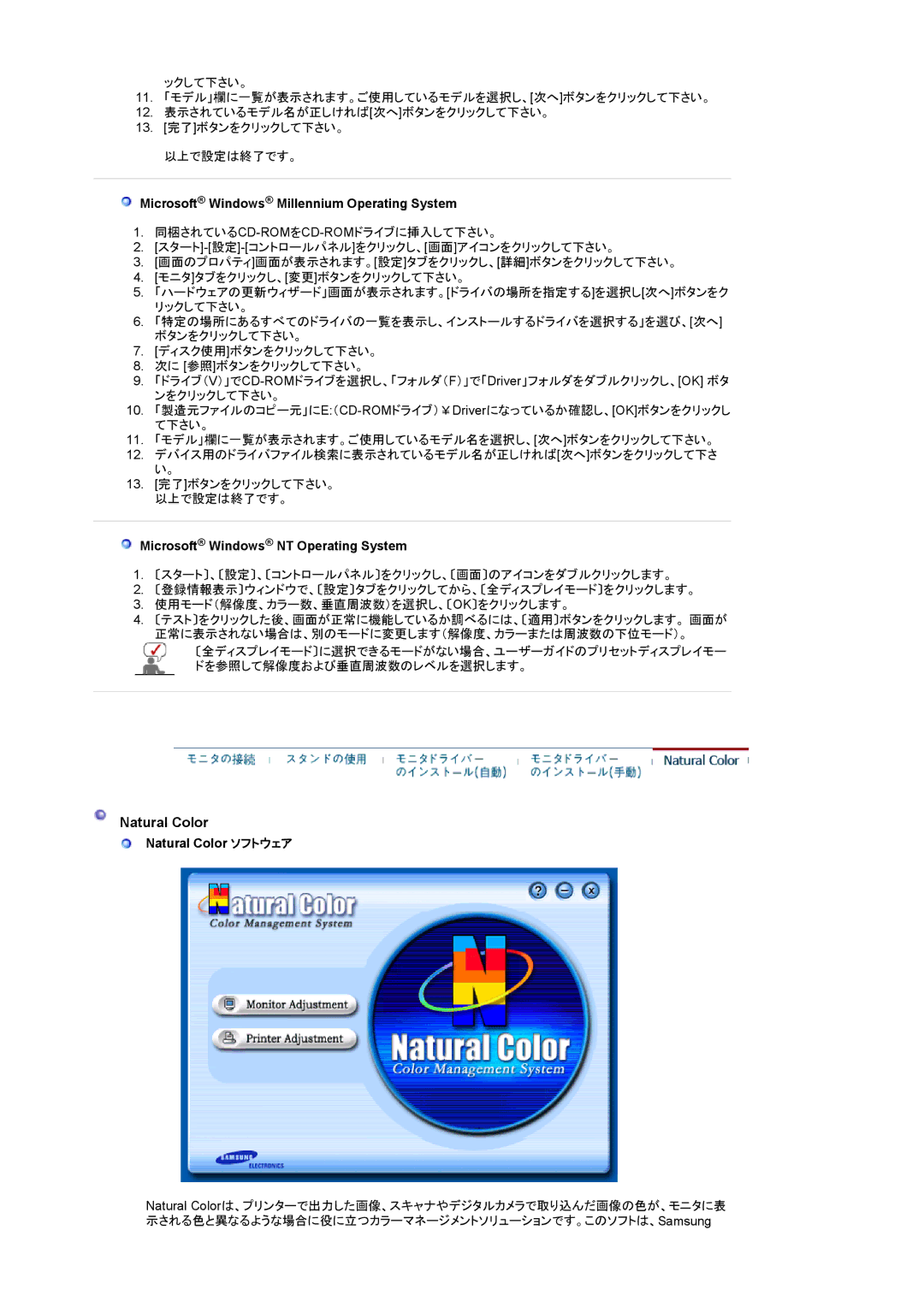LS20BRCAS3/XSJ specifications
The Samsung LS20BRCAS3/XSJ is a versatile and innovative monitor that successfully balances performance and affordability. Designed primarily for workplace productivity and daily home use, this monitor features a sleek and minimalist design that makes it an appealing addition to any setup.One of the main features of the LS20BRCAS3/XSJ is its 20-inch screen, which offers a resolution of 1600 x 900 pixels. This delivers crisp and clear visuals, ideal for browsing the web, working on documents, or watching videos. The monitor utilizes a VA (Vertical Alignment) panel that not only enhances color reproduction but also provides impressive viewing angles, making it perfect for multi-user environments.
The monitor's brightness level of up to 250 cd/m² allows for easy visibility even in well-lit rooms. Additionally, a static contrast ratio of 3000:1 ensures that dark scenes remain detailed and vibrant, enhancing the overall viewing experience.
Samsung has equipped the LS20BRCAS3/XSJ with several technologies aimed at reducing eye strain and improving comfort during extended use. One of these features is Flicker Free technology, which minimizes screen flicker, thus allowing users to work for longer periods without discomfort. In conjunction with Eye Saver Mode, this feature reduces blue light emissions, making it particularly beneficial for late-night work sessions.
Another notable characteristic is the variety of connectivity options. The monitor includes HDMI and D-Sub (VGA) ports, allowing users to easily connect it to various devices, ranging from laptops to desktop PCs. This versatility makes it a practical choice for both home and office settings.
Moreover, the LS20BRCAS3/XSJ boasts an adjustable stand, which allows users to modify the height and tilt of the monitor for better ergonomics. Proper adjustments can enhance comfort levels, preventing neck and back strain during prolonged usage.
In conclusion, the Samsung LS20BRCAS3/XSJ monitor combines essential features and smart technologies, making it a great choice for users looking for reliability and quality. With its combination of visual performance, eye comfort, and ergonomic design, this monitor stands out as an excellent option for both professional and casual use. Its affordability also ensures that it remains accessible, making high-quality display technology available to a wider audience.