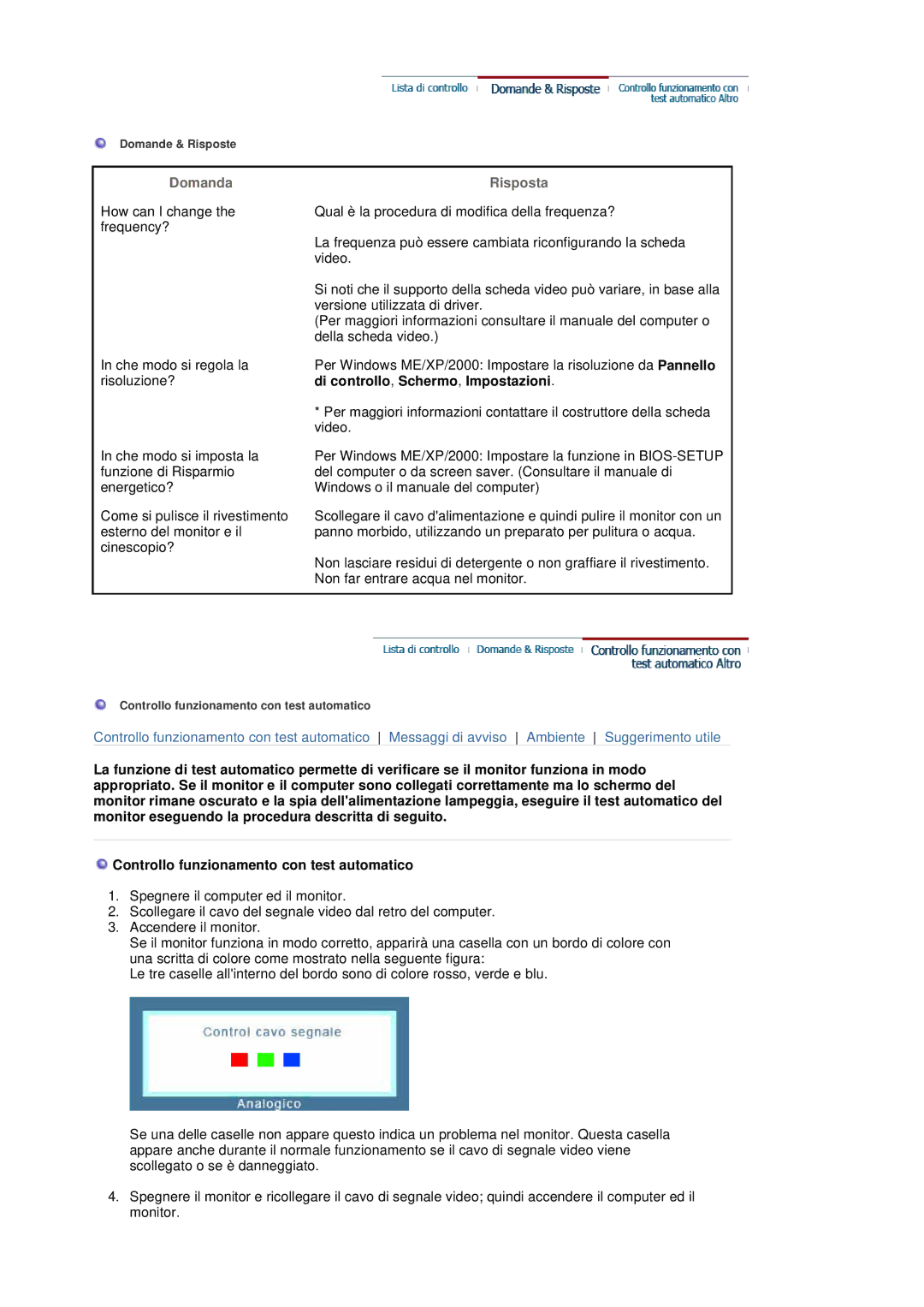Domande & Risposte
Domanda
How can I change the frequency?
In che modo si regola la risoluzione?
In che modo si imposta la funzione di Risparmio energetico?
Come si pulisce il rivestimento esterno del monitor e il cinescopio?
Risposta
Qual è la procedura di modifica della frequenza?
La frequenza può essere cambiata riconfigurando la scheda video.
Si noti che il supporto della scheda video può variare, in base alla versione utilizzata di driver.
(Per maggiori informazioni consultare il manuale del computer o della scheda video.)
Per Windows ME/XP/2000: Impostare la risoluzione da Pannello di controllo, Schermo, Impostazioni.
*Per maggiori informazioni contattare il costruttore della scheda video.
Per Windows ME/XP/2000: Impostare la funzione in
Scollegare il cavo d'alimentazione e quindi pulire il monitor con un panno morbido, utilizzando un preparato per pulitura o acqua.
Non lasciare residui di detergente o non graffiare il rivestimento. Non far entrare acqua nel monitor.
Controllo funzionamento con test automatico
Controllo funzionamento con test automatico Messaggi di avviso Ambiente Suggerimento utile
La funzione di test automatico permette di verificare se il monitor funziona in modo appropriato. Se il monitor e il computer sono collegati correttamente ma lo schermo del monitor rimane oscurato e la spia dell'alimentazione lampeggia, eseguire il test automatico del monitor eseguendo la procedura descritta di seguito.
![]() Controllo funzionamento con test automatico
Controllo funzionamento con test automatico
1.Spegnere il computer ed il monitor.
2.Scollegare il cavo del segnale video dal retro del computer.
3.Accendere il monitor.
Se il monitor funziona in modo corretto, apparirà una casella con un bordo di colore con una scritta di colore come mostrato nella seguente figura:
Le tre caselle all'interno del bordo sono di colore rosso, verde e blu.
Se una delle caselle non appare questo indica un problema nel monitor. Questa casella appare anche durante il normale funzionamento se il cavo di segnale video viene scollegato o se è danneggiato.
4.Spegnere il monitor e ricollegare il cavo di segnale video; quindi accendere il computer ed il monitor.