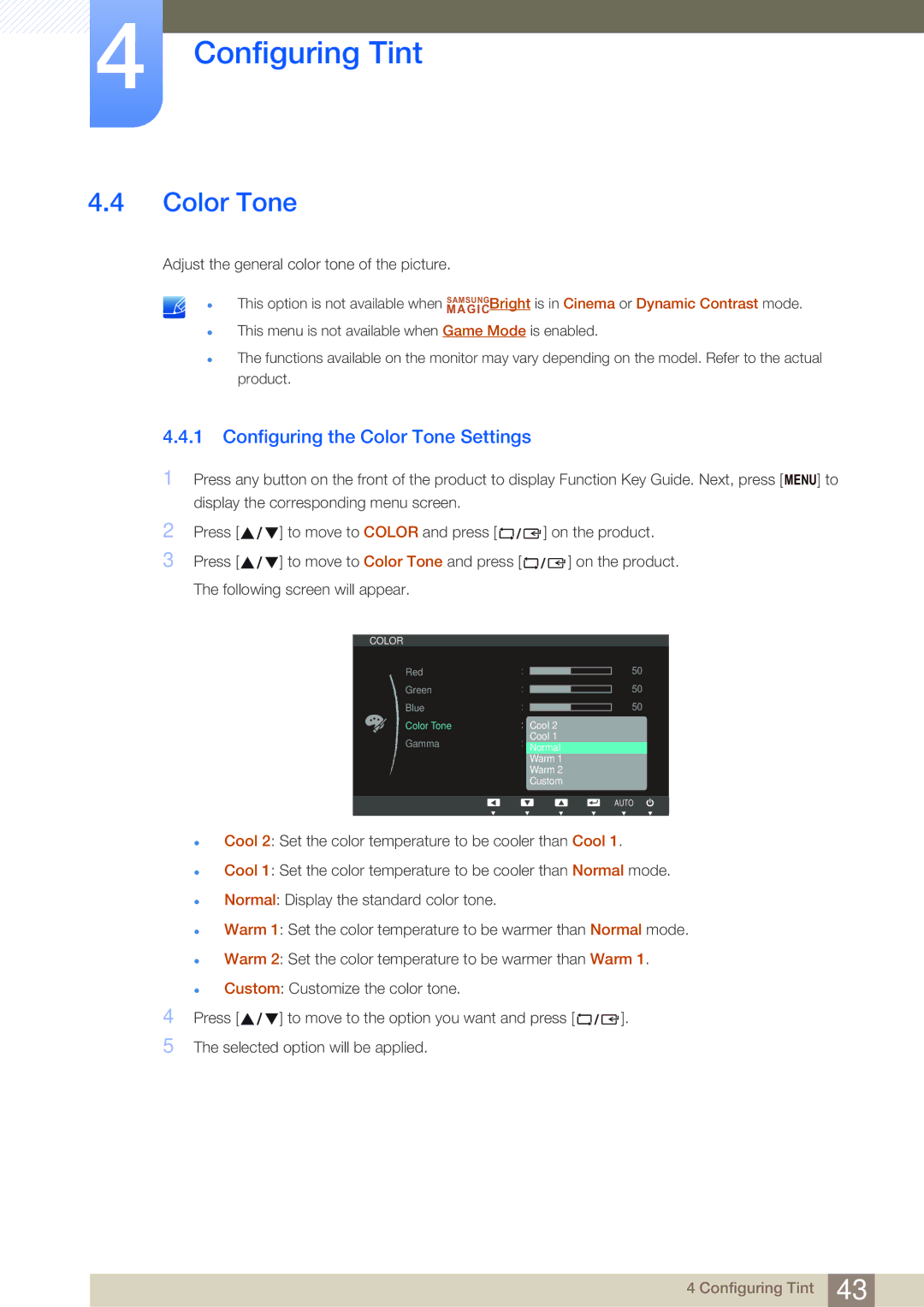LS20D300NHMXV, LS20D300NH/CI specifications
The Samsung LS20D300NH/CI and LS20D300NHMXV are part of Samsung's lineup of budget-friendly monitors designed to cater to both casual users and professionals seeking a quality display without breaking the bank. These models are woefully underappreciated for their performance, especially in terms of picture quality and energy efficiency.One of the standout features of the LS20D300 series is its 20-inch display with a resolution of 1600 x 900 pixels. This resolution may not seem high by today's standards, but it provides a clear and crisp viewing experience for a wide range of applications, from streaming videos to basic photo editing. The screen utilizes Samsung’s advanced LED backlighting technology, which greatly enhances brightness and contrast while reducing power consumption. As a result, users can enjoy vibrant colors and sharp details, making it ideal for both work and entertainment.
Moreover, the LS20D300 series is equipped with Samsung's Magic Eco technology. This innovative feature is designed to minimize power consumption without sacrificing performance. Users can effectively reduce energy usage, ultimately leading to lower electricity bills while being environmentally conscious.
The design of the LS20D300 models is consumer-friendly, featuring a sleek profile and a sturdy stand that allows for easy adjustments. The monitor’s minimalistic aesthetics make it a fitting addition to any workspace. Furthermore, the tilt functionality gives users some flexibility in adjusting the viewing angle, ensuring comfort during prolonged use.
Connectivity options available on the LS20D300 series include HDMI and D-sub inputs, catering to various devices like PCs, laptops, and gaming consoles. This versatility provides users with multiple options for setting up their workspaces or media stations.
In conclusion, the Samsung LS20D300NH/CI and LS20D300NHMXV monitors encapsulate a perfect blend of essential features, user-centered design, and energy efficiency. They serve as reliable solutions for anyone in need of a capable display that delivers quality performance at an affordable price point. Whether it’s for everyday tasks or light gaming, these monitors are well-suited for diverse needs. Investing in a Samsung LS20D300 series monitor not only enhances visual experience but also promotes a sustainable usage of energy.