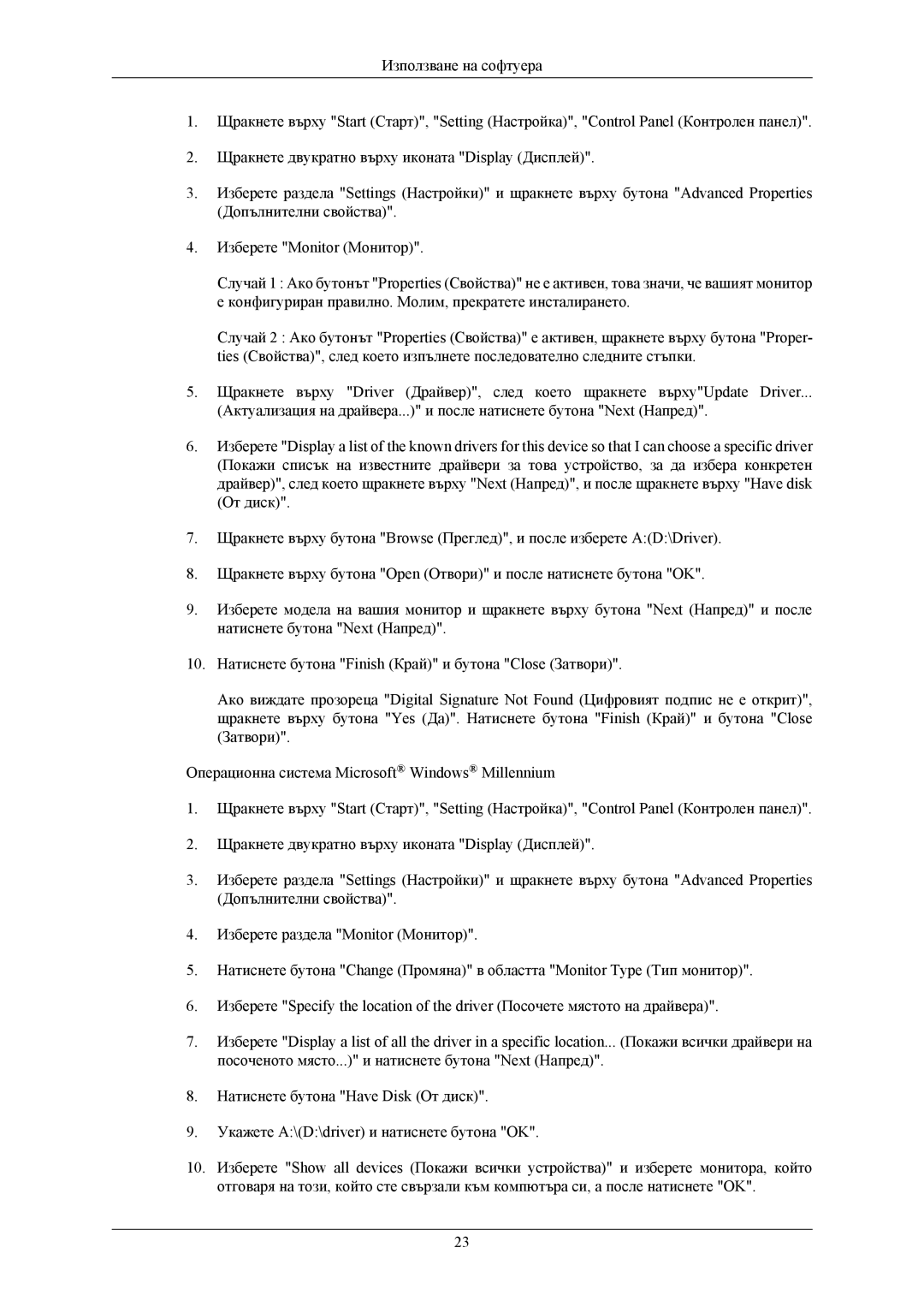LS20MYNKBB/EDC, LS20MYNKB/EDC, LS20MYNKBBHEDC specifications
The Samsung LS20MYNK series of monitors represents a seamless convergence of design, performance, and innovative technologies, making them stand out in the crowded display market. This lineup includes models such as the LS20MYNKBD/EDC, LS20MYNKB/EDC, LS20MYNKF/EDC, LS20MYNKS/EDC, and LS20MYNKSB/EDC, each exemplifying Samsung's commitment to quality and cutting-edge features.One of the most notable characteristics of the LS20MYNK series is its stunning display technology. These monitors are equipped with Full HD resolution (1920 x 1080), delivering vibrant colors and sharp images that enhance the visual experience. Thanks to Samsung's advanced panel technology, users can expect wider viewing angles and improved color reproduction, making them ideal for both professional and entertainment purposes.
Another significant feature of this series is the inclusion of Adaptive Sync technology. This feature synchronizes the refresh rate of the monitor with the frame rate of the graphics card, effectively reducing screen tearing and stuttering during gameplay. Gamers will appreciate the smooth visuals and responsive performance, even in the most demanding scenarios.
The LS20MYNK models also emphasize comfort and usability, featuring an ergonomic design that allows for adjustable height, tilt, and swivel settings. This flexibility enables users to customize their setup for maximum comfort, reducing strain during extended use sessions. Additionally, the monitors are equipped with Eye Saver Mode and Flicker-Free technology, which help minimize eye fatigue by reducing harmful blue light emissions and flicker.
Connectivity options are generous across the series, with multiple ports including HDMI, DisplayPort, and VGA. This versatility ensures compatibility with a wide range of devices, from desktops and laptops to gaming consoles and multimedia players. Additionally, the slim bezels contribute to a sleek aesthetic and enable a more immersive multi-monitor setup.
In conclusion, the Samsung LS20MYNK models, including LS20MYNKBD/EDC, LS20MYNKB/EDC, LS20MYNKF/EDC, LS20MYNKS/EDC, and LS20MYNKSB/EDC, appeal to a diverse range of users, offering high-quality visuals, ergonomic design, and advanced features. Whether for work, gaming, or everyday use, these monitors provide an exceptional experience that meets the needs of modern users while maintaining Samsung's reputation for excellence in technology and innovation.