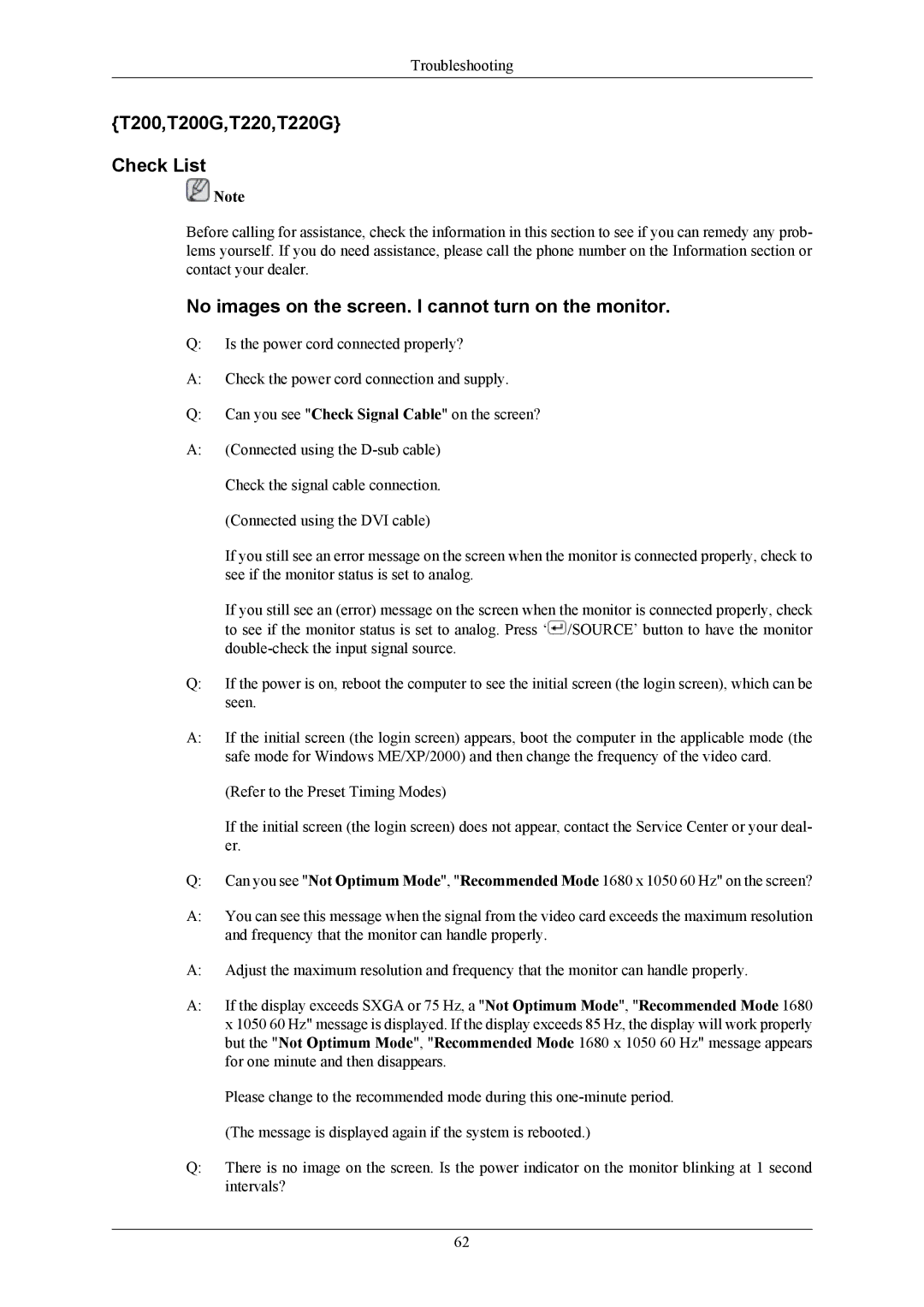LS20TWHSUV/CH, LS22TWHSUV/CH, LS22TWGSXV/EN, LS22TWGSVV/EN, LS22TWHSU2/CI specifications
The Samsung LS22TWHSUVMXV, LS22TWHSUV/XV, and LS22TWHSUV/XS series monitors represent a blend of cutting-edge technology and user-centric design, ideal for both professional and casual use. These monitors are part of Samsung's initiative to deliver high-performance displays equipped with features that enhance productivity and viewing experiences.One of the standout features of these monitors is their stunning display quality. With a Full HD resolution of 1920 x 1080 pixels, users can expect crisp and vibrant visuals that make content more engaging. The use of an IPS panel ensures consistent color accuracy and wide viewing angles, making these monitors suitable for team collaborations and presentations.
Another significant characteristic is the ultra-slim design, contributing to a sleek aesthetic that fits seamlessly into any workspace. The minimalist bezel enhances the immersive experience by maximizing the screen real estate. Additionally, the tilt-adjustable stand allows users to customize their viewing angles for comfort during extended use.
Samsung implements several proprietary technologies in these monitors to improve eye comfort. Eye Saver Mode reduces blue light emissions, which can lead to eye strain during prolonged viewing sessions. Flicker-Free technology eliminates screen flickering, further ensuring a comfortable viewing experience.
Connectivity options are robust, offering HDMI, DisplayPort, and USB ports, allowing users to connect various devices without hassle. This versatility makes it easy to switch between different sources, whether for gaming, work, or media consumption.
Moreover, these monitors come equipped with gaming-friendly features such as AMD FreeSync technology, which eliminates screen tearing for a smooth gaming experience. A low input lag and quick response time enhance gaming performance, making them ideal for both competitive and casual gamers.
In addition to high-performance features, these monitors are also eco-friendly, with energy-efficient certifications that help users reduce their environmental footprint.
In summary, the Samsung LS22TWHSUVMXV, LS22TWHSUV/XV, and LS22TWHSUV/XS monitors stand out for their exceptional display quality, sleek design, ergonomic features, and comprehensive connectivity options. Whether used for work or entertainment, these monitors deliver a reliable and visually stunning experience that meets the demands of a diverse range of users.