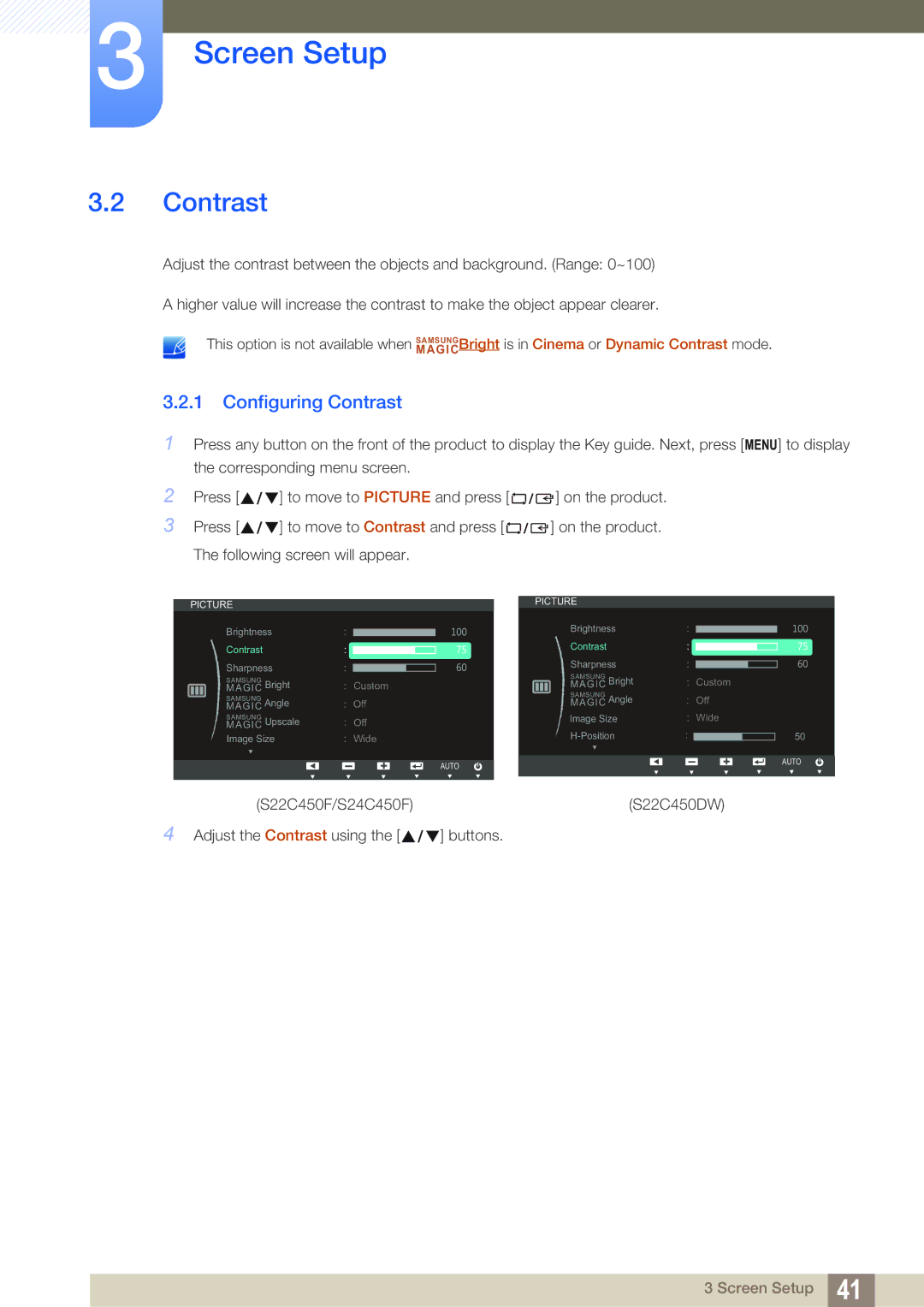LS24C45UFS/EN, LS22C45UFS/EN, LS22C45UDW/EN specifications
Samsung has consistently been a leader in display technology, and the LS22C45UDW/EN, LS22C45UFS/EN, and LS24C45UFS/EN models are no exception. These monitors are designed to meet the demands of professionals, gamers, and casual users alike, offering a perfect blend of performance, versatility, and aesthetic appeal.The LS22C45UDW/EN features a 21.5-inch screen with Full HD resolution (1920x1080), delivering sharp and vibrant images that enhance visual experiences. The LS22C45UFS/EN and LS24C45UFS/EN, meanwhile, are designed with slightly larger displays of 21.5 inches and 24 inches respectively, maintaining the same high resolution for a pixel-perfect performance. Each monitor incorporates Samsung's advanced PLS (Plane to Line Switching) technology, which provides wider viewing angles and consistent color reproduction, making it ideal for collaborative work environments.
One of the standout features of these monitors is their ergonomic design. The adjustable stand allows users to find the perfect viewing angle, whether they are working, gaming, or enjoying multimedia content. With options for height adjustment, tilt, and swivel, these monitors cater to user comfort and reduce strain during extended periods of use.
In terms of connectivity, the LS22C45UDW/EN, LS22C45UFS/EN, and LS24C45UFS/EN come equipped with multiple input options, including HDMI and VGA ports, ensuring compatibility with a wide range of devices. This flexibility makes them suitable for use with PCs, laptops, gaming consoles, and other multimedia devices.
The monitors also feature a flicker-free technology and an eye-saver mode, which helps to reduce eye strain during prolonged usage. This is particularly beneficial for individuals who spend significant time in front of screens, as it minimizes the risk of fatigue and discomfort.
Samsung's commitment to sustainability is evident in the construction of these monitors. They have been designed with eco-friendly materials and provide energy-efficient performance, which helps in reducing the overall environmental impact.
Overall, the Samsung LS22C45UDW/EN, LS22C45UFS/EN, and LS24C45UFS/EN monitors present a fantastic option for users looking for high-quality displays that combine style, advanced technology, and user-centric features. Whether for work, play, or daily tasks, these monitors stand out as reliable solutions that enhance any visual experience.