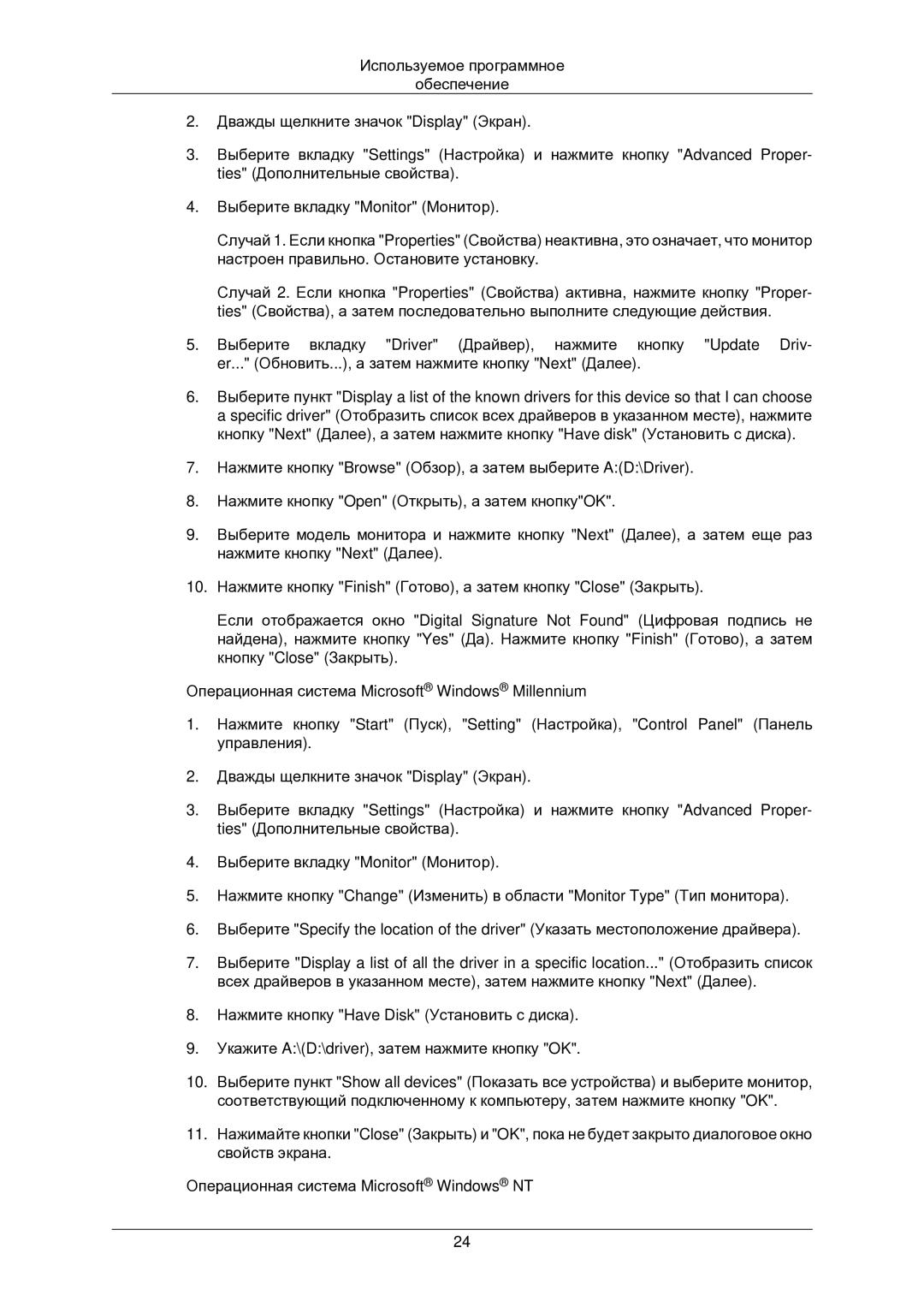LS22CMNKF/EN, LS22CMNKFNA/EN specifications
The Samsung LS22CMNKFNA/EN and LS22CMNKF/EN are cutting-edge monitors that cater to both productivity and entertainment needs. These models are part of Samsung's renowned lineup of high-quality displays, recognized for their innovative technology and user-centric design.Both monitors feature a 22-inch screen size, ideal for home office setups, educational environments, and casual gaming. One of their main characteristics is the Full HD (1920 x 1080) resolution, ensuring that users experience crisp and vibrant visuals. The monitors utilize a VA panel technology, which provides deeper blacks and wider viewing angles compared to traditional IPS panels, enhancing the overall visual quality, especially in darker scenes.
A significant highlight of these displays is their high refresh rate, which typically reaches up to 75Hz. This feature allows for smoother animations and reduces motion blur, making it a suitable option for gaming enthusiasts as well as professional users who require fluidity in animations and video playback. Coupled with a response time of around 5ms, these monitors maintain clarity even during fast-paced action scenes.
In terms of connectivity, both models come equipped with HDMI and VGA ports, ensuring compatibility with a wide range of devices including PCs, laptops, and gaming consoles. This versatility caters to a variety of users, from gamers looking to connect their consoles to professionals needing dual-screen setups with their laptops.
Moreover, the design of the Samsung LS22CMNKFNA/EN and LS22CMNKF/EN is sleek and minimalist, fitting seamlessly into any workspace or entertainment area. They include features such as tilt adjustments, which allow users to customize their viewing angles for maximum comfort, thereby reducing neck strain during prolonged use.
Samsung’s Eye Saver Mode and Flicker-Free technology help reduce eye strain by minimizing blue light emission and flickering, offering a more comfortable viewing experience during late-night work sessions or extended gaming marathons.
Overall, the Samsung LS22CMNKFNA/EN and LS22CMNKF/EN exemplify a perfect blend of performance, design, and user-friendly features. They cater to a broad audience, whether for work or play, offering reliability and superior performance in a compact and stylish package.