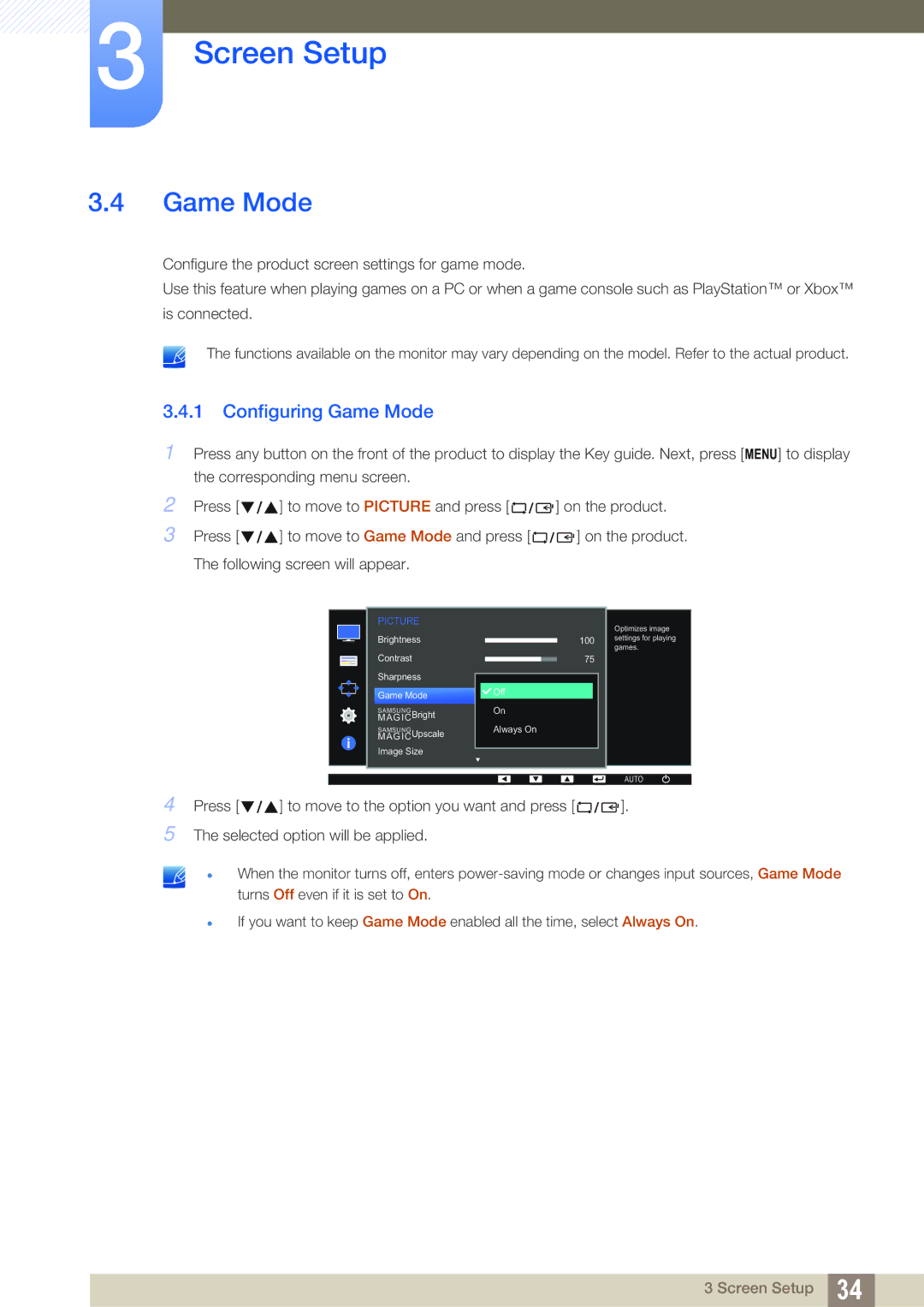3Screen Setup
3.4Game Mode
Configure the product screen settings for game mode.
Use this feature when playing games on a PC or when a game console such as PlayStation™ or Xbox™
is connected.
The functions available on the monitor may vary depending on the model. Refer to the actual product.
3.4.1 Configuring Game Mode
1Press any button on the front of the product to display the Key guide. Next, press [ MENU] to display the corresponding menu screen.
2 | Press [ | ] to move to PICTURE and press [ | ] on the product. |
3 | Press [ | ] to move to Game Mode and press [ | ] on the product. |
| The following screen will appear. |
| |
PICTURE
Brightness
Contrast
Sharpness
Game Mode
SAMSUNG
MAGICBright
SAMSUNG
MAGICUpscale
Image Size
100
75
60
Off |
|
|
On | Custom | |
| ||
Always On | Off | |
| ||
Optimizes image settings for playing games.
AUTO
4 Press [ | ] to move to the option you want and press [ | ]. |
5The selected option will be applied.
When the monitor turns off, enters
If you want to keep Game Mode enabled all the time, select Always On.
3 Screen Setup 34