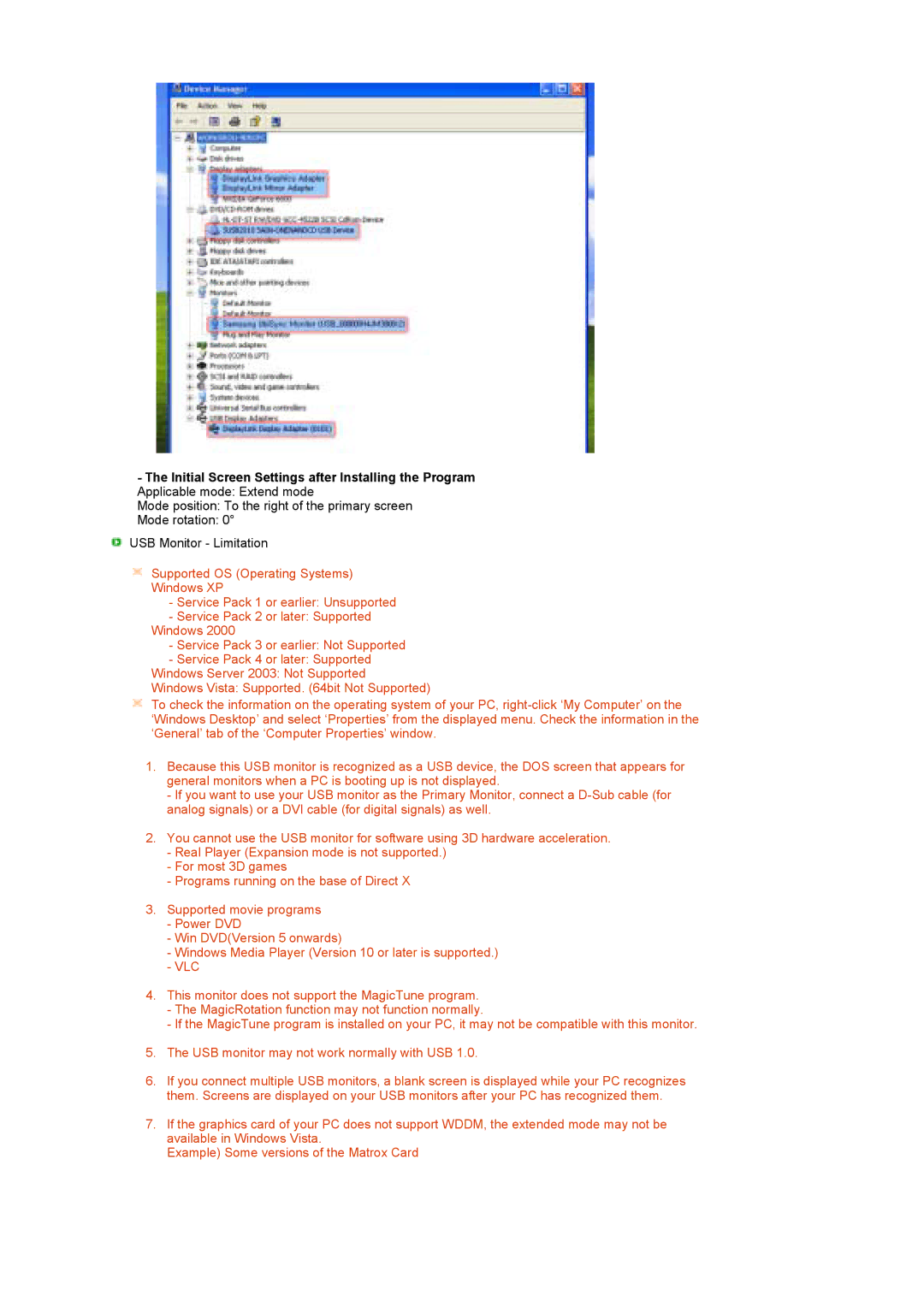-The Initial Screen Settings after Installing the Program Applicable mode: Extend mode
Mode position: To the right of the primary screen
Mode rotation: 0°
USB Monitor - Limitation
Supported OS (Operating Systems)
Windows XP
-Service Pack 1 or earlier: Unsupported
-Service Pack 2 or later: Supported Windows 2000
-Service Pack 3 or earlier: Not Supported
-Service Pack 4 or later: Supported Windows Server 2003: Not Supported Windows Vista: Supported. (64bit Not Supported)
To check the information on the operating system of your PC,
1.Because this USB monitor is recognized as a USB device, the DOS screen that appears for general monitors when a PC is booting up is not displayed.
-If you want to use your USB monitor as the Primary Monitor, connect a
2.You cannot use the USB monitor for software using 3D hardware acceleration.
-Real Player (Expansion mode is not supported.)
-For most 3D games
-Programs running on the base of Direct X
3.Supported movie programs
-Power DVD
-Win DVD(Version 5 onwards)
-Windows Media Player (Version 10 or later is supported.)
-VLC
4.This monitor does not support the MagicTune program.
-The MagicRotation function may not function normally.
-If the MagicTune program is installed on your PC, it may not be compatible with this monitor.
5.The USB monitor may not work normally with USB 1.0.
6.If you connect multiple USB monitors, a blank screen is displayed while your PC recognizes them. Screens are displayed on your USB monitors after your PC has recognized them.
7.If the graphics card of your PC does not support WDDM, the extended mode may not be available in Windows Vista.
Example) Some versions of the Matrox Card