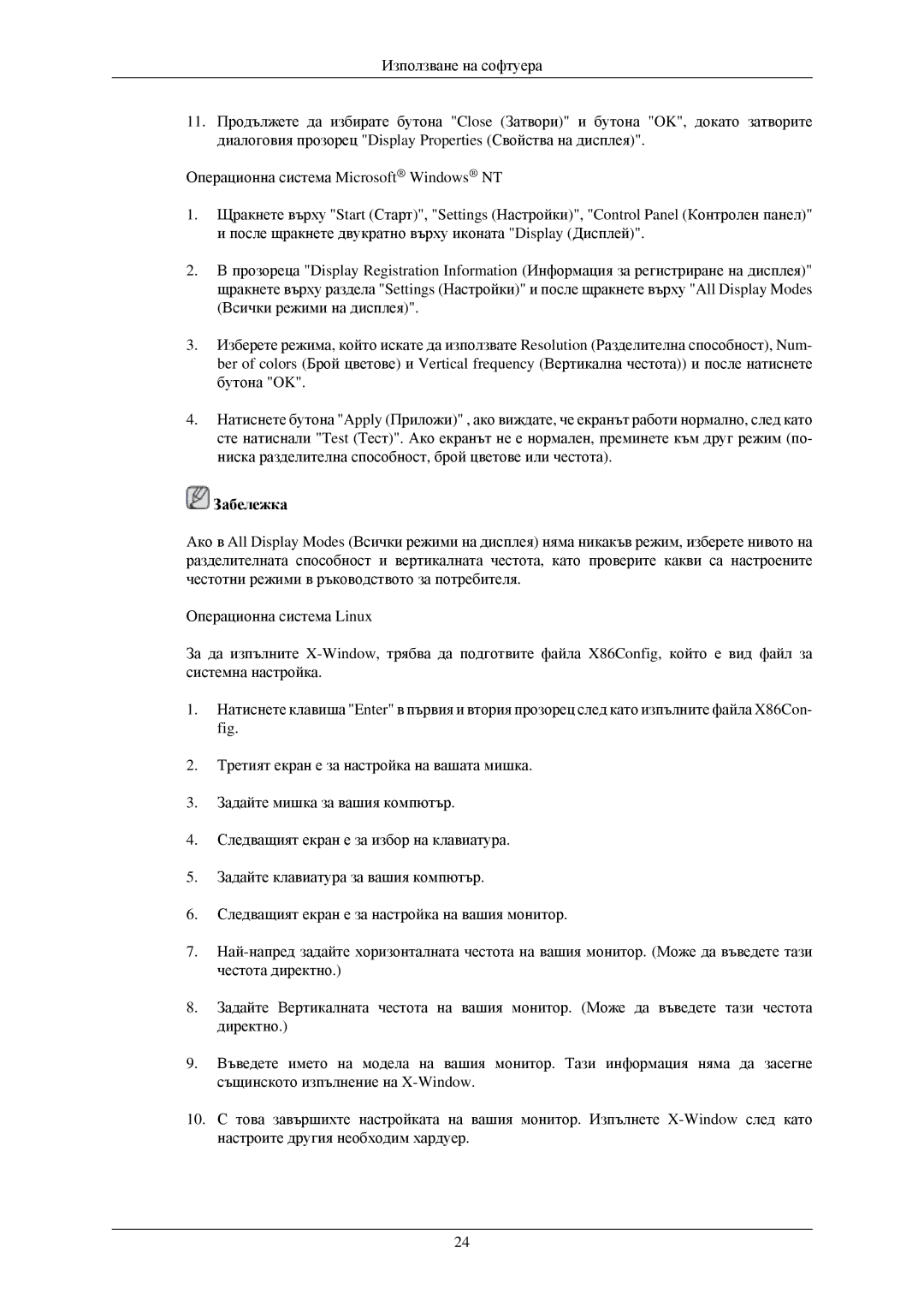LS22MYNKFGEDC, LS22MYNKBBA/EN, LS22MYNKB/EDC, LS22MYNKBGEDC, LS22MYNKSB/EDC specifications
Samsung has long been a leader in the display market, and their latest offerings, including the models LS22MYNKSB/EDC, LS22MYNKB/EDC, LS22MYNKBGEDC, LS24HUBCBL/EDC, and LS22MYNKBB/EDC, continue this tradition with impressive features and cutting-edge technologies.These monitors are designed with versatility in mind, making them suitable for a variety of applications, from professional work environments to home usage. The LS22MYNK series showcases a sleek, minimalistic design that fits seamlessly into any workspace. The slim bezels enhance the immersive experience, allowing users to concentrate on their tasks without distractions.
One of the standout features of these monitors is their high-quality display panels. With Full HD (1920 x 1080) resolution, users can experience crisp and clear visuals, ideal for detailed work such as graphic design or video editing. The vibrant colors and contrast ratios ensure that images are represented accurately, making these monitors suitable for creative professionals as well as casual users.
In terms of technology, these models incorporate Samsung's Advanced High-Performance In-Plane Switching (AH-IPS) panel technology, which provides wide viewing angles and excellent color reproduction. This makes it easy for multiple viewers to enjoy the display from various positions without a loss in quality.
The models also come equipped with eye care features, such as Flicker-Free technology and a Blue Light Filter, designed to reduce eye strain during prolonged periods of use. This is particularly beneficial for individuals who spend long hours in front of a screen.
Connectivity is another highlight of these Samsung monitors. They offer multiple ports, including HDMI and DisplayPort, enabling users to connect various devices effortlessly. This versatility ensures that whether you're using a laptop, desktop, or gaming console, you can access your content without hassle.
Additionally, the LS24HUBCBL/EDC model features integrated USB hubs, allowing for easy access to peripherals and charging devices directly from the monitor, streamlining workspace organization.
In summary, Samsung's LS22MYNKSB/EDC, LS22MYNKB/EDC, LS22MYNKBGEDC, LS24HUBCBL/EDC, and LS22MYNKBB/EDC models represent a perfect blend of aesthetics, technology, and functionality. These monitors are designed to enhance productivity, offering a premium viewing experience while prioritizing user comfort. Whether for work or play, Samsung continues to deliver innovative solutions that meet the demands of modern users.