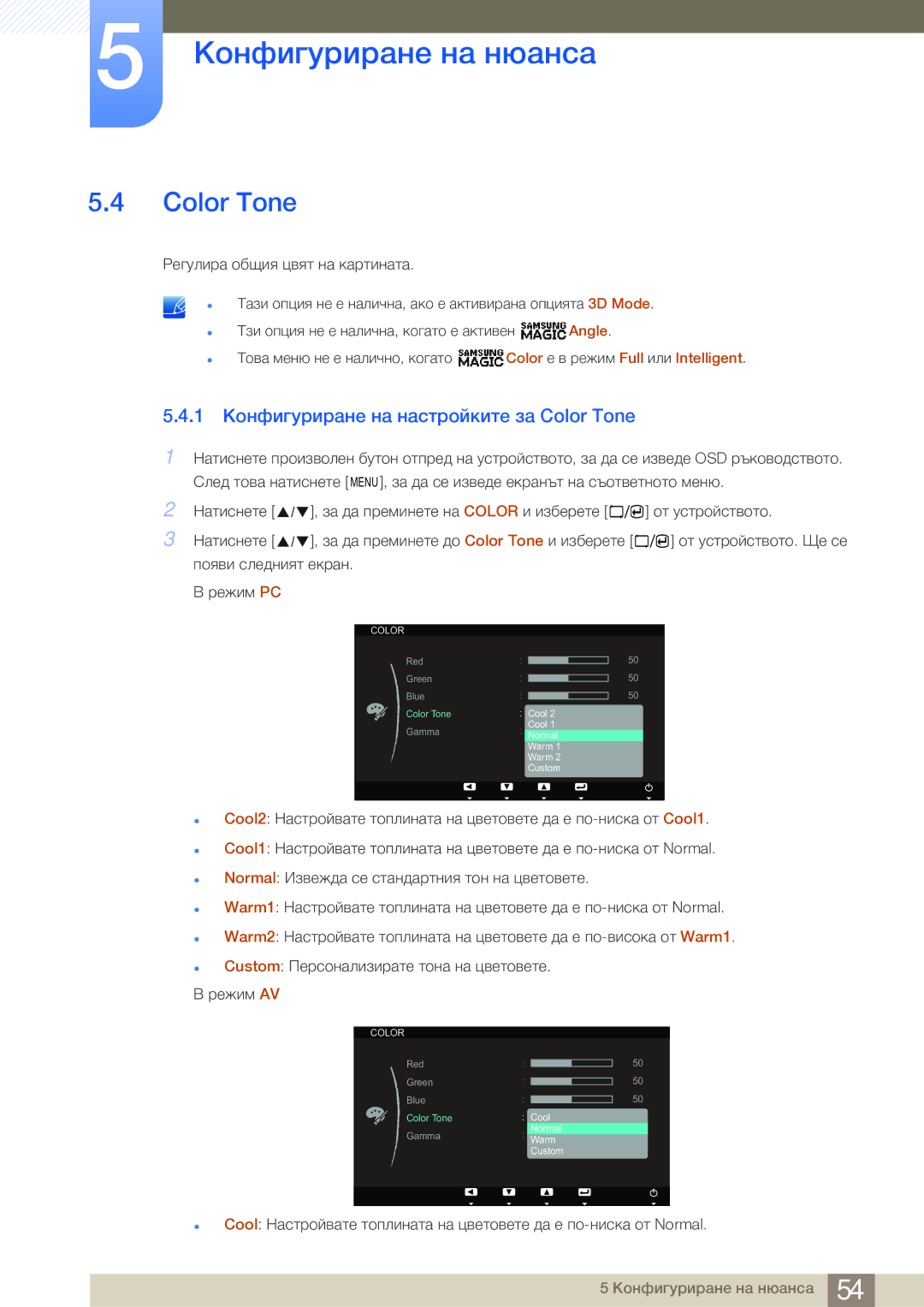LS23A700DS/EN specifications
The Samsung LS23A700DSL/EN and LS23A700DS/EN are advanced 23-inch monitors designed to provide an exceptional viewing experience for both professionals and casual users. With their sleek designs and innovative features, these monitors deliver superb image quality and enhance productivity.One of the main features of these monitors is their QHD resolution of 2560 x 1440 pixels, which offers four times the resolution of Full HD. This high pixel density enables users to see finer details and sharper images, making it perfect for graphic design, video editing, and gaming. The monitors also employ IPS (In-Plane Switching) technology, which ensures wide viewing angles of up to 178 degrees. This means that colors remain consistent and accurate, regardless of the viewer's position, making them excellent choices for collaborative work.
The Samsung LS23A700 series incorporates HDR10 (High Dynamic Range) support, which allows for a broader spectrum of colors and contrasts. This feature enhances the overall visual quality, making bright areas more luminous and dark areas richer in detail. For users who enjoy gaming, the monitors come with a low input lag and a fast response time, ensuring that fast-moving scenes are rendered smoothly without blurring.
In terms of connectivity, both models are equipped with multiple ports, including HDMI, DisplayPort, and USB-C. The USB-C connectivity is particularly beneficial as it allows for data transfer, video output, and charging devices with a single cable, greatly reducing cable clutter. This monitor also features Samsung's Adaptive Picture technology, which automatically optimizes the visual settings based on the surrounding environment, ensuring that the display is always at its best.
Ergonomics is another key aspect of the LS23A700DSL/EN and LS23A700DS/EN designs. They offer height, tilt, and swivel adjustments, allowing users to find their ideal viewing position for comfort during long work sessions. Additionally, an Eye Saver Mode reduces blue light emissions, which can help decrease eye strain during extended use.
Overall, the Samsung LS23A700DSL/EN and LS23A700DS/EN monitors blend cutting-edge technology with user-friendly features, making them suitable for various applications, from professional tasks to everyday use.