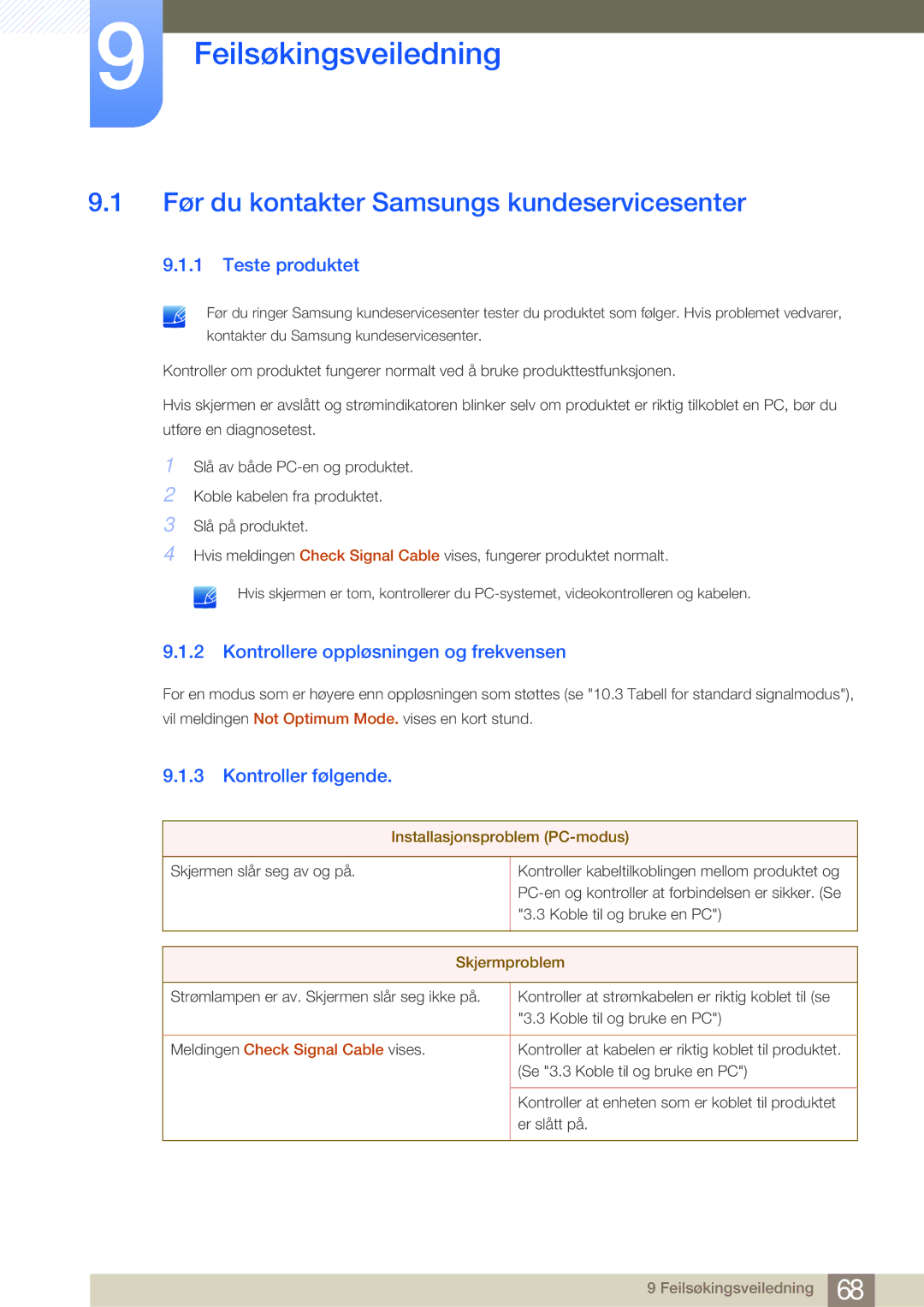Brukerhåndbok
Symboler for sikkerhetstiltak
Før du tar produktet i bruk
Copyright
Ikoner som brukes i denne håndboken
Rengjøring
Rengjøring
Sikre installasjonsområdet
Sikkerhetsregler
Forholdsregler ved oppbevaring
Elektrisitet og sikkerhet
Ellers kan det oppstå brann
Installasjon
Forsiktig
Det kan føre til elektrisk støt eller brann
Bruk
GAS
Forsiktig
Før du tar produktet i bruk
Riktig kroppsstilling når du bruker produktet
Innholdsfortegnelse
Magic
Flytte Eller Endre Størrelse PÅ Skjermen
Informasjon
Tillegg Indeks
Fjerne emballasjen
Forberedelser
Kontrollere innholdet
Kontrollere komponentene
Komponenter
Deler som selges separat
Hurtigoppsettguide
Feste stativet
Unngå å løfte produktet når du bare holder i stativet
Deler
Frontknapper
Sekunder
Hvis OSD-kontrollen er låst, kan
Når OSD-veiledningen vises, aktiverer knappen
Blir aktivert
Forberedelser
Omvendt side
DVI
Slik låser du en antityverilåseenhet
Rydde i de tilkoblede kablene
Antityverilås
Justere helningen på produktet
1 3D Mode
Anbefalt
Dybde
Konfigurere 3D
Konfigurere Dybde
Trykk på For å gå til 3D Mode, og trykk på
Konfigurere V/H.bytte
3 L/R Change
4 3D → 2D
Konfigurere3D → 2D
Standard HDMI-kompatible formater
Oppløsning som støttes for PC-inngang via HDMI- porten
Spille 3D-spill på en PC
Forholdsregler når du ser på 3D-video
Kontrollpunkter før tilkobling
Koble til og bruke en kildeenhet
Før tilkobling
Koble til strømmen
Koble til og bruke en PC
Koble til en PC
Tilkobling med DVI-kabelen
Tilkobling med en DVI-HDMI-kabel
Tilkobling med en HDMI-DVI-kabel
Tilkobling med en HDMI-kabel digital type
Driverinstallasjon
Endre oppløsningen fra PC-en
Endre oppløsningen på Windows XP
Koble til en videoenhet
Tilkobling med en HDMI-kabel
Koble til og bruke en kildeenhet
Velge optimal oppløsning
Koble til hodetelefoner
Konfigurere Angle
Skjermoppsett
Samsung Magic Angle
Samsung Magic Bright
Konfigurere Bright
Bright, og trykk på
PC-modus
Samsung Magic Color
Konfigurere Color
Brightness
Konfigurere Brightness
Color, og trykk på
Juster Brightness ved hjelp av Knappen
Contrast
Sharpness
Konfigurere Contrast
Konfigurere Sharpness
Response Time
Konfigurere Response Time
Trykk på For å gå til Sharpness, og trykk på
Juster Sharpness ved hjelp av Knappen
Hdmi Black Level
Konfigurere fargetone
Red
Green
Konfigurere Red
Blue
Konfigurere Blue
Trykk på For å gå til Green, og trykk på
Juster Green ved hjelp av Knappen
Color Tone
Konfigurere Color Tone-innstillingene
Gamma
Konfigurere Gamma
Endre bilde-Size
Flytte eller endre størrelse på skjermen
Size
Horizontal Position
Vertical Position
Konfigurere H-Position
Konfigurere V-Position
Menu H-Position
Konfigurere Menu H-Position
Menu V-Position
Konfigurere Menu V-Position
Flytt menyen opp eller ned
Juster Menu V-Positionved hjelp av -knappen
Oppsett og tilbakestilling
Eco Saving
Menu Transparency
Endre Menu Transparency
Trykk på For å gå til Menu Transparency, og trykk på
Language
Endre Language
PC/AV Mode
Konfigurere PC/AV Mode
Auto Source
Display Time
Konfigurere Auto Source
Konfigurere Display Time
Trykk på For å gå til Display Time, og trykk på
Key Repeat Time
Konfigurere Key Repeat Time
Off Timer On/Off
Konfigurere Off Timer On/Off
Customized Key
Konfigurere Customized Key
Off Timer Setting
Konfigurere Off Timer Setting
Trykk på For å gå til Off Timer On/ Off, og trykk på
Trykk på For å konfigurere Off Timer Setting
Reset
Tilbakestille innstillingene Reset
INFORMATION-menyen og andre menyer
Konfigurere Brightness på oppstartsskjermbildet
Vise Informasjon
Vis den gjeldende inndatakilden, frekvensen og oppløsningen
Konfigurere Volume på oppstartsskjermbildet
Juster Volume ved hjelp av Knappen
Før du kontakter Samsungs kundeservicesenter
Feilsøkingsveiledning
Teste produktet
Kontrollere oppløsningen og frekvensen
Denne meldingen vises hvis signalet fra
Tabell over standard signalmodus side
Grafikkortet overstiger den maksimale
Oppløsningen eller frekvensen for produktet
Kildeenhetproblem
Spørsmål og svar
Spørsmål Svar
Feilsøkingsveiledning
Ønskelig
Spesifikasjoner
Generelt
Strømforbruk 44 W
10.2 Strømsparer
Strømindikator
Tabell for standard signalmodus
1920 x 1080 60 Hz 67,500 60,000 148,500
1920 x 1080 50 Hz 56,250 50,000 148,500
1920 x 1080 120 Hz 137,260 119,982 285,500
Hdmi Normal & 3D
1920 x 1080, 1080p 54,000 24,000 148,500
1280 x 720, 720p 75,000 50,000 148,500
1280 x 720, 720p 90,000 60,000 148,500
1920 x 1080 28,130 50,000 74,250
Tillegg
Kontakt Samsung Worldwide
42 27
Samsung 7267864, € 0.07/min
02-201-24-18 Dutch French
05 133
808 20-SAMSUNG
From landline Samsung From landline & mobile +40 21 206 01
Samsung 0700 726
Samsung 0800-726
800-502-000 Uaru
810-800-500-55-500
1300 362
Samsung 0800 786
021-8255
183-2255
8000-4726
08000-726786
Riktig avhending
Korrekt avhending av batterier i dette produkt
Terminologi
OSD skjermmeny
Oppløsning
Indeks
Velge optimal oppløsning Volume Wide