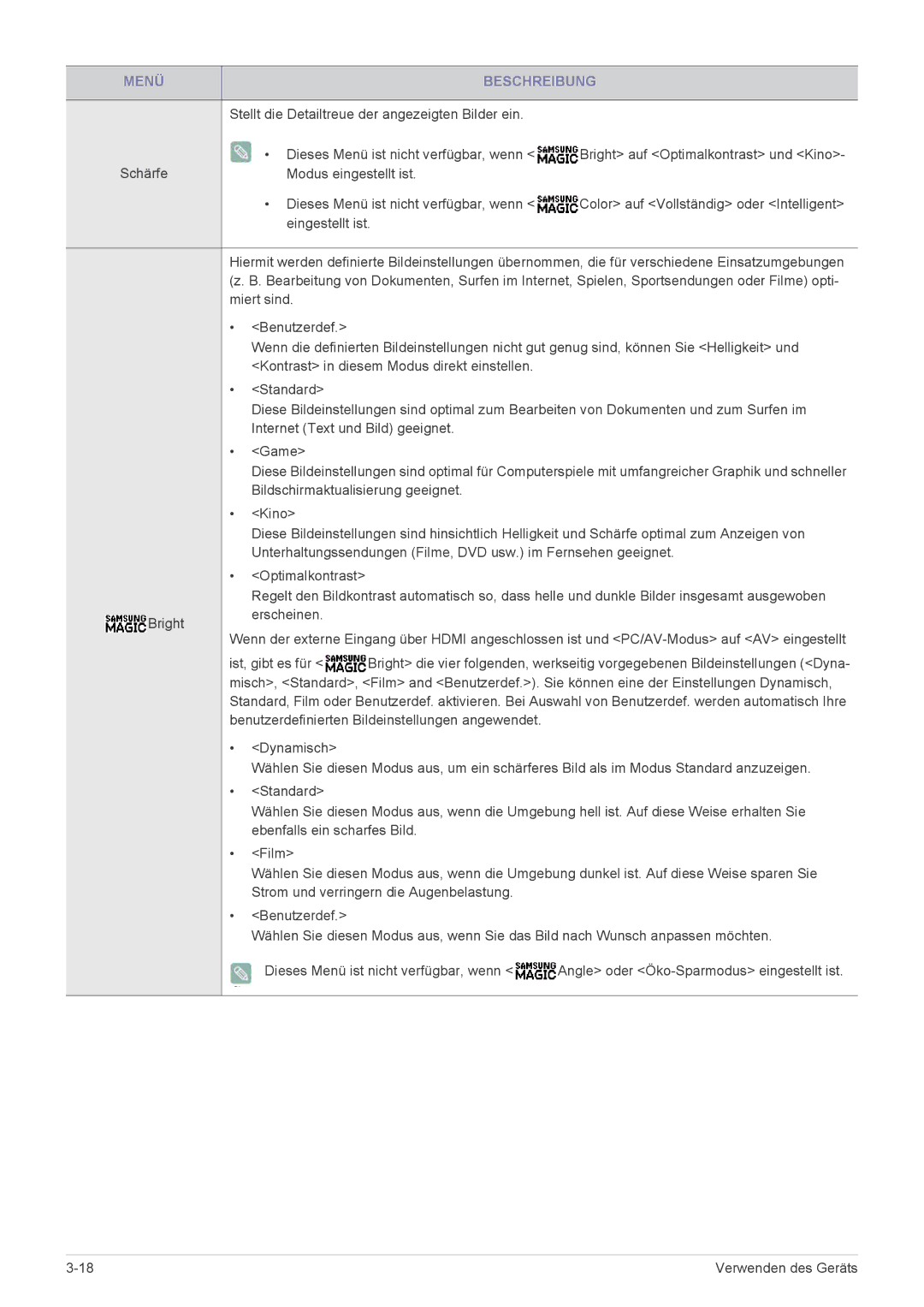LS22B350HS/EN, LS23B350BS/EN, LS27B350HS/EN, LS24B350HS/EN, LS24B350HSY/EN specifications
The Samsung LS24B350HSY/EN, LS24B350HS/EN, and LS22B350HS/EN are part of Samsung's renowned monitor lineup, designed to deliver exceptional performance and outstanding visual quality. These models are particularly popular among professionals and casual users alike, owing to their impressive feature set and reliable technologies.At the core of these monitors is the 24-inch and 22-inch screen sizes, which offer ample real estate for both productivity tasks and entertainment. With a Full HD resolution of 1920x1080 pixels, they provide sharp and detailed imagery, making them ideal for graphic design, video editing, and online gaming. The monitors utilize a VA (Vertical Alignment) panel, which ensures deep blacks and vibrant colors, contributing to an immersive viewing experience.
One of the standout features of the Samsung LS24B350 series is the advanced connectivity options. The monitors come equipped with VGA and HDMI ports, making them versatile for various devices such as laptops, PCs, gaming consoles, and media players. This connectivity allows users to switch between multiple sources with ease, enhancing the overall functionality.
In terms of design, these monitors boast an elegant and sleek profile with an ultra-narrow bezel. This aesthetic not only enhances the visual appeal but also allows for a more immersive multi-monitor setup, as the narrow borders create a seamless display experience. Additionally, the ergonomic design includes tilt adjustment, enabling users to position the monitors for optimal viewing comfort.
Samsung has integrated various technologies to improve user experience and reduce eye strain. The Flicker-Free technology minimizes flickering on the screen, providing a more comfortable viewing experience during extended usage. The Eye Saver Mode further helps reduce blue light emissions, which can lead to eye fatigue and discomfort.
Moreover, these monitors support the Eco Saving feature, which adjusts brightness based on the screen's content, resulting in energy savings while maintaining high visual quality. This commitment to sustainability not only benefits the environment but also appeals to cost-conscious consumers.
In summary, the Samsung LS24B350HSY/EN, LS24B350HS/EN, and LS22B350HS/EN represent an excellent choice for anyone seeking reliable and high-quality performance. With their impressive features, advanced technologies, and user-friendly design, these monitors cater to a wide range of computing needs, making them a valuable addition to any home or office setup.