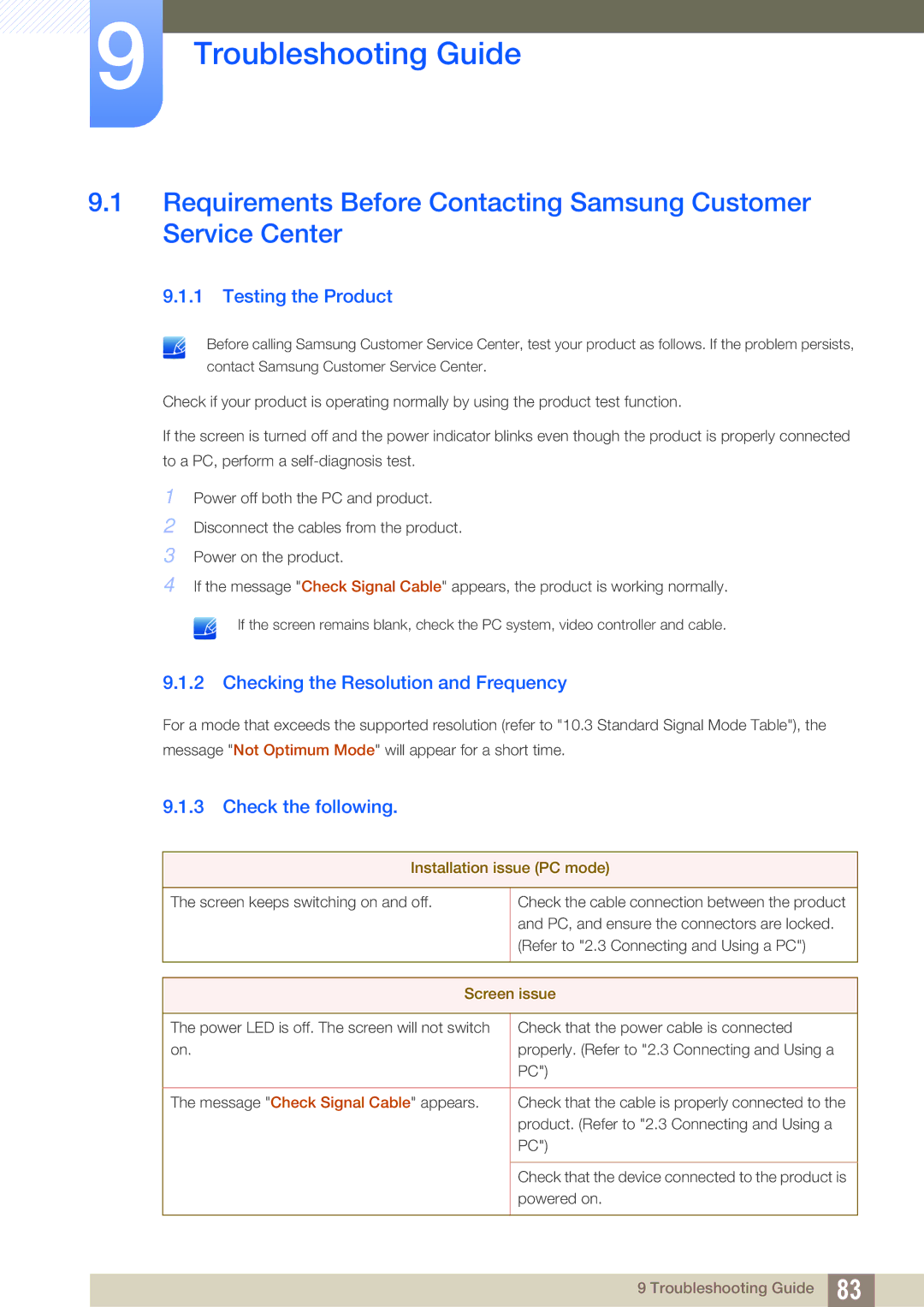LS24C65KBWA/CI, LS23C65UDC/CH, LS27C65UDSA/CI, LS23C65UDSA/CI, LS24C65KBWV/CH specifications
Samsung has made significant strides in the monitor market with its latest offerings: the LS24C65UXWF/EN, LS27C65UXS/EN, LS24C65KBWV/EN, LS24C65UDW/EN, and LS24C65XMWG/EN models. These monitors are designed for users who demand performance, vibrant display quality, and ergonomic features.One of the main features of these monitors is their high-resolution display capabilities. With a sharp WQHD (2560 x 1440) resolution in some models, users can experience enhanced detail, making them ideal for both professional and recreational use, including gaming, graphic design, and video editing. The LS27C65UXS/EN, for instance, offers a larger 27-inch screen, perfectly suited for multitasking and immersive gaming experiences.
The monitors also utilize Samsung's advanced display technology, including Quantum Dot technology in some variants, which enables a wider color spectrum and improved color accuracy. This feature is particularly beneficial for creative professionals who rely on precise color reproduction. With HDR (High Dynamic Range) support in select models, users can enjoy deeper blacks and brighter whites, enhancing overall visual quality.
Another characteristic worth mentioning is the monitor's ergonomic design. These models come equipped with adjustable stands allowing users to modify the height, tilt, and swivel to fit their viewing preferences and comfort. With features like VESA mount compatibility, users can easily wall-mount these monitors to save desk space or create a more streamlined setup.
Connectivity options are plentiful, featuring HDMI, DisplayPort, and USB hubs, making it simple to connect multiple devices, from laptops to gaming consoles. Additionally, features like Picture-in-Picture (PIP) and Picture-by-Picture (PBP) allow for multitasking with ease by displaying content from multiple sources simultaneously.
Moreover, Samsung’s Eye Saver Mode and Flicker Free technology reduce eye strain during extended usage periods, making these monitors eye-friendly. With a sturdy build quality and sleek design, they can seamlessly fit into any professional or home office environment.
In summary, the Samsung LS24C65 series represents a combination of advanced technology and user-centric design, making them an excellent choice for a wide range of users, whether for work or play. Their impressive features ensure that whether you're gaming, designing, or simply browsing, you’re guaranteed a premium viewing experience.